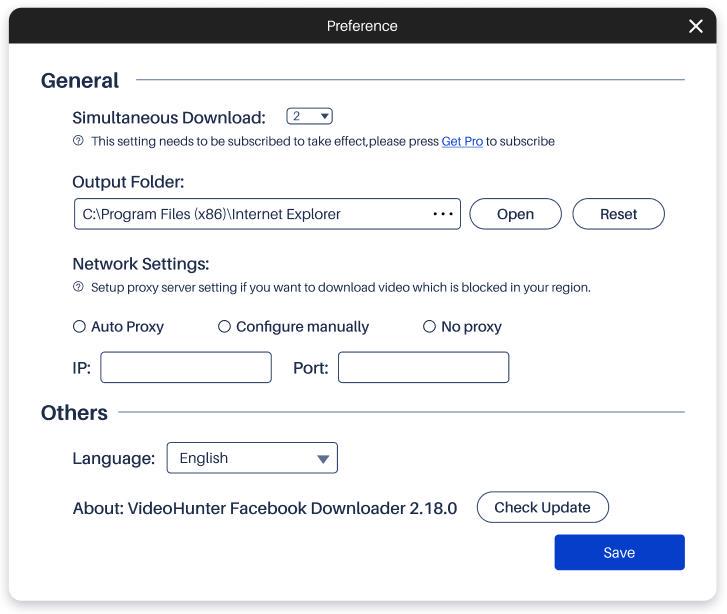How to Sign Up for a VideoHunter Facebook Account
To use VideoHunter Facebook Downloader, you should log in with a VideoHunter Account. Follow the steps below to sign up for an account.
Way 1: Register in the Software
After you launch VideoHunter Facebook Downloader, the login window will pop up automatically. Click the “Sign up here” entry below the password input box. You can fill in your information in the form to create a new account.
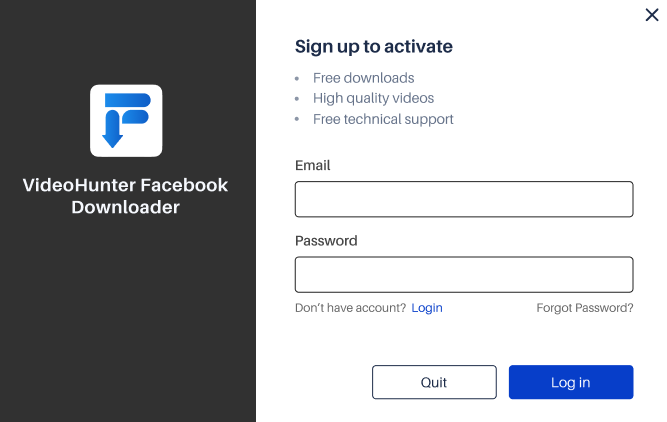
Way 2: Register via VideoHunter Account Center
Visit the VideoHunter Account Center, fill in the blanks with the required information, and click the “Register” button to create your account.
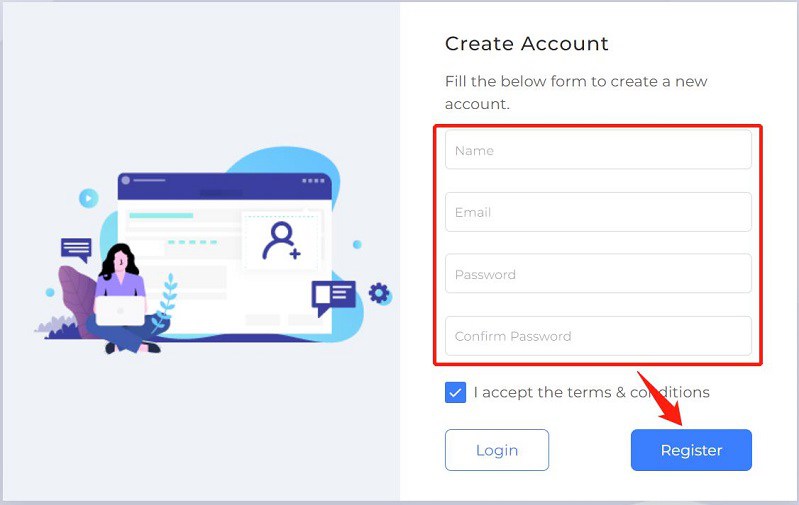
Once successfully registering an account, you will be automatically logged into the Account Center. Here, you can check your account status and subscription. Then you can directly use this account to log in to VideoHunter Facebook Downloader to download Facebook videos.

How to Purchase the Pro Version
VideoHunter Facebook Downloader offers two versions: the Registered and the Premium version. New users can try the Registered version with its free functions to get to know how to use the software to download Facebook videos. If you have many Facebook videos to download and want to save them in high quality, you can upgrade to the Premium version.
To subscribe to the Premium version, you can use the software’s built-in purchase entrance, or visit VideoHunter’s online store to purchase a License code and activate it. Here is a simple tutorial to guide you through the process.
Subscribe to Premium in Software
STEP 1. After logging in, click the shopping cart icon in the upper right corner. The Purchase Window will appear.
STEP 2. On the page that opens, click the “Upgrade” button to start purchasing VideoHunter Facebook Downloader Premium. Then choose the subscription plan you need.
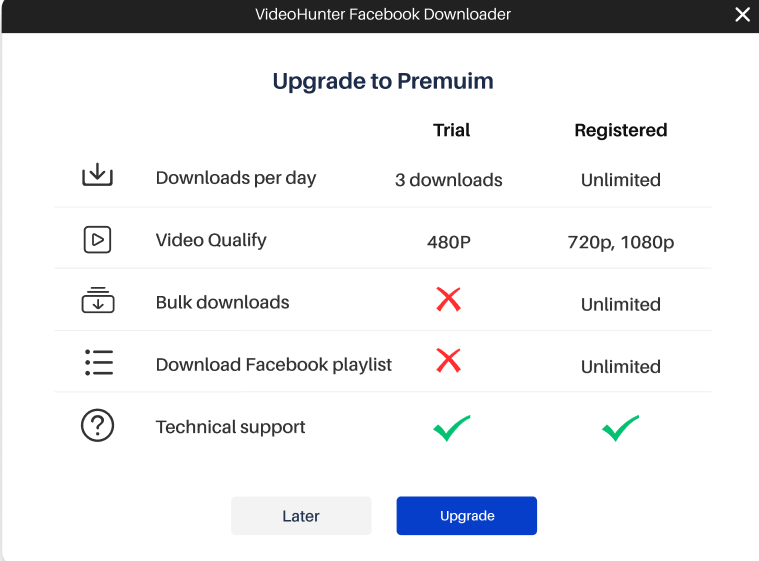
STEP 3. Submit “Upgrade” and complete the payment. After that, you will receive two emails from VideoHunter about the purchase receipt and the License code. Then, you can use the email address and the license code to activate VideoHunter Facebook Downloader Premium.

Subscribe to Premium in the Online Store
Alternatively, you can go to VideoHunter Facebook Downloader’s online store and complete the purchase directly. Choose and purchase the subscription plan you need. After the purchase is completed, you will receive a confirmation email.
How to Download Facebook Videos to MP4
Follow these steps to download Facebook videos with VideoHunter Facebook Downloader:
STEP 1. Copy the Video URL
Visit Facebook and copy the URL of the video you want to download.
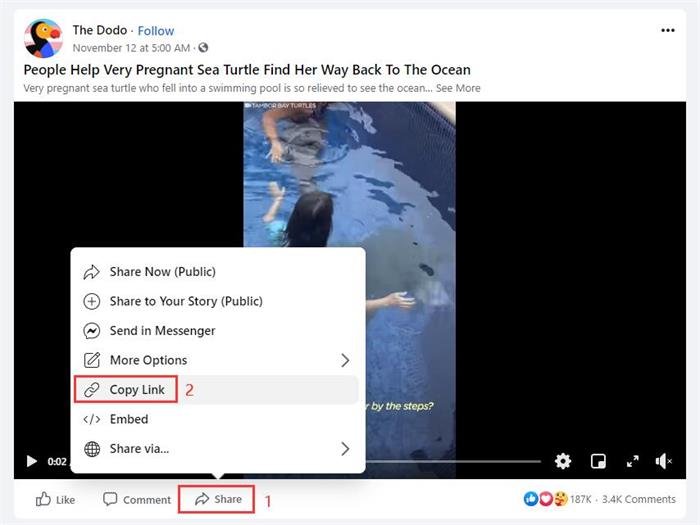
STEP 2. Paste the URL
Open VideoHunter Facebook Downloader and paste the URL into the download bar. Click the “Analyze” button.
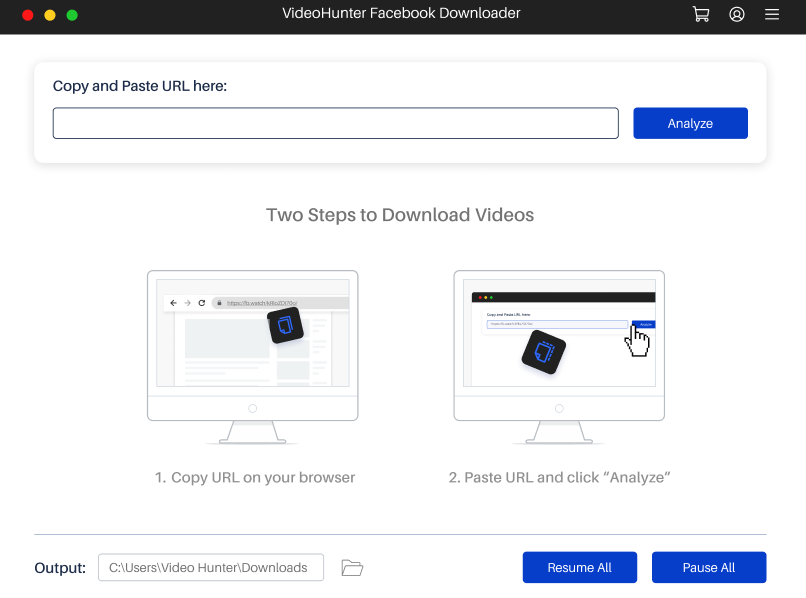
STEP 3. Select Output Settings
Choose the desired video quality and format. You can also select subtitles if needed. Then, click the “Download” button.
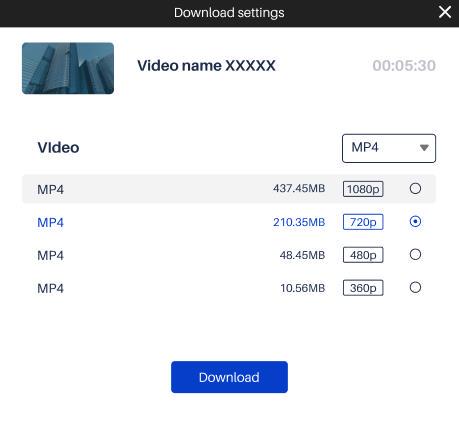
STEP 4. Access Downloaded Videos
Once the download is complete, access the videos via Menu > History or directly from the output folder on your drive.
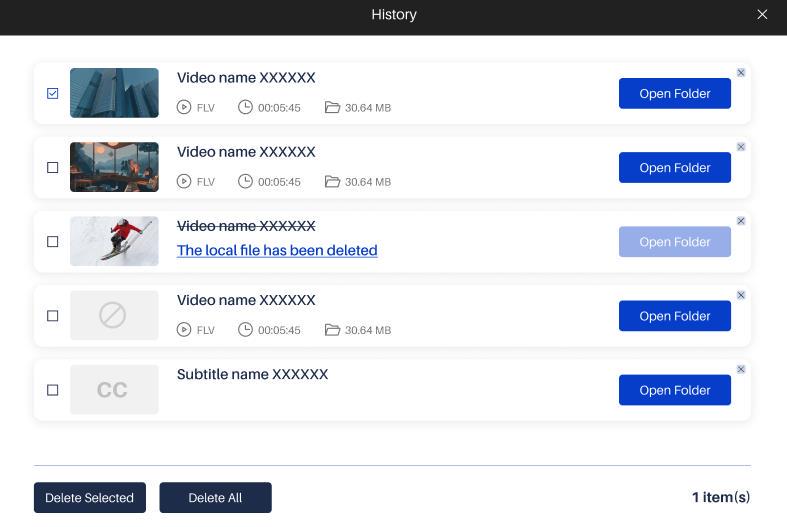
How to Customize Video/Program Settings
VideoHunter Facebook Downloader lets you personalize your video-watching experience by offering flexible options to customize output settings. Simply scroll down to explore how to adjust your preferences.
Change Output Folder
To change the default download folder, go to the home page of VideoHunter Facebook Downloader, click on the current output folder path at the bottom, and choose a new path.
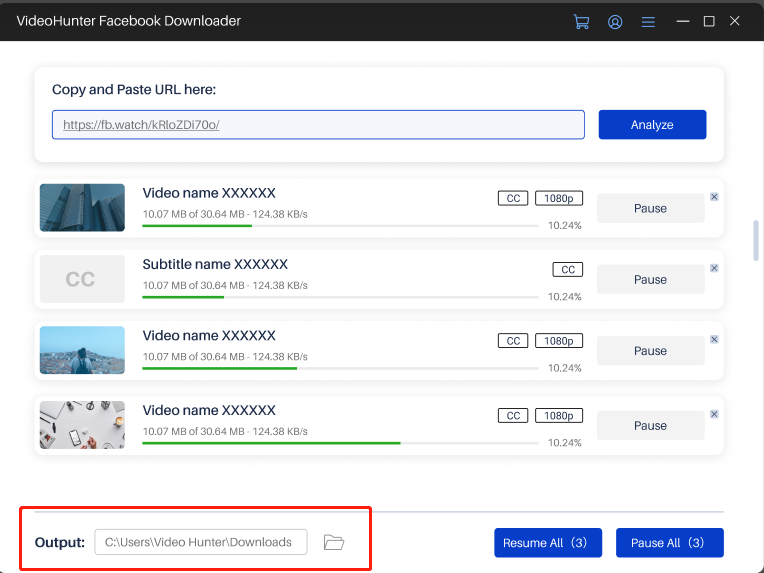
Adjust Preferences & Update VideoHunter
Click the menu icon in the top right corner and select “Preferences.”
In the settings, you can:
- Set the number of simultaneous downloads.
- Change the output folder.
- Adjust network settings.
- Switch the program language.
- Check for updates.