Can I make a ringtone from YouTube video?
On YouTube, there are many excellent videos and you make enjoy their soundtracks so much. "It would be nice if I can make it my ringtone!" Knowing such demand, we'd like to share you the ways to make YouTube video to ringtone for using on iPhone or Android devices. Keep on reading if you are also seeking for the paths too.
CONTENT Part 1. Simple Trick to Save YouTube Video as Ringtone Part 2. How to Set Custom Ringtone on iPhone
Save A Copy of YouTube Videos from Your YouTube Studio
Part 1. Simple Trick to Save YouTube Video as Ringtone
To begin with, you need to figure out a way to convert YouTube to MP3 format so that the audio files can be transferred to your mobile phones and set as ringtone. There are many helpful YouTube to MP3 Converter can help you. If you want an efficient way to convert more YouTube videos at once, VideoHunter is highly recommended.
VideoHunter provides batch download and playlist download features, so it makes the process to convert YouTube videos to MP3 to be more convenient and efficient. In addition,it offers the highest 320kbps output quality for encoding downloaded audio files, so you can make sure your ringtones are in the best quality.

#
A 3-Step Process to Convert YouTube to MP3
When you have installed VideoHunter on your Windows or Mac devices, you can use it to convert YouTube videos to MP3 local files within only 3 simple steps. Here is the tutorial for you. Step 1. Browse YouTube for having access to the YouTube video you want to extract its audio to MP3. You can convert more than one YouTube video to MP3 from the same playlist at the same time. After finding the video/video playlist, copy the URL of it.

Step 2. Run VideoHunter and paste the URL to its downloading bar in Downloader. Subsequently, tab the Analyze button.
NOTE: If you paste a YouTube playlist URL, you can select to download a single video or the playlist after pressing the **Analyze** button.
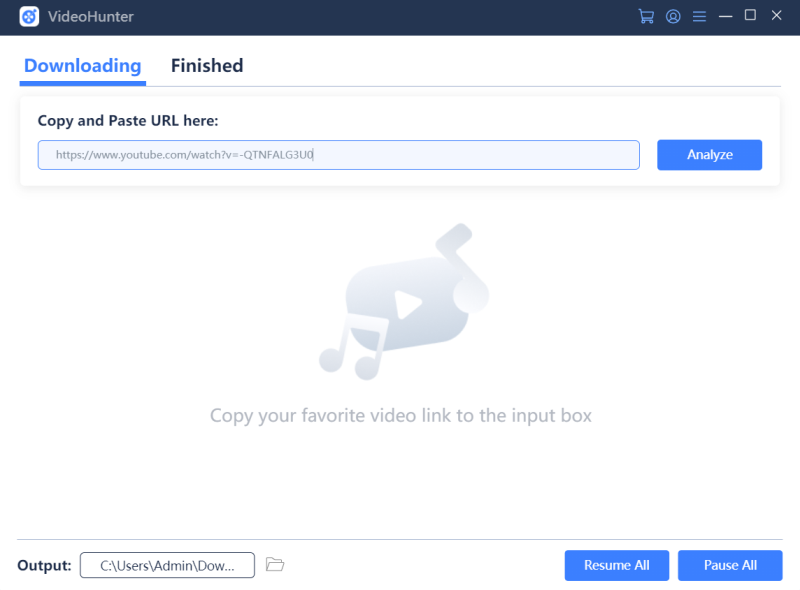
Step 3. When VideoHunter completes converting the YouTube video, it will provide you with multiple options to save the content offline. Please select audio and the quality you need for the MP3 file. At the end, tab Download to get the YouTube video converted to MP3 for saving offline.
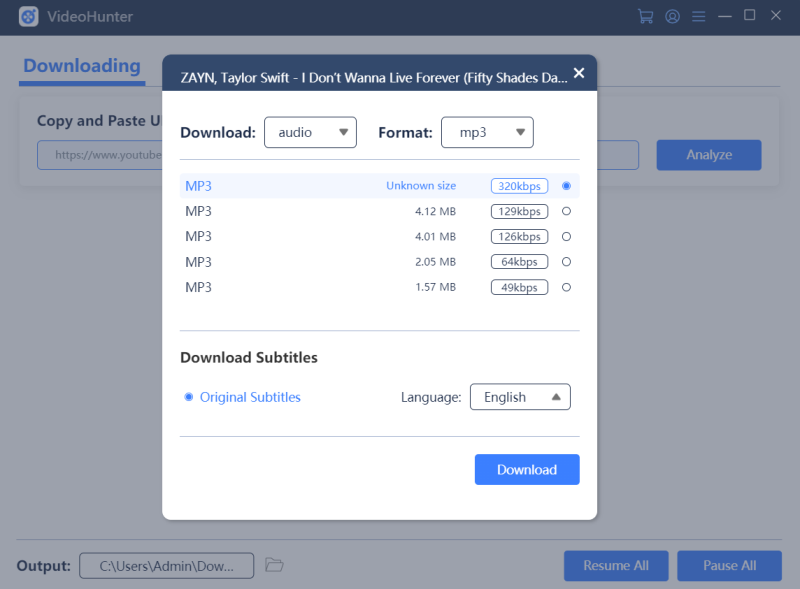
When the download completes, you can move to Finished and click Open Folder to get the converted MP3 YouTube video. Then by moving it to your iPhone or Android devices, you can begin the next step to make it to be your ringtone! For iPhone users, turn to Part 2 now, and for Android, please direct to the Part 3.
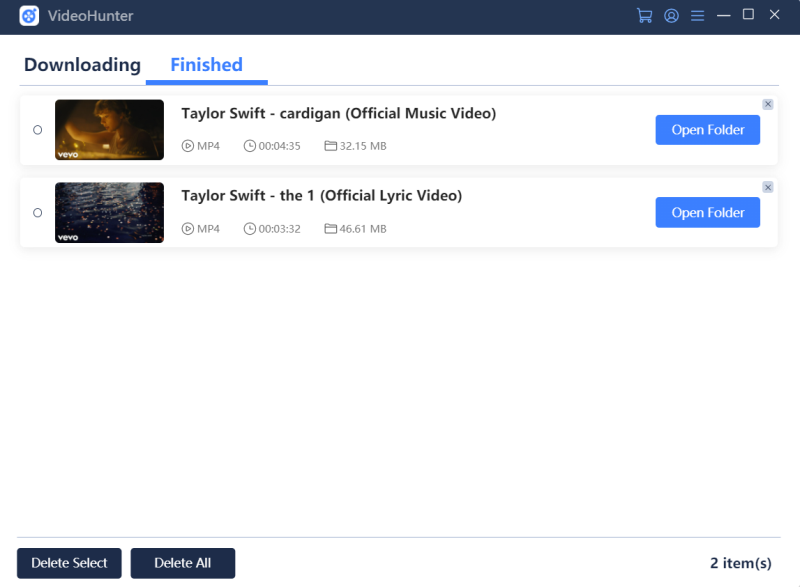
Part 2. How to Set Custom Ringtone on iPhone?
You need one application installed on your desktop, which is iTunes, for converting the YouTube video to your iPhone and set it as the ringtone. Now let's begin with the ringtone setting process.
Step 1. Launch iTunes on your Windows PC. Then go to the Songs library for dragging the downloaded MP3 YouTube video there.NOTE: You don't need to connect your iPhone to PC while processing this step.
NOTE: You don't need to connect your iPhone to PC while processing this step.
Step 2. Now select the song, and then please go to File > Convert > Create AAC Version to convert the MP3 YouTube video to AAC format (iPhone ringtone normally uses this audio format).
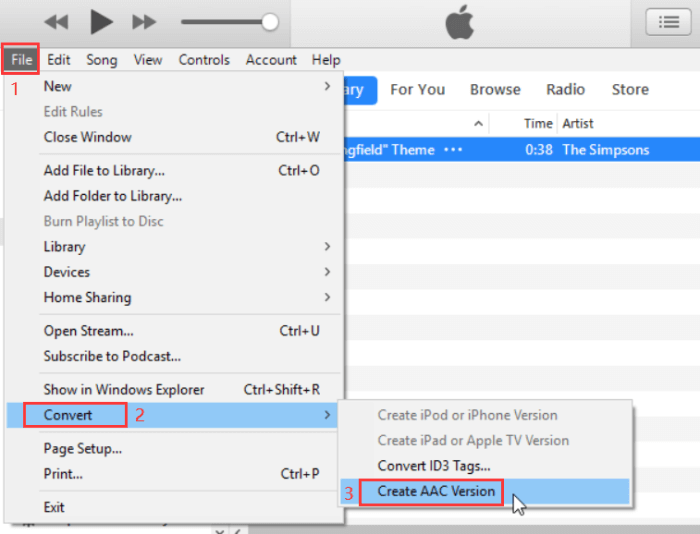
Step 3. After getting the AAC audio file in iTunes, drag it back to your desktop and rename the song with the .m4r extension. 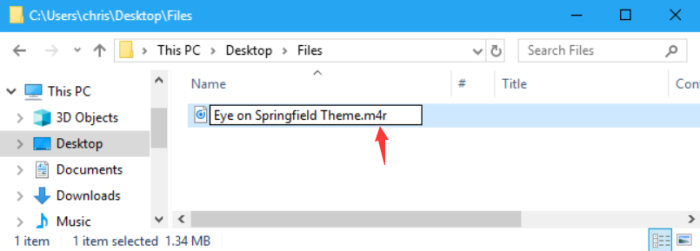
Step 4. Connect your iPhone with the PC, and then launch iTunes for sync with your phone. Subsequently, go to Tones section and directly drop your M4R ringtone here. 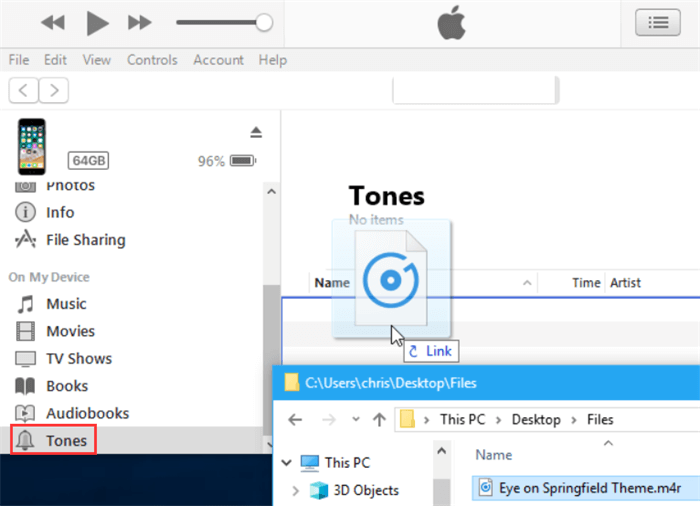
Step 5. Now on your iPhone, go to Settings > Sounds & Haptics > Ringtone, and you will discover that the YouTube ringtone has been added to the list. Directly select it for using!
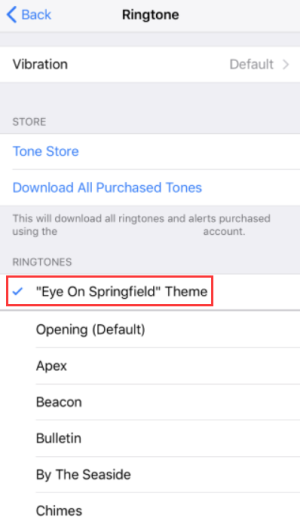
Part 3. How to Set YouTube Music as Ringtone on Android
On Android devices, the way to set custom ringtone is also simple. Just follow these steps to do it.
Step 1. Connect your Android phone with the computer, and then add the downloaded MP3 YouTube video to a specific folder on your device.
Step 2. Then go to Settings > Sound and vibration > Ringtone on your Android phone.
Step 3. Now please tap the + icon on the top right of the screen. Then the Sound picker window will pop up and allow you to select a customized ringtone for adding to the ringtone list. 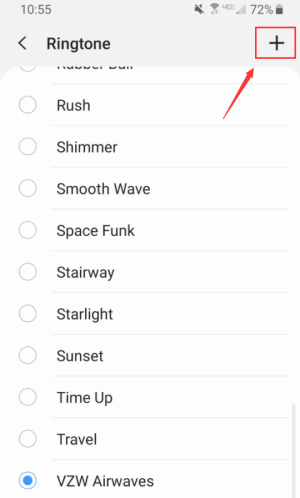 Step 4. After the YouTube ringtone is added, back to the ringtone list and directly select it for using. That's all! Now you get the ways to convert your favorite YouTube soundtracks to ringtone and then use them freely on your iPhone or Android devices. A nice ringtone can always show your personality and help you easily distinguish your phone calls from others, so that you won't miss calls at all! If you also want to customize your own ringtone with your favorite YouTube video soundtracks, take this tutorial to help!
Step 4. After the YouTube ringtone is added, back to the ringtone list and directly select it for using. That's all! Now you get the ways to convert your favorite YouTube soundtracks to ringtone and then use them freely on your iPhone or Android devices. A nice ringtone can always show your personality and help you easily distinguish your phone calls from others, so that you won't miss calls at all! If you also want to customize your own ringtone with your favorite YouTube video soundtracks, take this tutorial to help!


