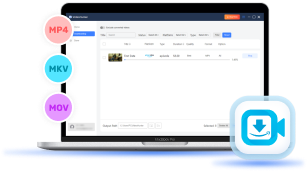Amazon Prime has provided a vast video library, with countless movies as well as TV series available for enjoying online. However, many of you might wonder if you can download Amazon Prime videos and watch them offline, to enjoy them more flexibly and prevent unexpected streaming errors caused by an unstable network. In this guide, you will find the answer to your question. Now let's dive into the article!
Can You Watch Amazon Prime Offline?
Amazon Prime videos can be downloaded for offline viewing, as Amazon has provided the download function in its Prime Video apps developed for both desktop and mobile devices. Currently, if you own the following ones, you can install the Prime Video app and then download videos to watch Prime Video offline directly. They include:
- Computers with Windows 10 or later;
- MacBooks with macOS 12 or later;
- iOS devices;
- Android mobiles and tablets;
- Fire tablets (the 1st generation of Kindle Fire excluded).
Apart from the device compatibility, you also need to pay attention to the following requirements before starting the offline streaming experience within the Prime Video app:
- You will need to subscribe to Amazon Prime Video subscription plans, or confirm the payment to purchase and rent the videos in advance;
- Not all Prime Video resources can be downloaded offline. Only those with the "Download" option equipped can be saved for offline streaming;
- All the video downloads can only be played within the Prime Video apps but not using other third-party media players.
Now, move on and check the detailed guide in the following parts to grasp how to watch Amazon Prime offline on all devices with the official download function.
Watch Amazon Prime Offline on Windows/Mac
The first thing you need to do is download and install the Amazon Prime Video app on your computer. After installation, follow the steps below on how to watch Amazon Prime videos on laptop offline without a network connection:
STEP 1. Launch the Prime Video desktop software on your Windows/Mac computer.
STEP 2. Log in with your account. Then search for the movie or TV episode you'd like to download and enjoy the playback offline.
STEP 3. Enter the video info page and click the "Download" button to keep it offline. Once the downloading process completes, go to your library to enjoy the playback offline.
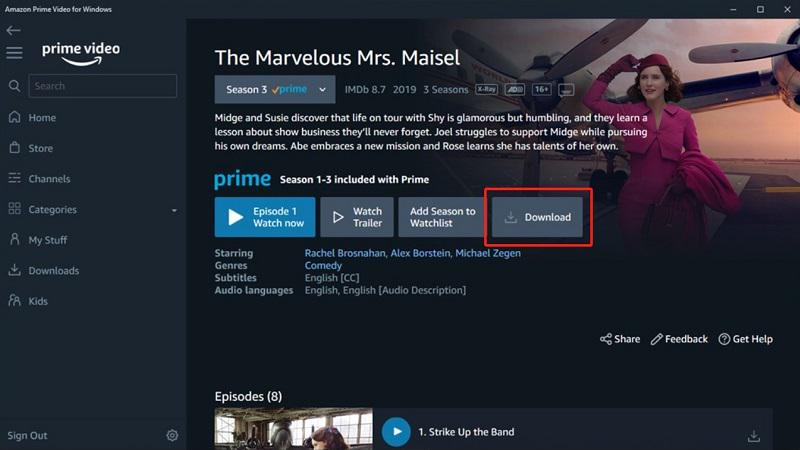
Watch Amazon Prime Offline on Android/iPhone
Some of you might prefer downloading Amazon Prime movies on portable devices like your Android/iPhone, so that you can enjoy the playback whenever you want. To do that, install the Prime Video app first and follow the steps below to download Amazon Prime videos right away:
STEP 1. Open the Prime Video app on your phone and complete the account login.
STEP 2. Navigate to the video you'd like to download and open its info page. Tap on the "Download" icon if it is downloadable.
STEP 3. Once the download options pop up, select the one you need and tap the "Start download" button to save the Amazon Prime video offline to watch later.
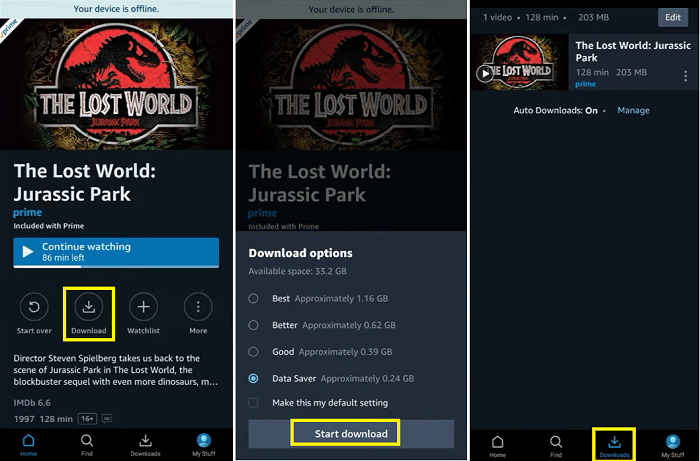
Watch Amazon Prime Offline on Fire Tablet
Similarly, as the Prime Video app is also compatible with Fire tablets, you can also install it on the devices and process the Amazon Prime video download to watch offline on your tablets. The brief guide here will also tell you how:
STEP 1. Install the Amazon Prime Video app on your Fire tablets, and then log in with your Prime Video account.
STEP 2. Simply search for the video you'd like to download and enter its video page, hit the "Download" button, and select the quality option to download it offline.
STEP 3. Once the download completes, go to "Video Library" > "Download" to access it and watch Amazon Prime offline right away.
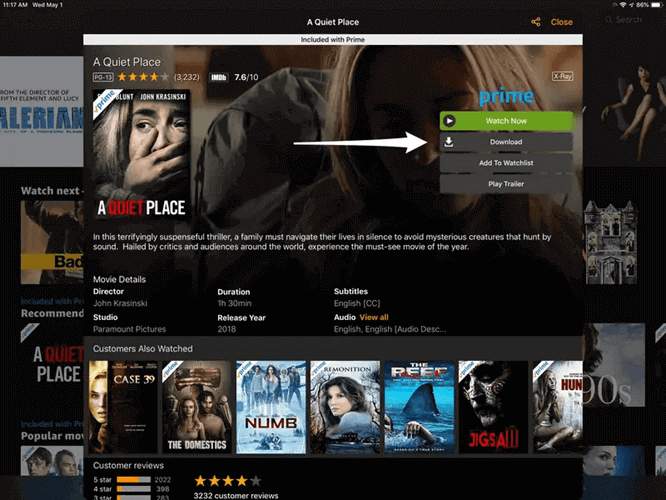
Bonus: Watch Amazon Prime Offline Without the Official App
However, not all devices are provided with the download feature on the Amazon Prime Video app. Even on devices like computers and mobile phones, Amazon Prime downloads can only be viewed on the official app, which might be a bit inconvenient. To bypass such a limitation and enable the offline playback available on all devices, you will need a third-party tool. That is where VideoHunter Amazon Video Downloader comes in.
This powerful downloading tool helps you extract any Amazon Prime video and save it as local files in common video formats like MP4, MKV, MOV, and WEBM. Besides, it allows you to download Prime videos on your Mac or Windows with a resolution of up to 1080P at a speed of 3X or even faster. Its built-in web player also makes it easy for you to find and download your desired movies or TV series.
In the following part, go through the brief guide on how to download Amazon Prime videos with VideoHunter Amazon Video Downloader to remove DRM limitations:
STEP 1. Launch VideoHunter Amazon Video Downloader and select the Amazon Prime platform on the main interface. You will be guided to log in with your account.
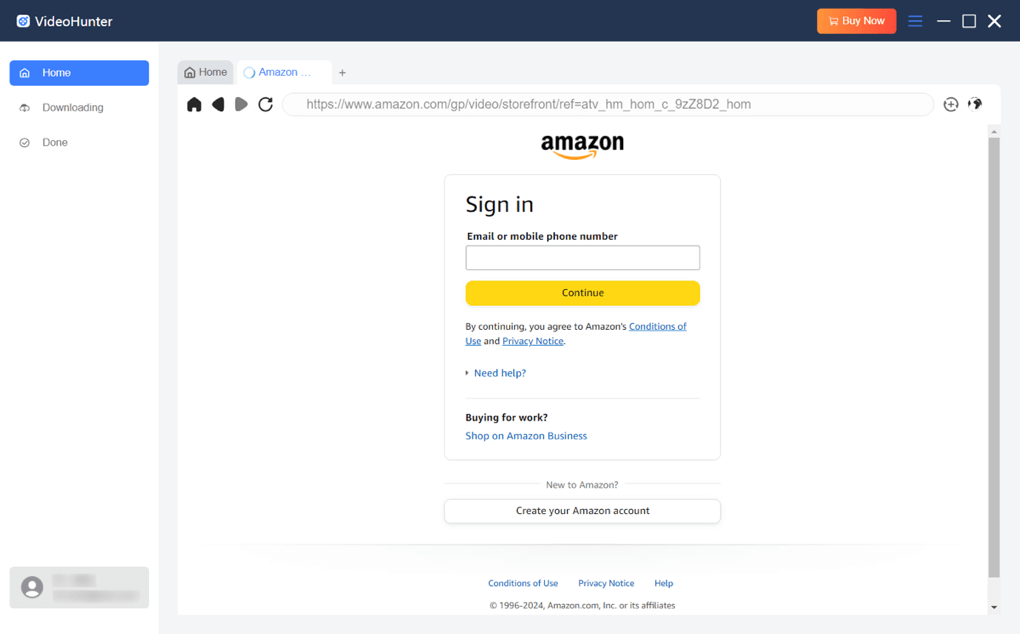
STEP 2. Search for the videos you'd like to download offline. Click the Analyze icon on the top right and the software will fetch the video information.
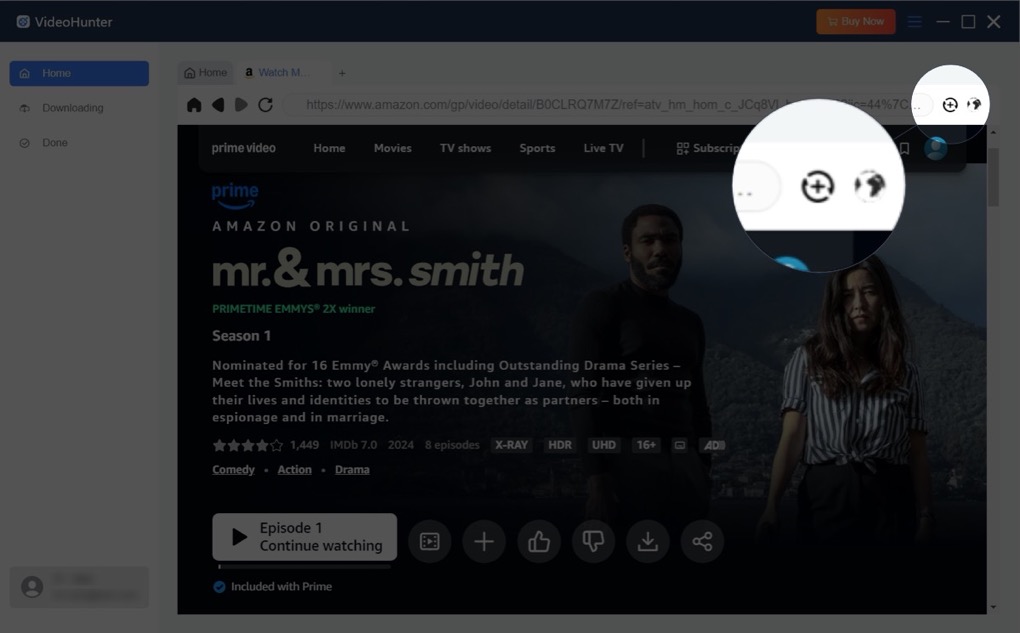
STEP 3. After the analysis finishes, a window will pop up. You can select the episodes you want and set output parameters, such as output format and subtitle language. Then hit the "Download" button.
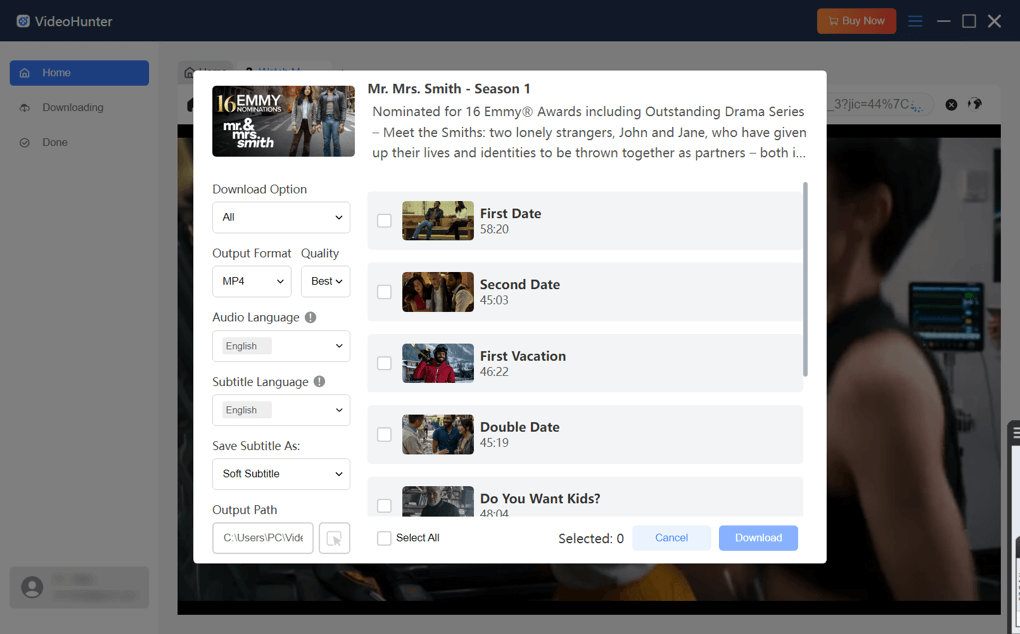
STEP 4. Then the software will switch to the Downloading tab automatically. Here you can see the videos being downloaded.
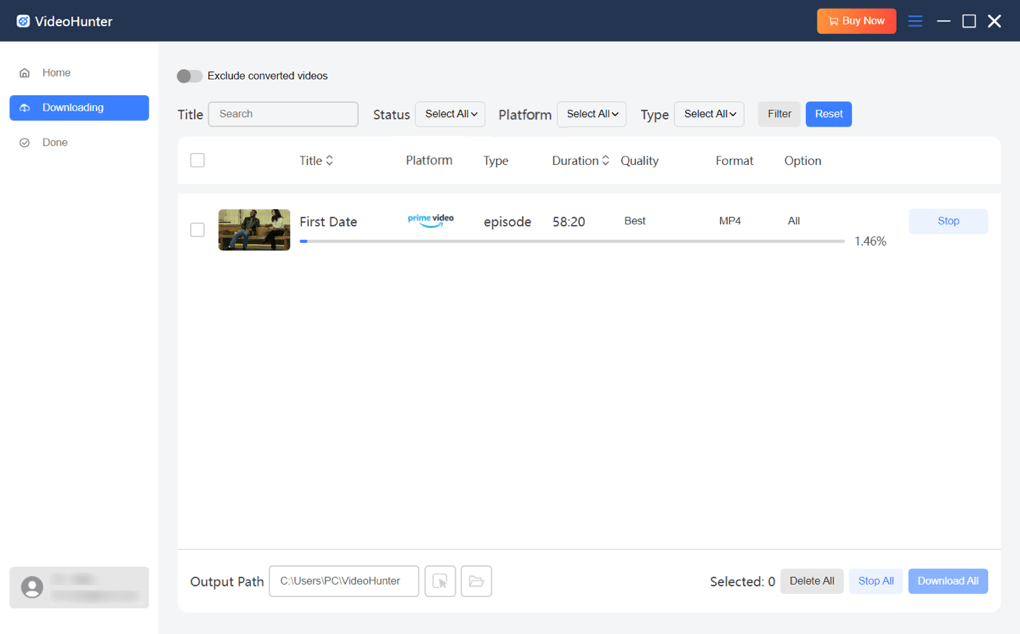
FAQs About Watching Amazon Prime Videos Offline
Q1. How Long Does Amazon Prime Keep My Downloaded Videos?
If you purchased Amazon Prime videos on the platform directly, you can keep them permanently offline and access them at any time to enjoy the playback offline. However, if you only rent Amazon Prime videos or access them by subscribing to the Prime Video membership, you can only keep each download for 30 days at maximum. If you start watching a downloaded video, you need to finish the playback within 48 hours or it will also expire.
Q2. Can I Watch Amazon Prime Videos Offline After the Subscription Ends?
Unfortunately, no. All Amazon Prime videos downloaded on the official app will expire after your subscription is over. To get access to them, you will need to renew the subscription and manually re-download the videos once again.
Conclusion
This article has introduced the detailed steps on how to watch Amazon Prime offline on different devices, including Windows/Mac, Android/iPhone, and Fire Tablets. But there is an obvious disadvantage: videos downloaded via the official app cannot be played on other players and become unavailable when the subscription expires. To solve that problem, you can use third-party software like VideoHunter Amazon Video Downloader to save videos in common formats for permanent playback.
Download every Amazon Prime video to lossless MP4 for unlimited offline watching!