VideoHunter offers both free trial and registered versions for people to use. If you have purchased the registered VideoHunter, you will receive a license code after the payment is completed. The licensed code is used for activating the program and unlock the full features of the program. This is a must-have procedure for getting the registered VideoHunter to function properly. But some users reported that their license code would go wrong in some cases. In this blog, we collect the most frequently met problems when VideoHunter license code fails to work properly. Check whether you also meet these problems, and also the methods to solve them.
You May Also Need: Full FAQs About VideoHunter

Failed to Receive VideoHunter License Code After Purchasing
When you purchase VideoHunter through the third-party payment platform, Paddle, it would ask you to provide your email address before making the purchase. This step is important because the email is used for receiving the license code. After purchasing, the license code would be directly sent to your email address, and it should not be later than 1 hour.
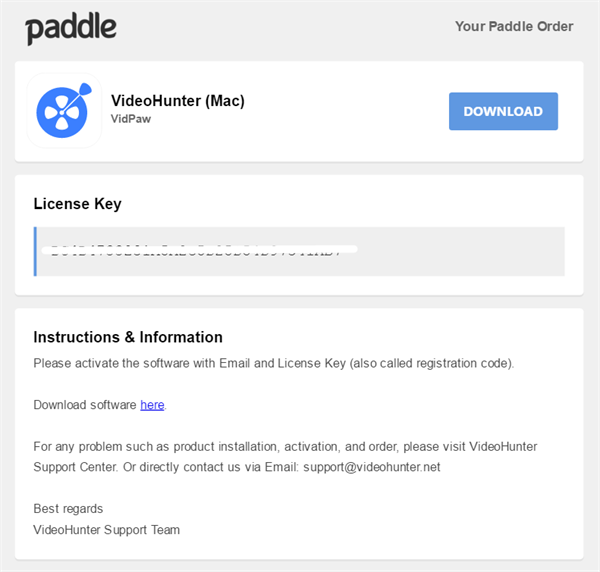
But some users would fail to receive VideoHunter license code, even they have waited for 1 hour after the purchase. Two main reasons could cause this problem:
1. You fail to enter the correct email address;
2. Your payment fails to be processed.
No matter which case you are in, when you can't receive VideoHunter license code after purchasing, you can contact support@videohunter.net through email for checking whether the payment is done successfully, or whether you have provided a correct email address. VideoHunter official will follow up your case and provide you a solution as soon as possible.
License Code Activation Failed
After receiving the license code successfully, you should begin to activate the program. However, during the activation process, some people will meet difficulty - a notification pops up and shows you that the activation is failed. What's happening? Under this situation, please try these means to see whether the problems can be solved.
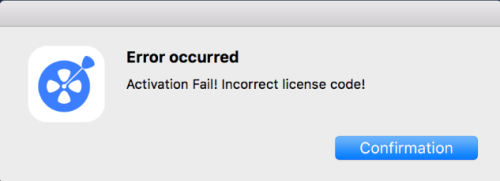
1. When you purchase the license code, you are required to enter an email address for receiving the code. And when it turns to activate the program, you should use the same email address for registering it. So please check whether you have entered the same email as the one you used for purchase the registered plan. If you fill in the blank with an incorrect one, the activation would fail.
2. When you try to activate the program with your email and license code, please make sure you don’t enter any other extra characters accidentally, for example, a space or a comma. This will lead to the activation failure if you enter them by mistake. So when you are entering them, please double check whether you have included extra characters mistakenly.
3. VideoHunter offers both Windows and Mac versions. So when you are about to make a purchase, please make sure you are purchasing the right version for your device. Some users would mistakenly buy a wrong version, thinking that the license code can be used both. But in fact, it isn't. So when the activation fails, you need to check if you are using the license code for the system that your device is.
4. In addition, sometimes if your network connection is poor, the activation may also fail to work. Thus the activation failure error occurs. In this case, please try to change your network connection, or relaunch the device/program for trying to activate it again.
No matter which case you meet, like the wrong purchase for an incompatible system, or use a wrong email for activating the program, you can contact VideoHunter for help. Please send emails to support@videohunter.net. Or you can go to Contact page for submitting your problems. VideoHunter will reach back to you as soon as possible.
VideoHunter Turned to Unregistered When Re-launch the Program
For some users, they may find that the registered program turns to unregistered condition again when they launch the program in the next time for using. This is a bug that would probably occur in Windows computers. When you find that VideoHunter turn back to unregistered again, just click Unregistered and the. Enter your email as well as license code for activating the program again. But some users will find that this time the activation fails.
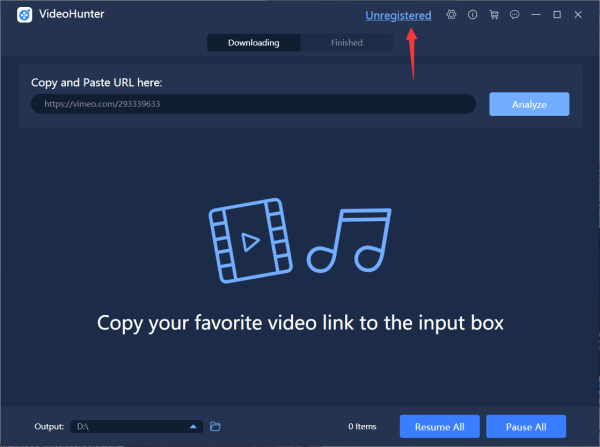
If you also meet this issue, you can contact VideoHunter through support@videohunter.net for resetting the license code again. This is completely free of charge. When you get a reset license code, you can try to activate the program again, and this time, the activation will be successful.
VideoHunter License Code Unmatched
Recently, some users also meet the situation that VideoHunter warns the email address and the license code are not match, so that activation fails. This situation normally happens because the email or the license code enters incorrectly. So when you receive the notification that tells you the email and code are unmatched, you should:
1. Check whether you are using the email that you used to purchase the program for activating it;
2. Whether you purchased the correct VideoHunter version. For example, if you use the license code for VideoHunter Windows to register the Mac version, of course it fails;
3. Whether you have entered some extra characters while filling the email and code for registering the program.
If you still fail to activate VideoHunter and keep receiving the unmatched notification, you can contact support@videohunter.net for resetting the license code and try again.
Does this blog help you solve the license code not working problem you have met? No matter which case you are in, just feel free to describe the issue and ask for help through contacting VideoHunter official. We are delighted to offer you help!


