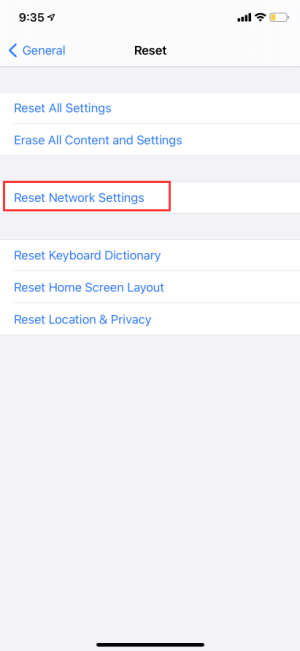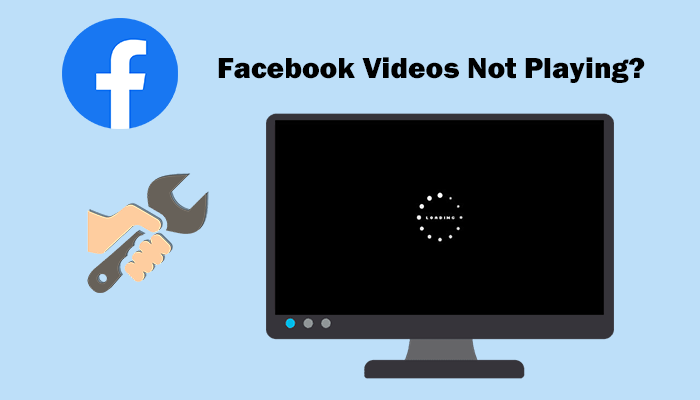
Facebook is the world's largest social media platform, where users can upload text, images, videos for sharing. But when you discover the Facebook videos are not playing at all for unknown reasons, how to solve it? Firstly, you need to know why this would happen.
CONTENT Q: Why Facebook Video Is Not Playing?1. How to Fix Facebook Videos Not Playing on Computer2. How to Fix Facebook Videos Not Playing on iPhone/iPad3. How to Fix Facebook Videos Not Playing on AndroidQ: Why Facebook Video Is Not Playing?
There are different causes of Facebook videos not playing, and they can be divided into three main types.
1. The Internet condition stops you from streaming Facebook videos. As we known, online videos require stable network condition to support the playback, so when your devices are connected to poor network, the videos won't be played successfully or just keep buffering all the time.
2. The Facebook videos not playing may also cause by Facebook itself. This means that something wrong happens to Facebook platform. You can ask other Facebook users for seeing if this issue happens on you only or everyone has. If everyone suffers from Facebook videos not playing at the same time, it means that Facebook goes wrong and results in the playback error.
3. The final possible cause of the Facebook videos not playing problem would be the third-party issues. For example, there are some problems happen on your devices or the web browsers, thus result in the Facebook browsing problem, causing the videos fail to be played.
When you know about the reasons causing the problem, then you can find the correct ways to fix it. In the following parts, you will get the solutions to fix Facebook videos not playing issue.
1. How to Fix Facebook Videos Not Playing on Computer
Now, let's firstly see how to fix the problem on computer. You have several ways to get it fixed easily.
# Clear Browser Cache
When your browse contains too much cache data, cookies, or browsing history, some errors would easily occur letting some normal functions fail to work properly. So if Facebook videos fail to be played as usual, try to clean the browse cache, cookies, and browsing history and then restart it to see if the problem can be solved.
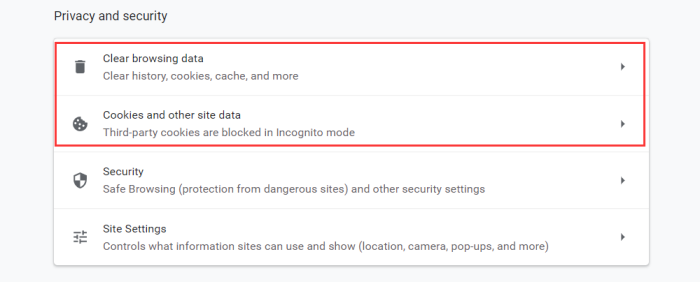
# Update Browser
If you are using an old browser, some incompatibility problems and bugs may occur so Facebook videos fail to stream properly. So please check if your browser is up-to-date when the problem happens on your device. If not, update the browse and then try to play the videos again.
# Remove Extensions
We use extensions in web browsers for accessing more convenient services. But some extensions and plug-ins would cause unexpected errors while browsing the Internet. If you have installed some extensions and this time Facebook videos fail to be played, remove them for seeing if the problem can be solved.
# Turn Off Hardware Acceleration
When you turn on the "Hardware Acceleration" mode in browser, it will restrict some functions of your browse to let you enjoy faster browsing speed. But this sometimes cause errors such as Facebook videos not playing issue. So you can turn off this mode to bring Facebook videos back again.
In Chrome browser, you only need to go to "Settings" > "Advanced" > "System" and disable the "Use hardware acceleration" options. After doing this step, go back to Facebook platform and see whether the videos are available now.

# Download Facebook Videos and Watch Offline
Online streaming may meet many different problems. So the best way to get rid of all of them is to download Facebook videos for watching offline. You just need a tool like VideoHunter to help.
VideoHunter offers stable and high-quality service to download online videos from different websites, including YouTube, Facebook, Twitter, and so on. It can help download Facebook videos in SD and HD quality for having smooth offline playback. The simple tutorial is offered here:
STEP 1. When you find a video on Facebook want to download offline, click its "Share" button and then choose "Copy link".
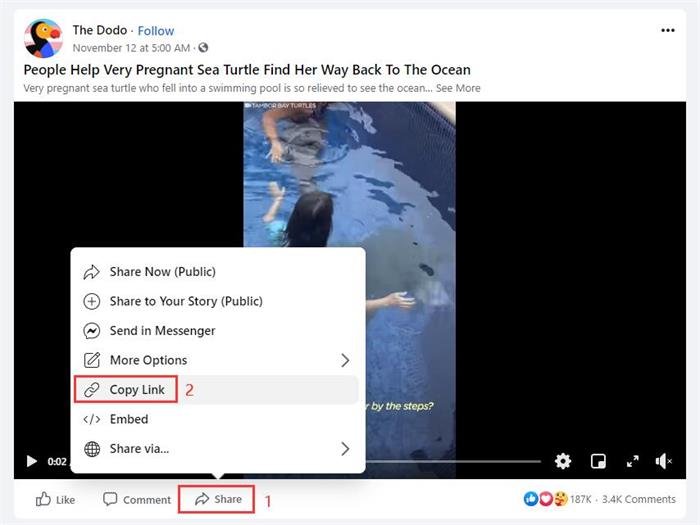
STEP 2. Bring the link to VideoHunter and paste it into the downloading frame bar now. After inserting the link, hit the "Analyze" icon for converting it.
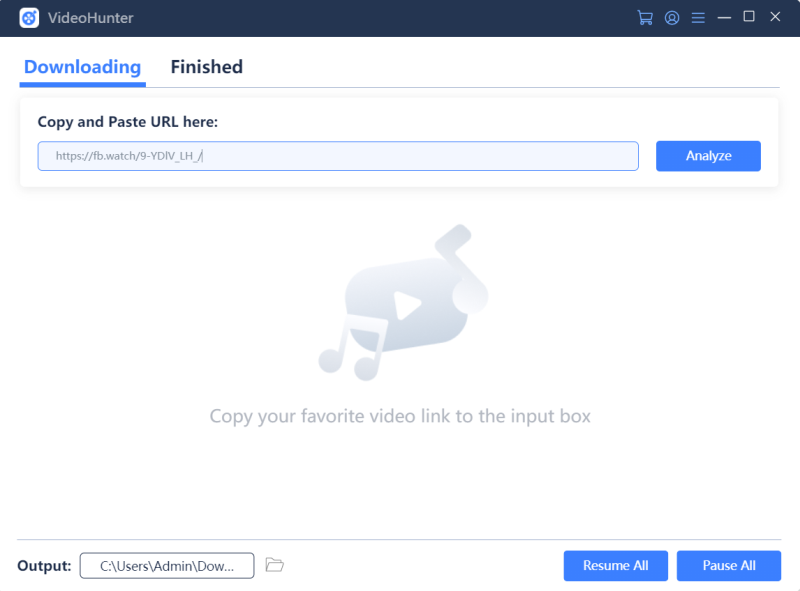
STEP 3. When VideoHunter shows you the output options, pick your wanted quality and then hit "Download" to save the video offline. If the video provides subtitle, VideoHunter will also allow you to download.
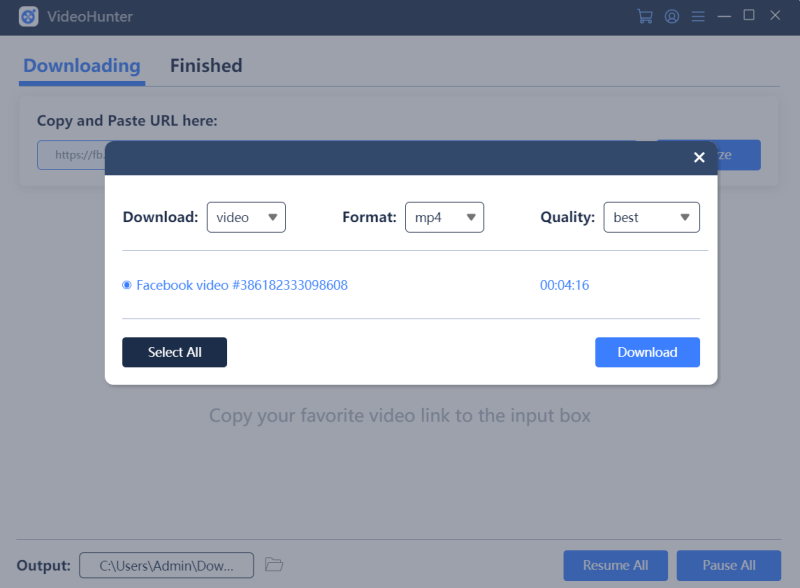
When the downloading process finishes, you can get the Facebook video and play it back offline directly!
2. How to Fix Facebook Videos Not Playing on iPhone/iPad
If you are using iPhone or iPad, you can follow the tips in this part to try bringing videos back to playable again on Facebook.
# Restart Your Device
Restarting your device can force the background apps or programs that may cause Facebook videos not playing issue to stop running, then enable the feature to be available again. In most cases, restarting devices is a workable way to fix many sudden errors.
# Reinstall/Update Facebook App
If you use Facebook app to browse the videos but find they are not playing, consider whether there are something wrong happens to Facebook app. That may be the app incompatible or hidden bugs occur. You can try to reinstall the app or update it if there are new version available. Then see whether the videos can be played again.
# Offload App
iOS provides a way for users to clear some cache data of the app as well. When Facebook app collects too much cache data, it may get corrupted and some unexpected errors happen. By offloading the app and then reinstall it again can remove the cache data to get the app normal again. You just need to go to "Settings" > "General" > "iPhone Storage" > "Facebook" > "Offload App".
# Clear Up Storage
Loading videos requires certain storage space on your device. So when your devices don't have enough storage space, Facebook videos fail to load and play as usual. Under this case, you need to clean up the storage of the devices for allowing Facebook to load the videos for playing back. Just delete some unnecessary apps, files, etc. to provide more storage for playing the Facebook videos.
# Reset Network Settings
Online videos streaming relies heavily on network. If you mistakenly set the network settings thus make the Facebook videos fail to access the Internet, they won't be streamed successfully. If you don't know what network settings you have made before, resetting them is the best way to fix the problem. In "Settings" > "General" > "Reset" > "Reset Network Settings", you can bring all the network settings on your device back to the default ones.
3. How to Fix Facebook Videos Not Playing on Android
On Android, you also have some simple ways to fix the Facebook videos not playing issue.
# Restart Devices and Relaunch App
Likewise, you can restart your Android devices and run Facebook app again for seeing if the videos can be played again as this is the simplest way to restart the programs and coding running for playing the videos.
# Update/Reinstall Facebook App
Facebook app will keep updating for Android devices as well. When bugs or incompatible issues happen, some functions would fail to perform properly inside the app. So update your Facebook app or reinstall it to see if the issue can be fixed.
# Clear Facebook App Cache
Android devices set the feature to key users clear app cache for running the app more fluently. So you can try to delete the cache of the app in "Settings" to make Facebook app run normally again.
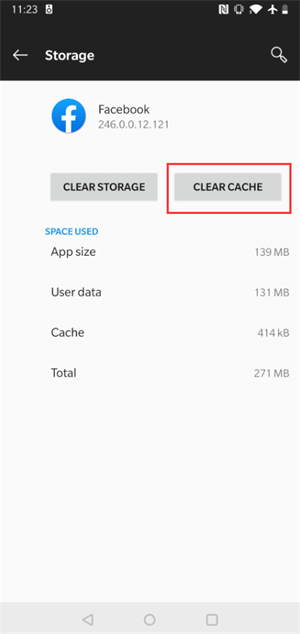
# Reset Device to Factory Settings
When no solutions are workable to solve the problem or you don't know what reasons cause the problem, directly try to reset the device back to its factory settings may help. But this will remove all your data so please back up them in advance. To do it, go to "Settings" > "System" > "Reset" > "Factory data reset". Then simple follow the provided instructions to reset your device.
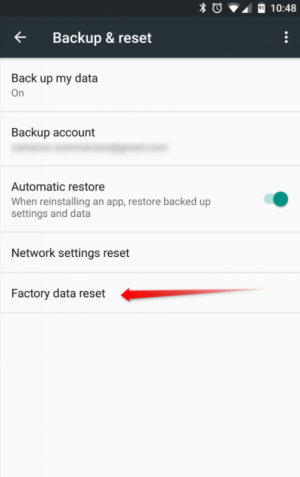
When Facebook videos fail to play normally, you can try these methods according to what devices your are using and the reasons that cause your Facebook work improperly. There must be a way to help fix the problem.