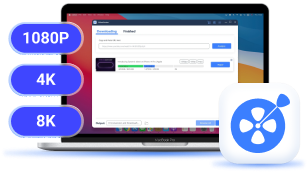When you get exclusive videos from creators on OnlyFans through messages, you might notice there’s no simple way to save them. Even though you’ve paid, the platform only lets you watch online, which can be inconvenient if you want offline access.
In this guide, I'll walk you through 4 proven ways to download OnlyFans videos from messages safely and easily.

Method 1. Save OnlyFans Videos from Messages via the Best Downloader
One of the easiest and most reliable methods to save OnlyFans videos from messages is by using a dedicated OnlyFans Downloader. These tools are designed specifically to help you download OnlyFans videos to MP4, including videos shared in private messages, directly from the platform. As one of the best OnlyFans downloaders, VideoHunter OnlyFans Downloader is recommended.
VideoHunter OnlyFans Downloader is a reliable and efficient tool that allows users to easily rip videos from OnlyFans, including videos shared in private messages, individual posts, and videos stored in collections. This tool supports DRM-free and DRM-protected content, ensuring you can save your favorite videos in high-quality formats on Windows and Mac.
Its straightforward interface makes it simple to grab videos from messages or posts; meanwhile, it ensures fast and secure downloads. Whether you're looking to download content for offline viewing or organize your collection, VideoHunter offers a seamless solution.
Saving OnlyFans videos from messages can be straightforward with VideoHunter OnlyFans Downloader. Here's a step-by-step guide to help you download those videos efficiently:
Step 1. Log in to OnlyFans in VideoHunter OnlyFans Downloader
After installing VideoHunter OnlyFans Downloader on your computer, open the application. On the home screen, choose the OnlyFans option. You will then be prompted to log in with your OnlyFans account credentials to access your account.
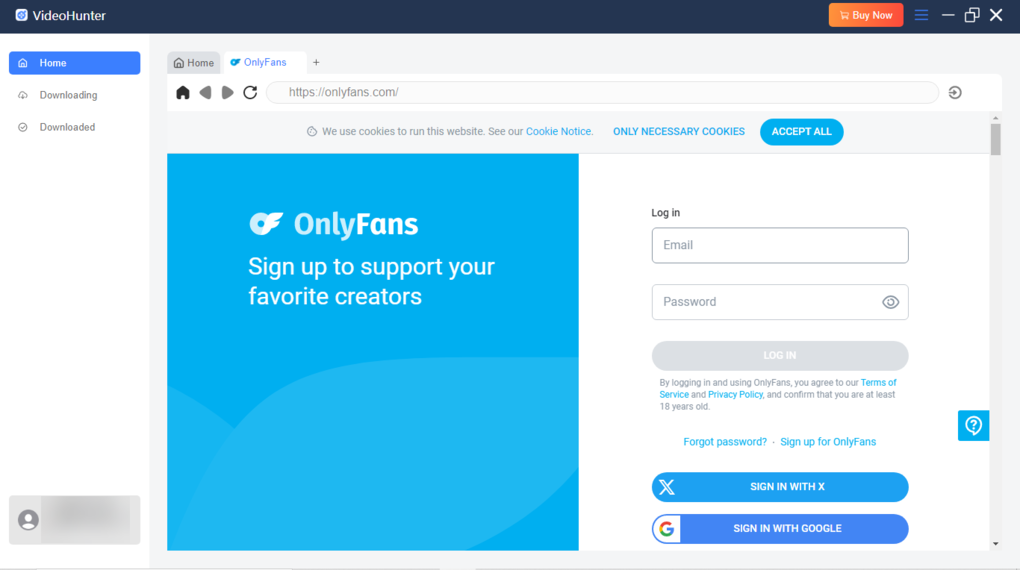
Step 2. Add Videos from Messages to Download
Once you've logged in to your OnlyFans account via VideoHunter, go to the message containing the video you want to download. Play the video and then simply click on the "Download" button within VideoHunter to add the video to the download queue.
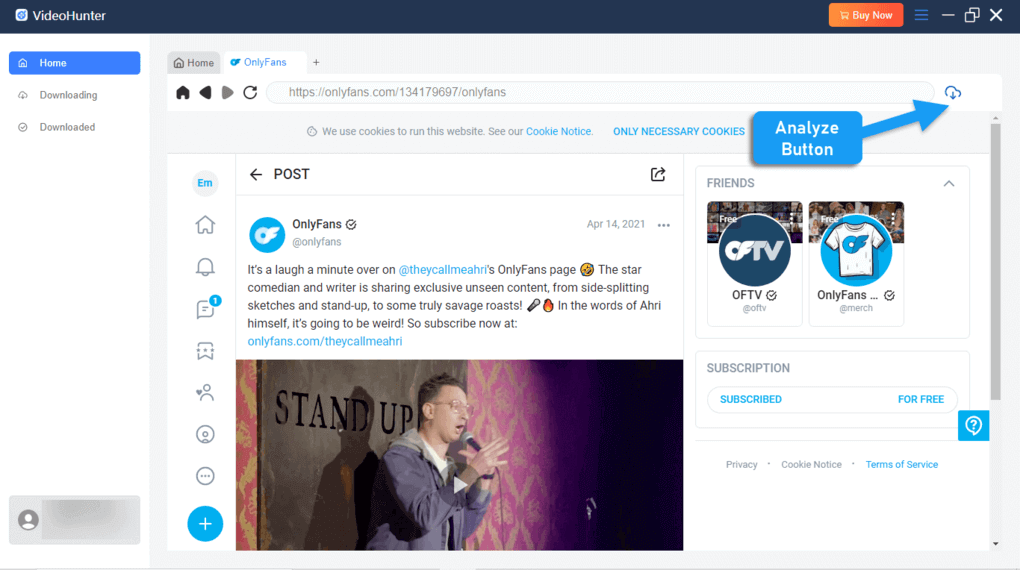
Step 3. Choose Output Format and Quality
Before downloading, you can customize the download settings. VideoHunter allows you to choose the video format (MP4, MKV, MOV) and the resolution (up to 1080P) based on your preferences. You can also select other settings, such as the audio language if available.
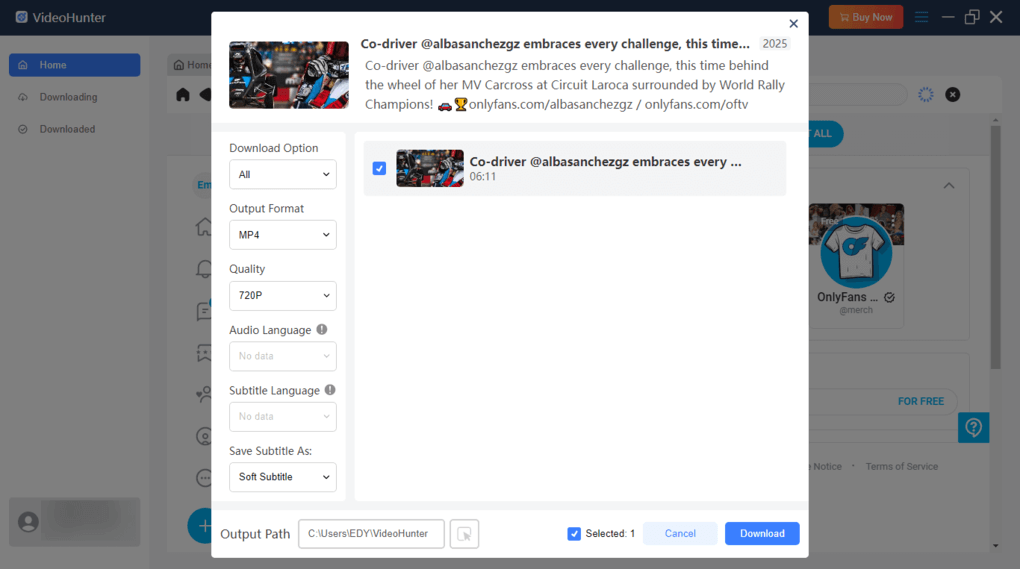
Step 4. Download OnlyFans Videos
Once you've adjusted your settings, press the "Download" button. VideoHunter will start downloading the video from the message. The software supports fast download speeds, so the process will be quick. When the download is complete, go to the "Downloaded" section and click "View Output File" to access the saved video.
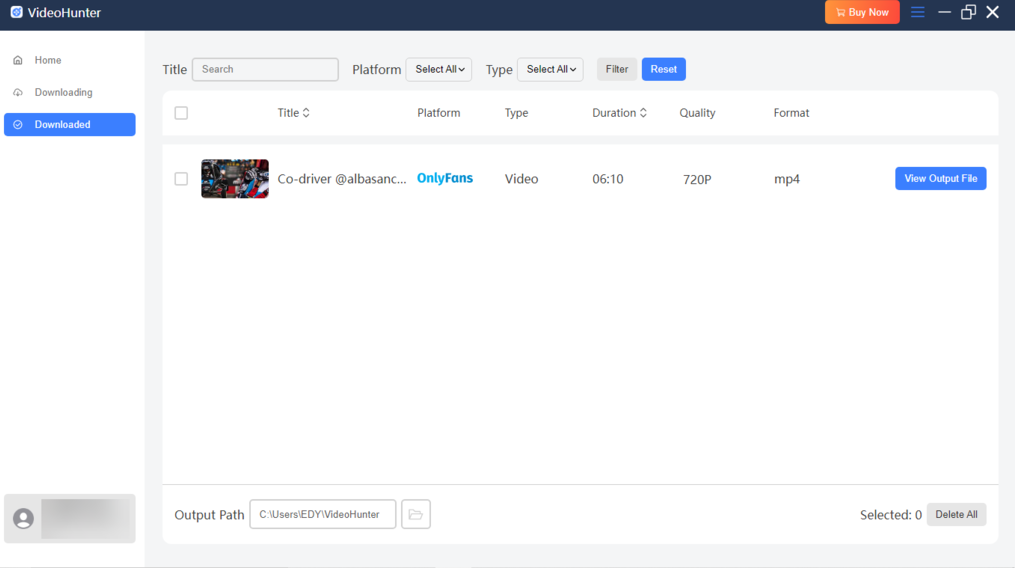
Method 2. Extract OnlyFans Videos from Messages via Browser Extension
For users who frequently browse OnlyFans and want to download videos directly from messages, using a browser extension is an effective and streamlined solution. One such tool is the OnlyFans Downloader Extension developed by GitHub, which allows users to download videos, images, GIFs, and audio content directly from OnlyFans. This method allows you to rip videos directly from OnlyFans while browsing, making it more convenient and streamlined compared to other methods.
However, it's important to note that not all browser extensions are available through the official browser stores, and some may require manual installation. Besides, there are some limitations, such as a daily download quota and the possibility of being logged out if too many downloads are made within a short period.
The OnlyFans Downloader Chrome Extension lets you easily download videos from OnlyFans messages directly in your browser. Here's how to set it up and use it:
- Go to the OnlyFans Downloader GitHub page and download the extension.
- After unzipping the file, open Chrome and go to chrome://extensions/. Enable Developer Mode and click Load unpacked, then select the unzipped folder to install the extension.
- Once the extension is installed, go to OnlyFans.com and log in to your account. The extension will automatically detect content on your profile.
- Navigate to the message with the video you want to save. Click the Download button next to the video, and it will be saved in MP4 format and HD quality.
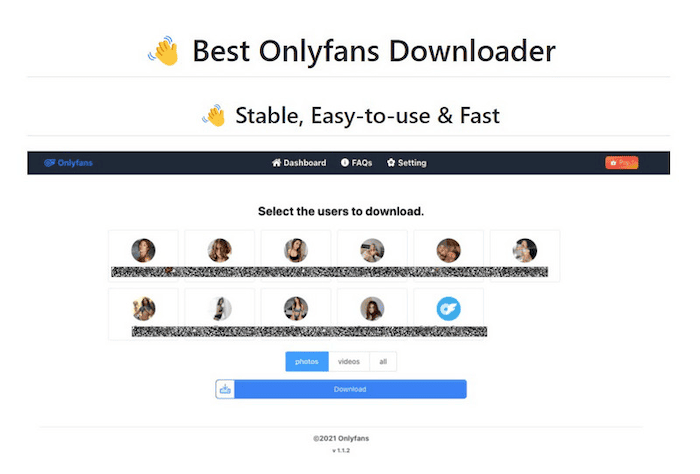
Method 3. Save OnlyFans Video from Message via Phone App
Saving OnlyFans message videos directly to your phone is also available, and StreamFork makes this possible. With StreamFork, you can download OnlyFans message videos on your phone without losing quality. The tool supports saving videos in MP4 format, keeping the original resolution so you don’t have to worry about blurry playback.
Since it runs through the Expo app on iOS and Android, you don’t need a complicated setup—just log in, pick the video you want, and download it directly. StreamFork also makes the process seamless by saving files straight to your phone’s gallery, so you can enjoy smooth offline playback anytime.
- Install the Expo app from the App Store or Google Play.
- Open StreamFork in Expo by scanning the QR code or entering the link from the official website.
- Log in to your OnlyFans account and go to the Messages section.
- Tap the download button next to the videos you want to save.
- Check your phone’s gallery—the downloaded videos will appear in MP4 format with the original quality.
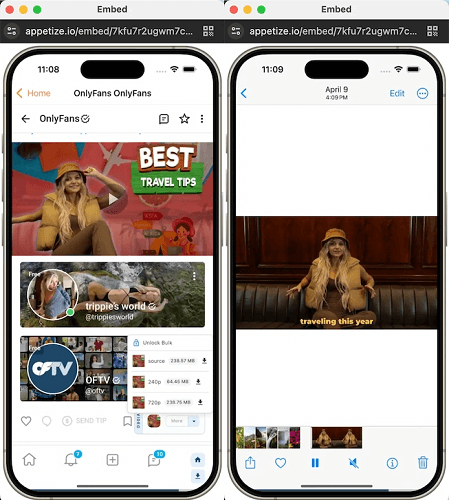
Method 4. Download Videos from OnlyFans Messages via Online Tool
If you prefer not to install any software, using an online tool is a convenient way to download videos from OnlyFans messages. One such reliable tool is TubeOffline, which allows you to download videos from OnlyFans without the need for any extra installations. This method is quick and simple, making it an excellent option for those who need a fast solution to save videos from OnlyFans messages.
However, keep in mind that while online tools can be fast and accessible, they may come with some limitations such as occasional ads or slower speeds, depending on the tool and the quality of your internet connection. Additionally, always ensure that you're using a trusted online tool to avoid potential security risks.
Here is how to save OnlyFans videos from messages via TubeOffline:
- Log into your OnlyFans account and navigate to the message that contains the video you want to download. Copy the URL of the video.
- Open your web browser and go to the TubeOffline website. On the TubeOffline homepage, paste the copied OnlyFans video URL into the designated input box.
- After pasting the URL, click the "Get Video" button. TubeOffline will process the URL and provide you with a download link to save the video.
- Choose your preferred output format and quality, then click the download link, and the video will start saving to your device in the available format.
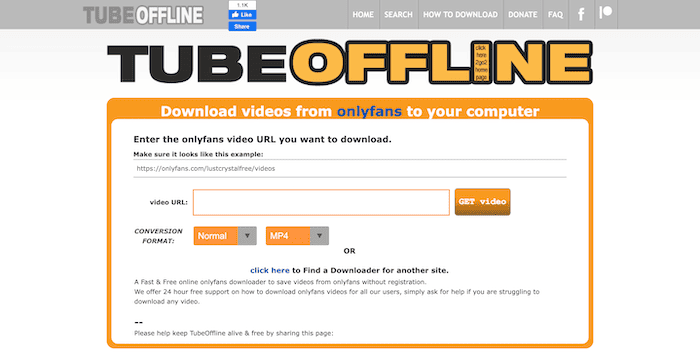
Comparison of the 4 Methods
There are 4 OnlyFans message video downloaders introduced in this post. Each tool has its own advantages and limitations, depending on whether you prioritize speed, video quality, convenience, or device type. The table below summarizes the key features of these four methods to help you choose the one that best fits your needs.
| Method | Device | Format | Resolution / Video Quality | Ease of Use | Stability | Pros | Cons |
| VideoHunter OnlyFans Downloader | Windows / Mac | MP4, MKV, MOV | Up to 1080P HD, high-quality | High | Very stable | Supports DRM-protected & DRM-free content, batch download, audio & subtitle selection, fast and secure | Requires software installation |
| OnlyFans Browser Extension | Desktop Browser | MP4 | HD (720P–1080P) | Medium | Medium | Convenient while browsing, direct download from messages, no extra software | Manual installation, daily download quota, may not handle DRM content |
| StreamFork Phone App | iOS / Android | MP4 | Original resolution (HD) | High | Medium | Mobile-friendly, saves directly to gallery, offline access, no complex setup | Requires Expo app, may need QR code to access |
| Online Tool (TubeOffline) | Any device with browser | MP4 or available formats | Depends on source video; usually HD | Easy | Low | No installation, quick access, works on desktop or mobile | May have ads, slower download speeds, dependent on internet quality |
FAQs About Saving OnlyFans Videos from Messages
Is it illegal to save OnlyFans videos from messages?
Saving OnlyFans videos from messages for personal use is generally not illegal. However, commercial use of saved videos - such as redistributing, sharing, or profiting from the content - without the creator's explicit permission is a violation of OnlyFans' terms of service and can lead to legal consequences. Always ensure that you use the content solely for personal enjoyment and respect the creator's rights to avoid any legal complications.
How to download OnlyFans videos from messages on iPhone/Android?
To record OnlyFans videos on your mobile device, you can use the built-in screen recording features on both iPhone and Android:
On Android:
- Swipe down the notification menu to access the screen recorder.
- Select "Media sounds" to record the video with sound.
- Tap "Start recording" and the countdown will begin. Once it’s finished, the recording will start.
On iPhone:
- Swipe down from the top-right corner to open the Control Center.
- Tap the "Record" icon and the countdown will start.
- Play the OnlyFans video in the messages, and the recorder will capture the content. Tap the red dot to stop when done.
If the video is DRM-protected, the screen recording may result in a black screen or may fail to record the content. Alternatively, you could transfer the video to your phone by first downloading it to your desktop using VideoHunter OnlyFans Downloader.
Conclusion
In conclusion, this article primarily discusses 4 methods for saving OnlyFans message videos, including using a dedicated downloader, browser extension, phone app, and an online tool. Dedicated downloaders offer high-quality, efficient downloads and support both DRM-protected and non-DRM content, making them the most reliable option. Online tools are easy to use but can have slower speeds and fewer features. Browser extensions are convenient but may require manual installation and may struggle with DRM-protected content.
After comparing these options, VideoHunter OnlyFans Downloader is recommended. It offers a seamless experience with high-quality downloads and greater flexibility for managing content, making it the best option for regular users.
Download videos from 1,000+ websites to 1080P, 4K, and 8K.