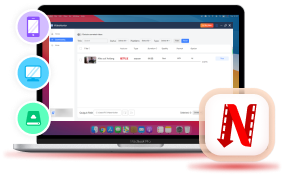As we all know, Netflix only allows subscribers to download videos on the iOS/Android app for in-app watching and will auto-remove the watched video within 48 hours after the first play. Not to mention there's no Mac version available and the downloading feature has been removed from the Windows app. Therefore, how to rip videos from Netflix has become a great concern.
If you are looking for a solution, you're in the right place. In this blog post, we'll introduce 2 effective methods to help you achieve it easily. With the help of a Netflix video ripper and a screen recorder, you can rip and enjoy your favorite Netflix shows offline without interruptions.
Way 1. Rip Streaming Videos from Netflix Using Netflix Video Ripper
A professional video ripper is the first and best choice. Here we recommend VideoHunter Netflix Video Downloader. It is a powerful ripper specially designed to help you download Netflix videos to MP4, MKV, MOV, and Webm for unlimited playback.
Whether you want to rip Netflix originals, movies, or series, it can complete the task. With VideoHunter, you permanently download DRM-free videos of your favorite resources. Then, you can watch Netflix offline on any device whenever you have time. Even better, VideoHunter can save Netflix downloads in up to 1080P, with original subtitles and audio tracks preserved, letting you have a cinema-like experience at home.
Below you will find step-by-step instructions for ripping Netflix videos with VideoHunter Netflix Video Downloader.
Step 1. Select Netflix to Log into
Get started by downloading and installing VideoHunter Netflix Video Downloader on your computer (either Windows or MacOS). Then, launch it and select Netflix as the platform to proceed with. Follow the guidance to log in with your Netflix account information.
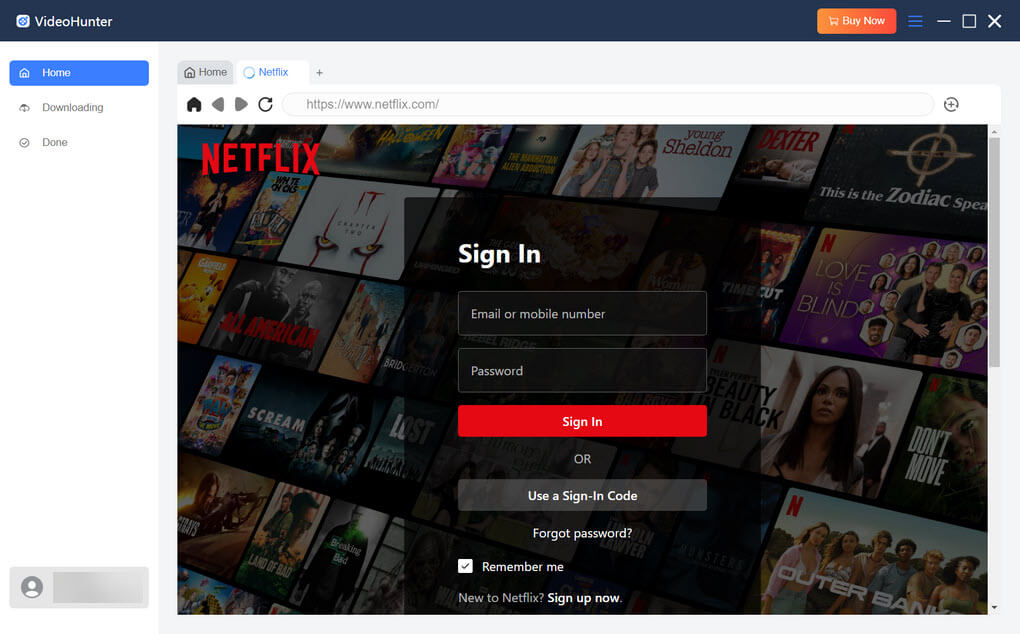
Step 2. Search Netflix Videos to Download
Find the Netflix videos you'd like to download on the embedded Netflix web player. To add the video to the downloading queue, simply drag and drop the corresponding title to the "+" button.
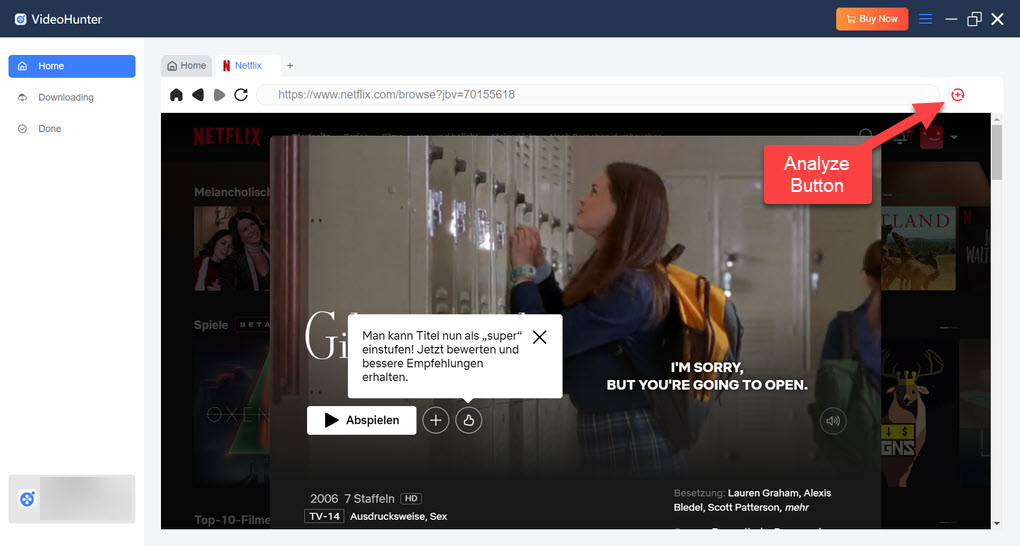
Step 3. Configure Output Parameters
Next, customize the output parameters, including "Output format," "Quality," "Audio Language," and "Subtitle Language.", to your preferences.
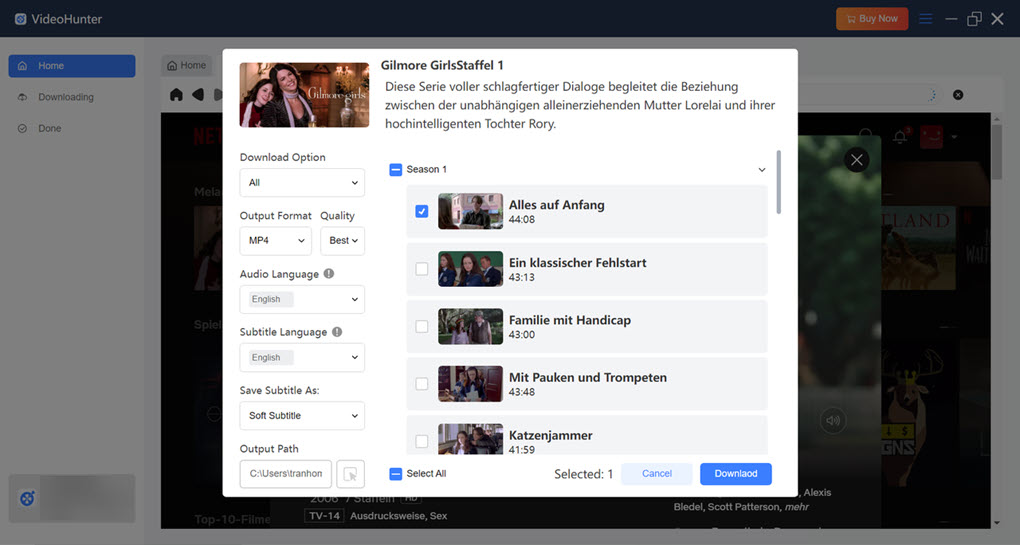
Step 4. Download Netflix Videos to Computer
Click the "Download" button and VideoHunter will download the added videos. You can check the download history by going to the "Done" section. By clicking "View Output File" next to each finished title, you can locate the video files on your computer.
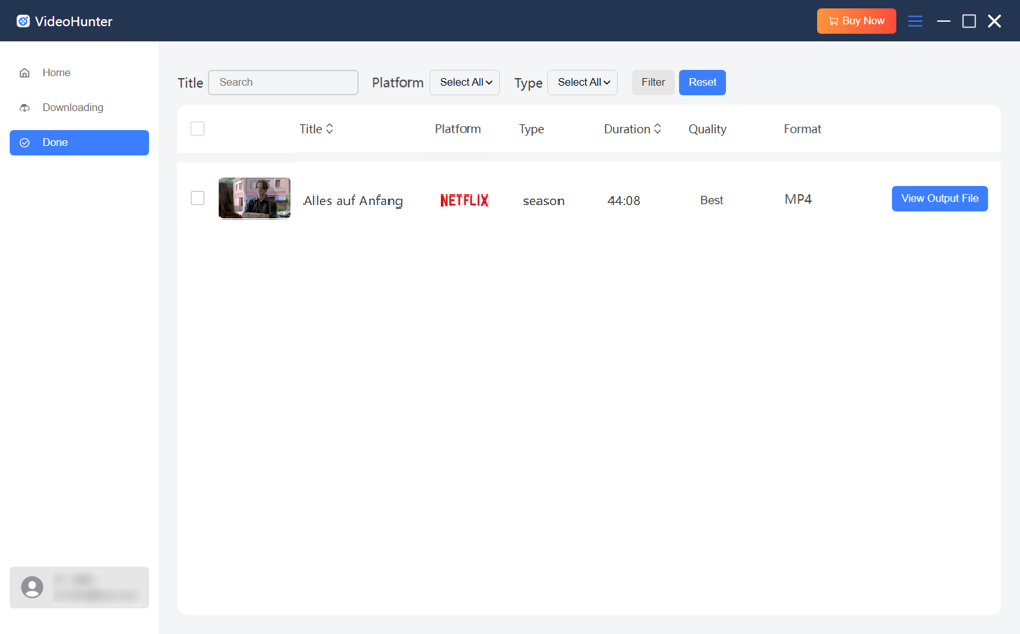
Way 2. Rip Netflix Streaming Videos Using Screen Recorder
A screen recorder also presents a versatile tool to rip streaming videos from Netflix. Here we take Open Broadcaster Software, usually abbreviated as OBS as an example, showing you how to rip Netflix streaming videos with a screen recorder.
As an open-source tool, OBS is known for its vitality in capturing real-time video/audio and mixing. It supports multiple sources including window captures, browser windows, webcams, capture cards, and more. This enables seamless integration of various media types, making it possible to create professional-quality content. Therefore, you can utilize this tool to capture screens and watch Netflix videos offline. Below are steps you can follow to capture Netflix streaming videos with it.
Get to Know Before Starting: Netflix imposes DRM protection to prevent unauthorized recording. You are likely to get a black screen when trying this method. To get rid of it, we will start by turning off hardware acceleration.
Step 1. Turn Off Hardware Acceleration on Chrome
On your Chrome browser, please click the 3-vertical-dot icon on the top right corner, select "Settings" and "System", then disable the option "Use hardware acceleration when available".
Reminder: As Firefox disables hardware acceleration by default, you can skip this step if you are using this browser.
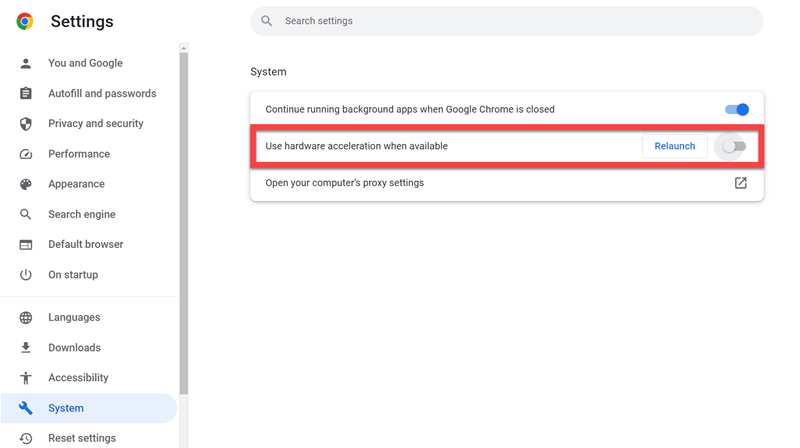
Step 2. Set up OBS
Download OBS from the official website and install it on your computer (Windows/MacOS). Then, follow the guidance to set for Netflix recording.
Launch OBS, click the "+" icon under "Sources", and choose "Display Capture" as the recording source. Then, in the “Create/Select Source" window, entitle "Netflix" as the new source and confirm with "OK".
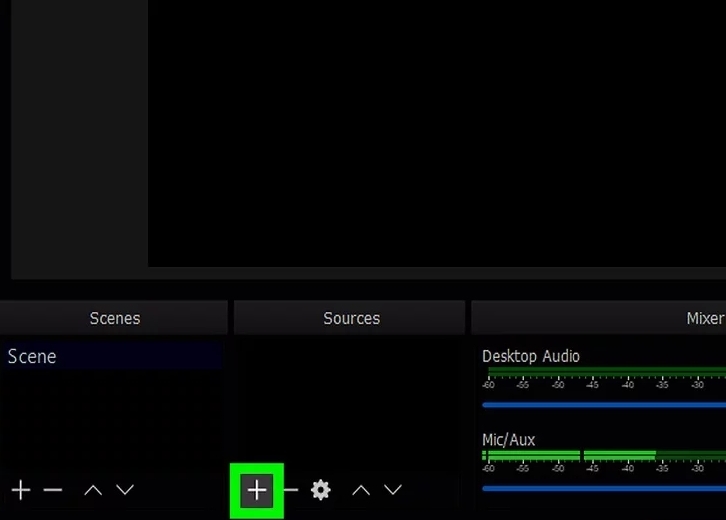
In the "Properties" window, choose Windows 10 as "Capture Method", set "Display" as your primary monitor, and uncheck the box of "Capture Cursor". Then, hit "OK" to save all your settings.
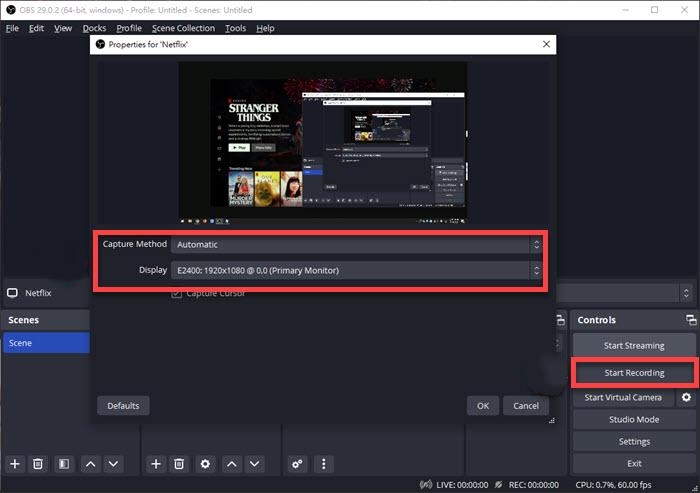
Step 3. Record Netflix with OBS
Go back to Chrome, navigate to Netflix, and begin to stream your desired title. When it starts playing, hit the "Start Recording" button on OBS. When it is finished, click "Stop Recording" and the whole title will be saved in your "Video" folder by default.
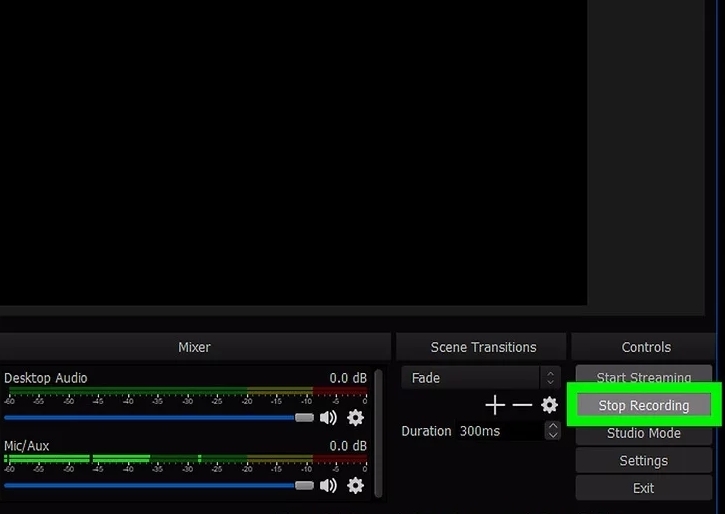
While OBS Studio is a powerful tool for screen recording, it may not be the best choice for ripping Netflix streaming videos. It requires a steep learning curve to get familiar with the professional configurations. Besides, it will lower the original video quality. Bad internet or unwanted noise is likely to ruin the whole recording. For those seeking a more efficient and user-friendly solution, we highly recommend starting with VideoHunter Netflix Video Downloader.
FAQs About Ripping Streaming Videos from Netflix
Is it possible to rip 4K Netflix movies to MP4?
Yes, you can rip 4K Netflix movies to MP4. However, the output video quality varies based on the hardware and software you use for ripping. For instance, though OBS claims to output recorded videos up to 4K, it can only be achieved when your computer can run 4K videos. This is above the standards for most computers.
If you have a common computer, ripping 4K Netflix videos to 1080P/720P resolution with VideoHunter Netflix Video Downloader would be a great choice. This way, you do not need to invest in expensive hardware. You can proceed with the existing computer. It only requires a good internet connection and enough storage space. As HD 1080P is the maximum download resolution allowed by Netflix, it surely meets the requirements for smooth and immersive playback on most devices.
Is it legit to rip videos from Netflix?
It is not a yes-or-no question. The legality depends on your purpose and the way you deal with ripped videos. Generally, it is illegal to rip videos from Netflix without the copyright holder's permission and distribute them for commercial use, as it violates Netflix’s terms of service and copyright laws.
However, there are exceptions. The case falls within fair use guidelines if you're downloading content for non-commercial use and not redistributing it for profit. Therefore, it is legal to rip Netflix videos for personal use.
Summary
This blog offers you 2 methods to rip Netflix for unlimited playback. For those who are tech-savvy, recording your favorite title with OBS is a great method to go on with. This open-source screen recorder is powerful. Its compatibility with other add-ons surely will give you the greatest flexibility for professional creation.
However, what makes OBS powerful is also what takes it away from common users. It really takes a long time for users to get skilled with the tool. VideoHunter Netflix Video Downloader emerges as the general solution for all. This reliable desktop tool allows you to download Netflix videos in various formats including MP4, MKV, MOV, and Webcam, with up to 1080P resolution. After getting the DRM-free video file, you can watch it offline on any device at any time. Download it now for theater-grade enjoyment at home!
Unlimited download Netflix videos to MP4 on PC. Have an enjoyable viewing experience!