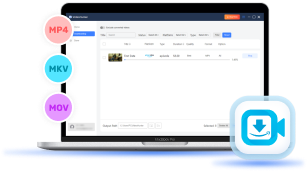While streaming services like Amazon Prime Video are convenient, you may prefer to download their favorite videos to watch offline, especially when traveling or in areas with poor internet connectivity. However, the official download feature comes with limitations. Downloads will expire after a set period and are only allowed to watch within the app, making it difficult to transfer or back up your videos.
Therefore, you may want to find a way to rip Amazon Prime Video and store your favorite content permanently for offline use. Therefore, in this guide, we will explore 2 easy methods for ripping Amazon Prime Video content, enabling you to enjoy Amazon Prime videos offline without the hassle of time limits or device restrictions. Just read on!
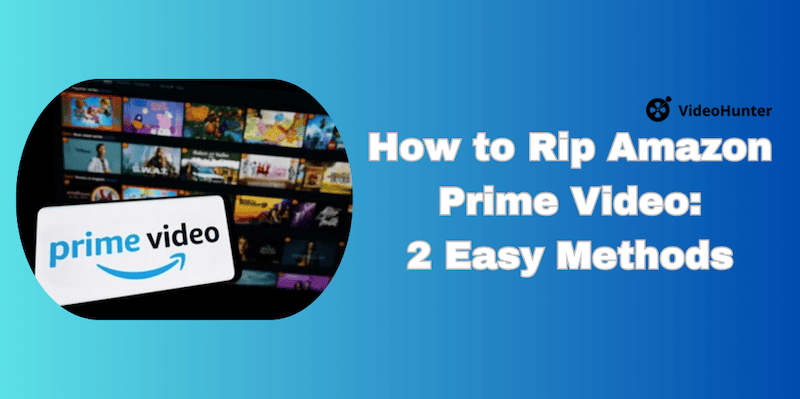
Method 1. Rip Amazon Prime Video with Amazon Prime Video Ripper
If you're looking for a reliable and efficient way to rip Amazon Prime Video, using an Amazon Prime Video ripper like VideoHunter Amazon Video Downloader is the best option. Unlike the official Amazon Prime Video download feature, which has several limitations, a dedicated ripper allows you to download Amazon Prime videos to Mac or Windows with greater flexibility and no expiration dates.
VideoHunter Amazon Video Downloader is a versatile tool designed to download streaming videos from Amazon Prime Video and other major platforms. This Amazon Prime Video ripper allows you to save Amazon movies, TV shows, and other video content for offline viewing in high-quality MP4/MKV/MOV/WebM. With a user-friendly interface and powerful features, VideoHunter enables high-speed downloads with customizable settings to suit your preferences.
How to Rip Amazon Prime Video with VideoHunter Amazon Video Downloader:
Step 1. Select Amazon Prime Video and Login
Open VideoHunter Amazon Video Downloader on your computer. From the main menu, choose the Amazon Prime Video option and select the preferred region. The software will direct you to log in with your Amazon Prime credentials, allowing you to access your Amazon Prime library directly within the downloader.
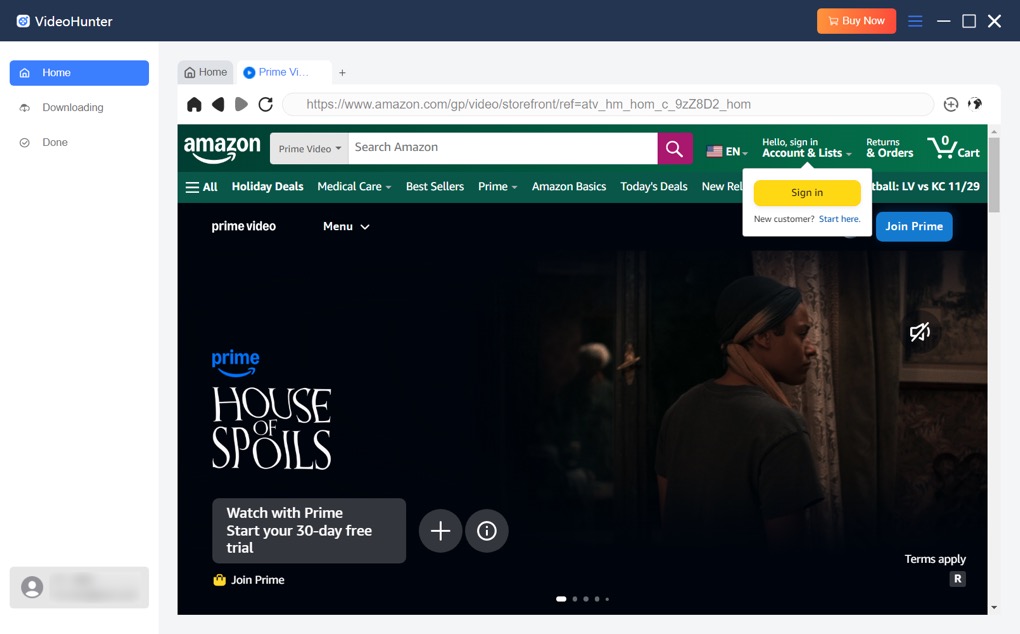
Step 2. Select Amazon Prime Videos to Download
Within the built-in Amazon Prime Video web player, you can search for videos you'd like to download. Browse the available content and select the movie or TV show you want to rip. To add it to the download queue, simply click the "+" button.
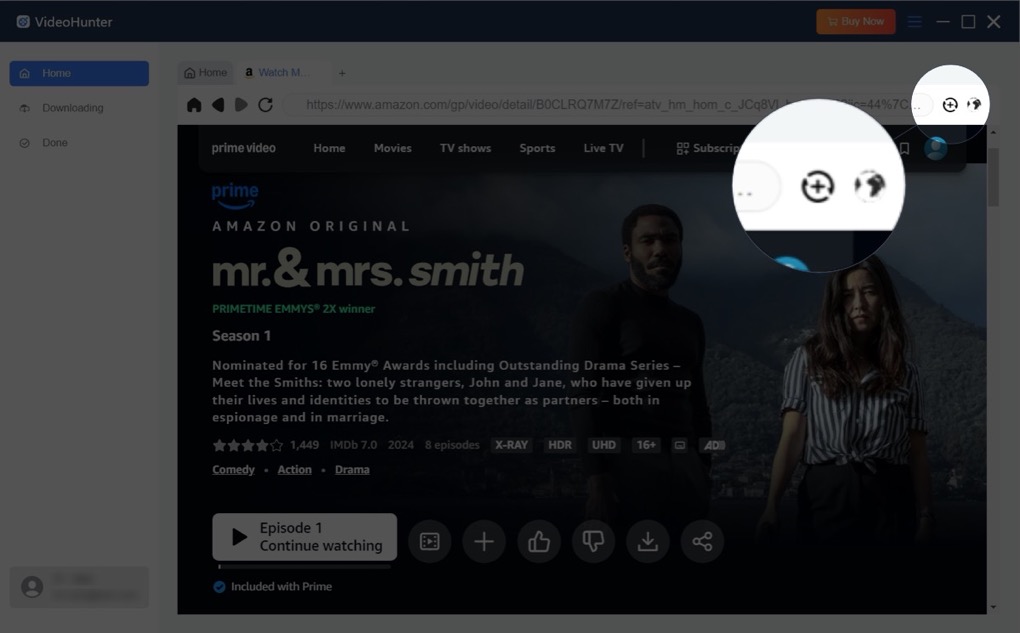
Step 3. Configure Output Settings for Amazon Prime Videos
On the pop-up window, adjust settings like "Output format," "Quality," "Audio Language," and "Subtitle Language" for your Amazon Prime downloads.
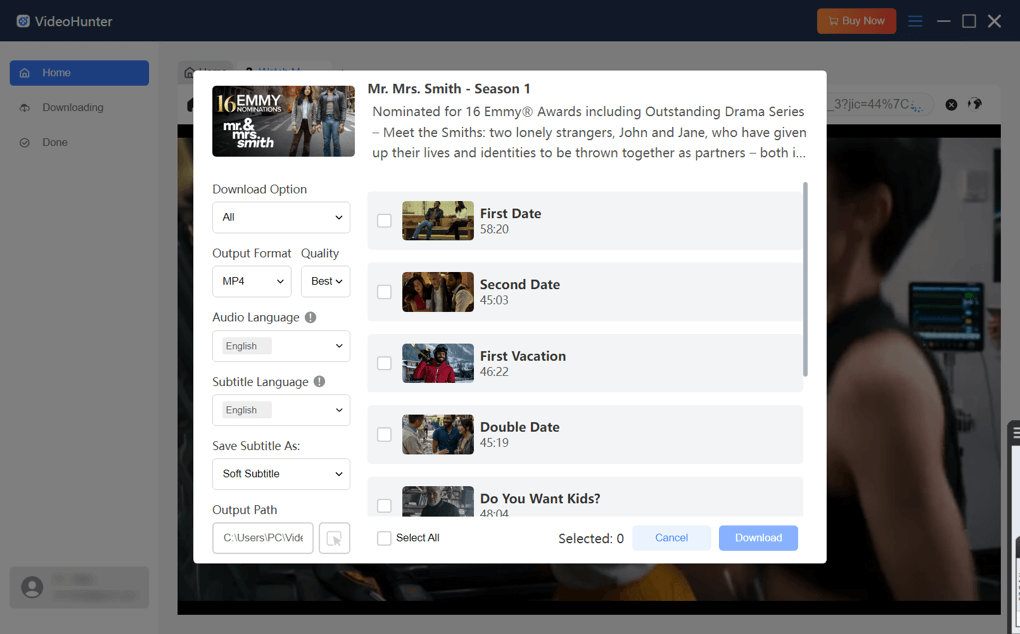
Step 4. Download Amazon Prime Videos to Your Device
Once you've configured the settings, click "Download" to begin the download. VideoHunter will rip the selected Amazon Prime Video content and save it locally on your device. When the download completes, you can find your videos in the "Done" tab and access them by clicking the "View Output File" button.
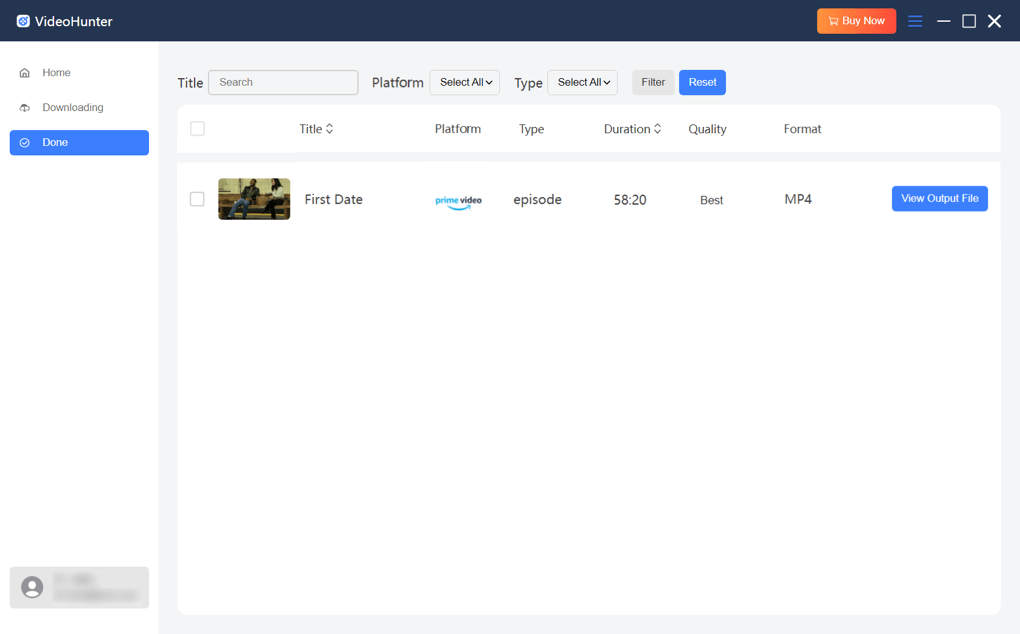
Method 2. Rip Amazon Prime Video Using Screen Recorder
Using a screen recorder to record Amazon Prime Video content can be a flexible solution. Unlike downloaders, screen recorders capture the video as it plays on your screen. VideoSolo Screen Recorder is a great tool for this purpose, offering high-quality recording options, customizable settings, and ease of use.
VideoSolo Screen Recorder is a powerful tool designed to capture any activity on your screen with high quality. You can customize the recording area and choose system or microphone audio. Ideal for streaming video captures, VideoSolo provides flexible options like scheduled recording and simple editing, ensuring you can save and enjoy your favorite Amazon Prime Video content in original quality without watermarks.
Since Amazon Prime Video is DRM-protected, using a screen recorder may sometimes result in a black screen during recording. To avoid this issue, we recommend using Firefox as your browser, or if you're using Chrome, disable the "Hardware Acceleration" feature in the browser settings. These adjustments can help ensure that the video content is captured successfully without interference.
How to Rip Amazon Prime Video with VideoSolo Screen Recorder:
Step 1. Select the Recording Area
Launch VideoSolo Screen Recorder and choose the "Video Recorder" mode. Open an Amazon Prime Video on your computer and then adjust the recording area to cover the Amazon Prime Video playback window. This ensures that only the video content is captured.
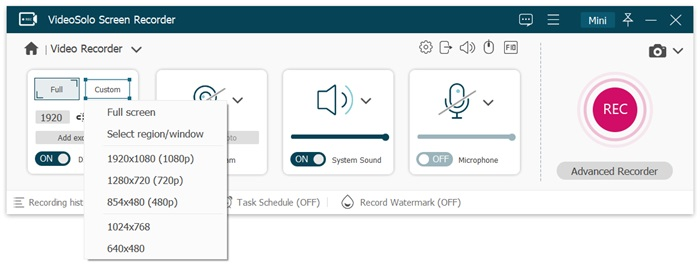
Step 2. Adjust Audio Settings
Enable the "System Sound" option to capture the audio from the video, ensuring that the original soundtrack from Amazon Prime Video is recorded. Disable the "Microphone" to avoid capturing background noise.
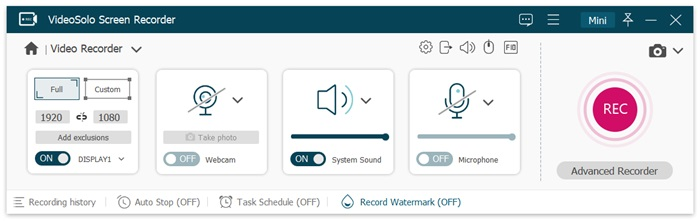
Step 3. Start Recording Amazon Prime Video
Once settings are complete, click the "REC" button to start recording. Play the Amazon Prime Video content, and VideoSolo will capture it in real time. You can pause or resume the recording as needed during playback. Additionally, you can even add annotations if you need them.
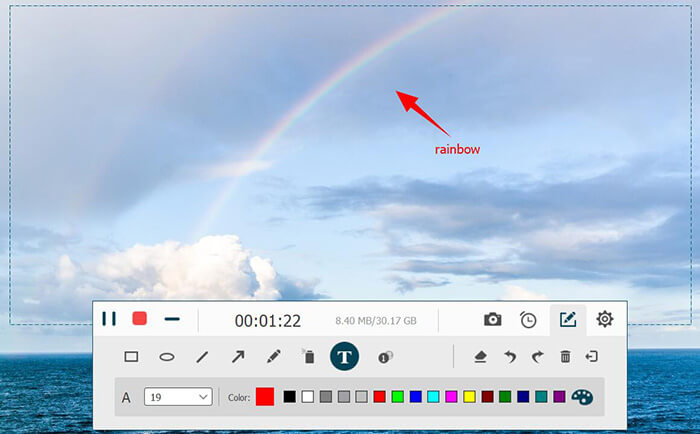
Step 4. Stop and Save the Recording
When the video finishes, click the "Stop" button to end the recording. You can preview the recorded video and make basic edits, such as trimming the beginning or end if necessary. Save the video to your device, and it's ready for offline viewing anytime.
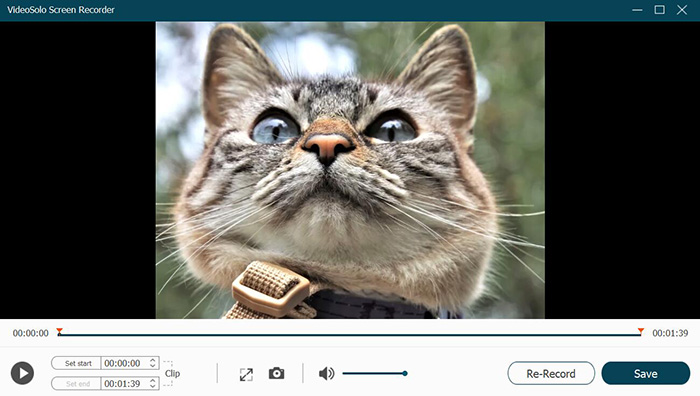
Comparison: Amazon Prime Video Ripper vs Screen Recorder
When deciding whether to use an Amazon Prime Video Ripper like VideoHunter Amazon Video Downloader or a Screen Recorder such as VideoSolo Screen Recorder, it's essential to understand the strengths and limitations of each method to choose the best tool for your needs.
| Feature | Using VideoHunter Amazon Video Downloader | Using VideoSolo Screen Recorder |
| Ease of Use | High | Medium |
| Download Speed | Up to 3X faster | 1X |
| Output Quality | Up to 1080p | Up to 1080p |
| Supported Formats | MP4, MKV, MOV, WebM | WMV, MP4, MOV, F4V, AVI, TS |
| Subtitle Options | Multiple subtitles (hard, soft, external) | Visible subtitles only (must be displayed) |
| Audio Options | Selectable audio tracks | Captures system audio only |
| Pros |
|
|
| Cons |
|
|
FAQs About Ripping Amazon Prime Video
Is it legal to rip videos from Amazon Prime?
Generally, downloading content for personal use only is acceptable, but sharing or distributing the content can violate copyright laws. Always review the terms of service provided by Amazon and consider the legal implications in your country.
Can I rip Amazon Prime videos for free?
Yes, both methods discussed in this article offer free trials. These free trial versions allow you to explore the software's features and test the quality of downloads or recordings before purchase. While the trial versions may have some limitations, they provide a great way to experience the tools firsthand and decide if the full versions are worth investing in based on your needs
How can I ensure the best quality when ripping Amazon Prime Video?
To ensure the best quality, use a dedicated Amazon Prime Video ripper like VideoHunter, which preserves the original resolution and audio quality. For screen recording, make sure to set the recording resolution to match your screen, adjust the frame rate, and capture system audio only to avoid background noise.
Final Verdict
In conclusion, this article introduced 2 easy methods to rip Amazon Prime Video: using an Amazon Prime Video ripper, specifically VideoHunter Amazon Video Downloader, and a screen recorder like VideoSolo Screen Recorder.
Overall, VideoHunter Amazon Video Downloader is the recommended choice for its high-quality downloads, high speed, and full control over audio and subtitles, making it ideal for saving entire movies or series. VideoSolo Screen Recorder, on the other hand, is better suited for users who just want to rip a short clip.
Download every Amazon Prime video to lossless MP4 for unlimited offline watching!