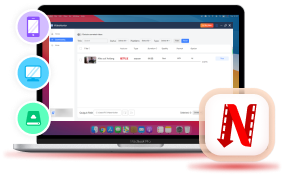In September 2024, Netflix announced that its Windows desktop program no longer supports downloads, limiting offline viewing to its mobile apps. This change can be frustrating, especially if you often face poor network connections or streaming errors while enjoying your favorite movies or TV shows.
But don't worry! There are alternative solutions to download Netflix videos to MP4, preserving high-quality resolution for a theater-like viewing experience. Keep reading to discover how!
Way 1. Download Netflix to MP4 in FHD with VideoHunter
To download Netflix videos to MP4, choosing a reliable downloader is key. VideoHunter Netflix Video Downloader is an excellent option. It bypasses DRM protection to extract Netflix videos in MP4, MOV, or MKV formats without quality loss.
The program also supports multi-language audio tracks and subtitles for an optimal offline viewing experience. With its embedded Netflix player and multi-core hardware acceleration, VideoHunter ensures fast, stable downloads—up to 3X faster in batch mode.
In the following, please walk through the manipulation guide and see how to download Netflix to MP4 with the help of VideoHunter Netflix Video Downloader in easy procedures:
Step 1. Log in Netflix Player
First, run VideoHunter Netflix Video Downloader and select Netflix from its main feed. Subsequently, you will be guided to log in the web player with your Netflix credentials.
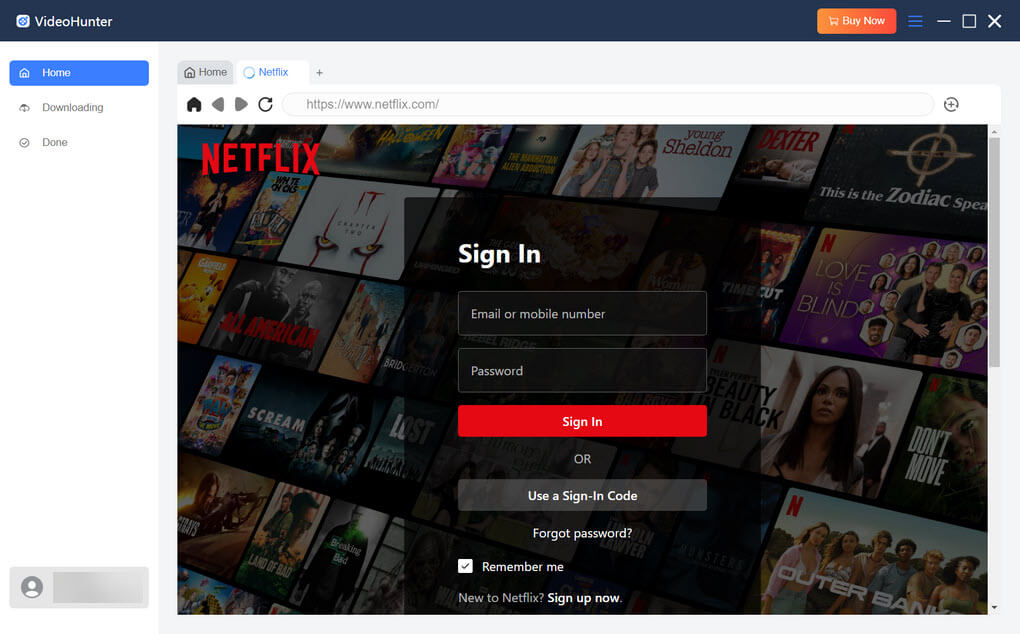
Step 2. Analyze Netflix Videos to Download
With VideoHunter's built-in Netflix browser, you can directly browse the movie or TV series resources you like. On the details page of the video you want to download, click the Analyze Button on the top right.
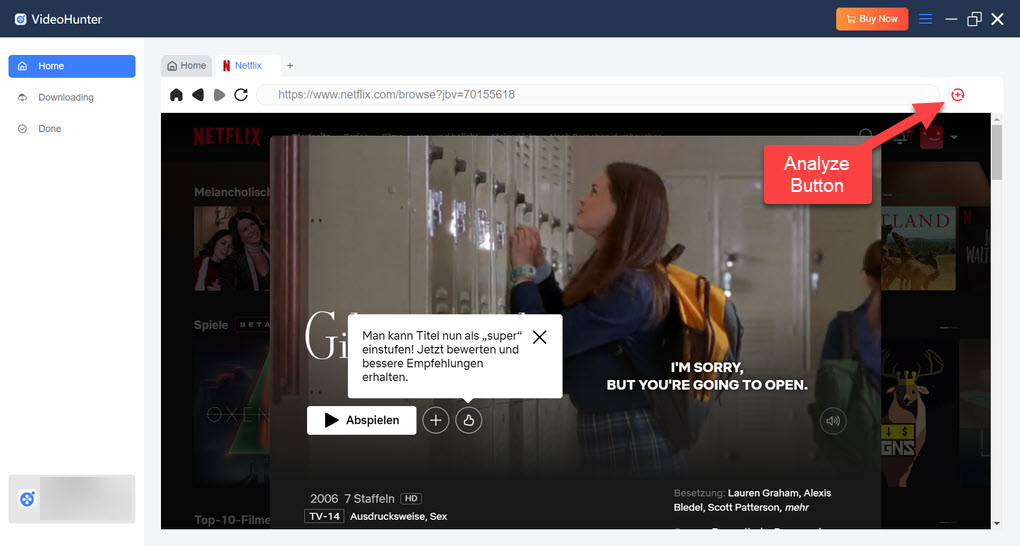
Step 3. Select Episodes and Configure Parameters
Now, you can preset parameter settings to save Netflix videos to your preferences. For example, select MP4 as the output format. Also, you can select the seasons or episodes you want to download on the right panel.
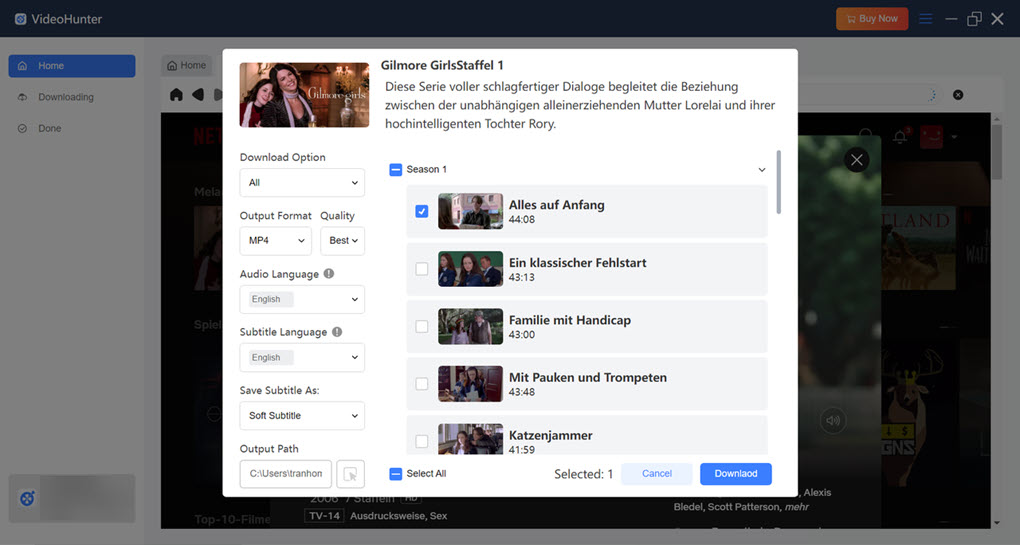
Step 4. Download Netflix to MP4
Eventually, click on the Download button to download Netflix to MP4. Once the process is complete, you can check the records under the Done module and access them for offline streaming with any local player by clicking the View Output File button.
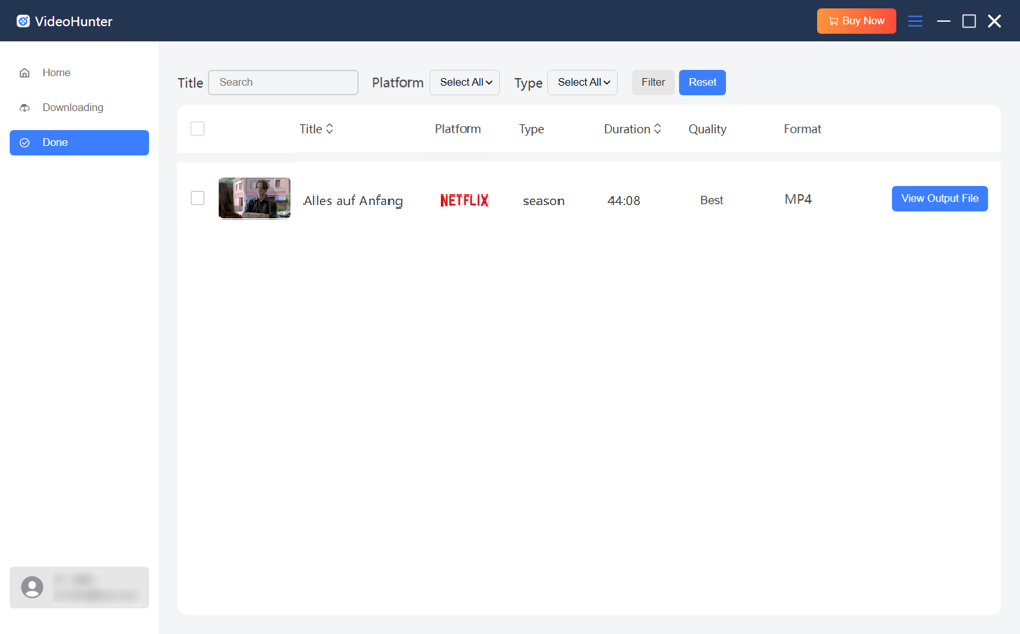
Way 2. Record Netflix to MP4 Using FonePaw Screen Recorder
FonePaw Screen Recorder provides an easy and flexible way to capture Netflix videos and convert them into MP4 recordings. It's perfect for those who want to extract specific parts from a long Netflix movie or TV episode. With advanced features like locked window recording and scheduled mode, FonePaw ensures a smooth and hassle-free experience for users.
Now, let's also check the manipulation guide for using FonePaw Screen Recorder to record Netflix to MP4:
Step 1. Run FonePaw Screen Recorder and select Video Recorder from the main feed.
Step 2. Customize your recording settings, including the recording area and audio volume. For better quality, it's recommended to mute the microphone to avoid capturing unwanted background noise.
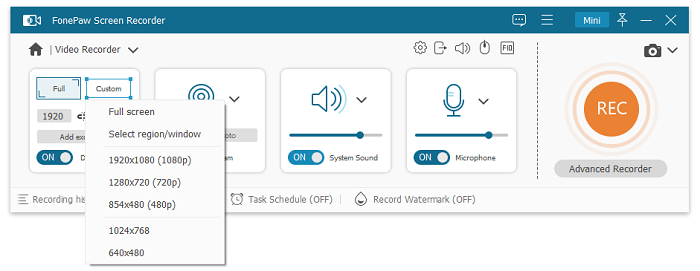
Step 3. Further customize preferences settings by clicking on the gear icon above the Microphone box. Turn to Output and you can select MP4 as well as your preferred quality to record Netflix to MP4.
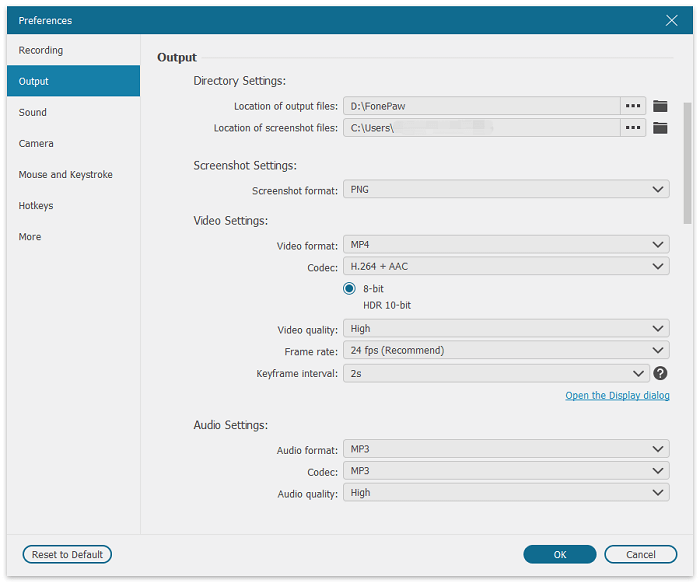
Step 4. Now, start playing the Netflix video and proceed with the recording by tapping the REC button.
Step 5. Once the video ends streaming, stop the recording and export it as a local MP4 file on your desktop.
Way 3. Convert Netflix to MP4 Online for Free
A quick and easy way to convert Netflix videos to MP4 is by using the online converter, SafeConvert. Simply paste the video URL into the download bar, and it will fetch Netflix content and convert it to MP4 for immediate download. While the output quality may be compressed, it's a fast solution for saving copies of your favorite Netflix videos.
Now, also follow the procedures below and try converting Netflix to MP4 online with SafeConvert:
Step 1. First, go to the Netflix web player and access the video you'd like to save in MP4 format. Copy its URL.
Step 2. Turn to SafeConvert and paste the URL to the search bar to let the tool resolve it and proceed with the video conversion.
Step 3. Once the conversion is complete, a download option will appear. Click on it to save the Netflix video in MP4 format for offline viewing.
Final Words
Although Netflix has removed the download feature for desktop devices, limiting offline streaming, alternative solutions like converting Netflix videos to MP4 can offer a more flexible playback experience.
Among the available methods, VideoHunter Netflix Video Downloader stands out as the best option. With its superior security, efficiency, and video quality, it provides a competitive edge. Start using VideoHunter today to save your favorite Netflix movies and TV shows for a more enjoyable offline viewing experience!
Unlimited download Netflix videos to MP4 on PC. Have an enjoyable viewing experience!