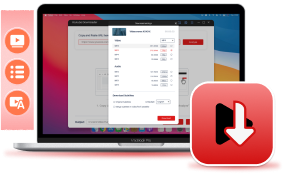Downloading YouTube videos is no longer a difficult task, then there are lots of online tools and desktop programs developed to help. However, when selecting one from numerous options to proceed with the video download, you may turn to be aimless and don't know which one to trust. Therefore, this post has collected the 5 best ways selected by most people to download YouTube videos for free, including both the official solution and some professional third-party downloaders. Now, please scroll down and dive into reading!
1. YouTube Premium - Official Offline YouTube Video Download Solution
To deliver a smoother YouTube video streaming experience on mobile devices, YouTube has launched the premium service for subscribers to download YouTube videos to stream offline within the YouTube application. The download button will be displayed under each video in the video playback window. By tapping it and the YouTube video can be saved to your offline library for playback locally.
Nevertheless, it is noted that YouTube Premium contains certain restrictions, including:
- The videos can only be saved at up to HD 1080P, which means that no 4K option will be available.
- The video downloads will be deleted when the Premium subscription period is over.
- Not all YouTube videos are available to be downloaded because of copyright issues.
To download YouTube videos within the official application as a Premium subscriber, please follow the easy procedures below:
Step 1. Install the YouTube app on your mobile device, and then log in with your Premium account.
YouTube Premium offers a free trial period. If you are a new subscriber, apply for the free trial and you can download YouTube videos for free. Remember to cancel the subscription before it expires!
Step 2. Directly search for the YouTube video you'd like to download offline. Click into its video playback window and tap the Download button.
Step 3. Select the definition and confirm downloading. Once the download is complete, access the downloaded YouTube video in the Downloads section and enjoy offline streaming.
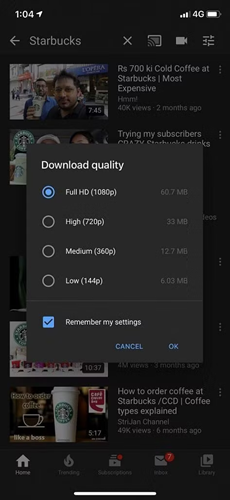
2. VideoHunter - Fast and Batch Download Videos from YouTube
Regardless of subscribing to YouTube Premium, you can also try the professional third-party YouTube Downloader program, VideoHunter YouTube Downloader to download videos from YouTube offline.
VideoHunter YouTube Downloader is well compatible with Windows and Mac systems, supporting downloading single videos to your computer and downloading even a whole channel by URLs only. Unlike the official download function, the program can retain lossless 4K or even 8K definitions to export video downloads. More importantly, it is also equipped with a 6X faster batch downloading capability, greatly facilitating efficiency in managing batches of YouTube playlists downloaded simultaneously.
In the following, please also walk through the manipulation guide and use VideoHunter YouTube Downloader to download YouTube videos for free:
Step 1. Run VideoHunter YouTube Downloader. You will need a VideoHunter account to log in and access the interface of the downloader.
Step 2. Copy and paste the URL of the YouTube video or playlist to the downloader. By tapping the Analyze button, the program will phrase the URL for you. If you are converting a playlist URL, a pop-up window will appear to let you select videos contained in the playlist to download separately.
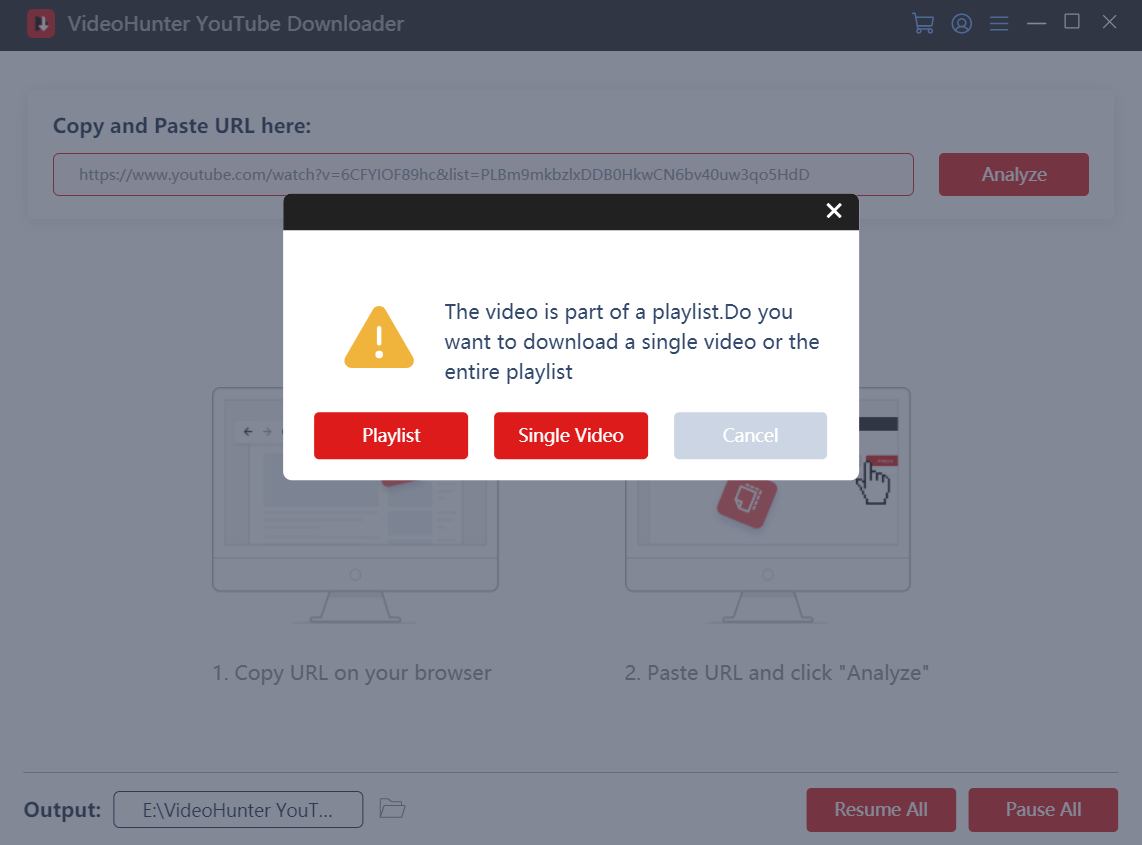
Step 3. Subsequently, the output options will also pop up for you to customize. Please choose the format, quality, and also subtitle language to export YouTube videos to your preferences.
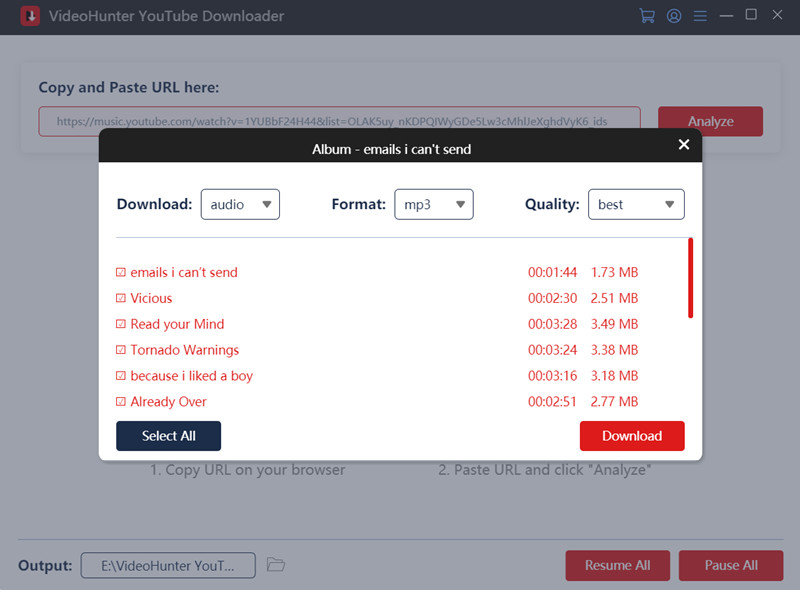
Step 4. Eventually, simply click on the Download button and the YouTube videos will be batch downloaded offline in no time.
3. VLC - Free Download YouTube Videos to Computer from URL
The cross-platform supported media player, VLC, also delivers a hidden YouTube video downloading function to deliver a free service to download YouTube videos to computers effortlessly. You don't need any third-party extensions or program installations to process YouTube video download with VLC. In the following, also follow the easy procedures to save your favorite videos from YouTube for free:
Step 1. Run VLC on your computer. Please tap Media >> Open Network Stream… to open the Open Media window.
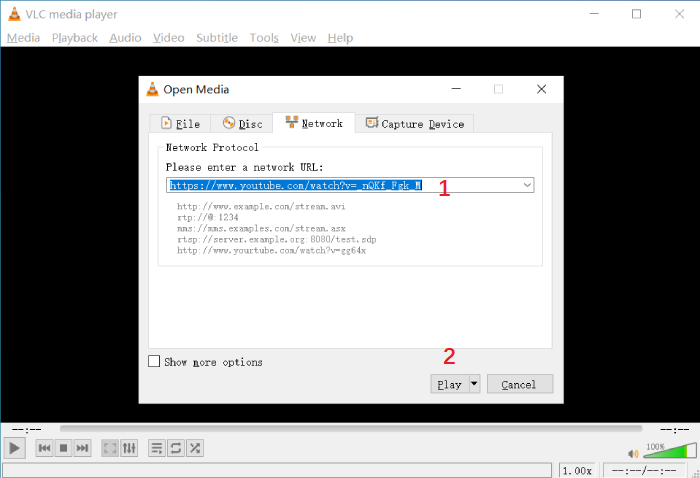
Step 2. Copy and paste the YouTube video URL to the URL box. Subsequently, click on Play to continue.
Step 3. Now, please go to Tools >> Codec Information and copy the generated URL address from the bottom Location box.
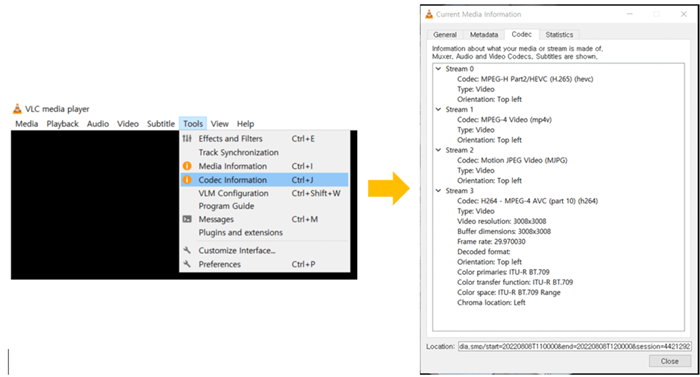
Step 4. Take the URL and paste it in a web browser to open the video playback page. Simply right click on the video and confirm Save video as MP4 to download YouTube to your computer for free.
4. CNVMP3 - Online YouTube Video Download in MP4/MP3
Despite using some desktop programs, there are also many online options available to help download YouTube videos for free. CNVMP3 is one of the best free online YouTube downloaders delivering a straightforward URL conversion function to save videos from YouTube as regular MP3 or MP4 files offline. The platform contains no pop-up windows or messy ads, which also ensures a friendly experience.
Please also check the tutorial and try downloading YouTube videos for free with CNVMP3 without a third-party program installed:
Step 1. First, prepare the URL of the YouTube video you'd like to download, and then open a new tab to go to CNVMP3.
Step 2. Paste the URL to the downloading bar of CNVMP3 and select MP3 or MP4 as the output format, then the tool will resolve the URL and convert the video for you automatically.
Step 3. When the downloading options are provided, select the one you need and tap the Download button to save the converted video offline.

5. Video DownloadHelper - Easy Extension for YouTube Downloads
The final recommended way to download YouTube videos for free can be using a browser extension, Video DownloadHelper. This lightweight add-on is compatible with mainstream browsers like Firefox, Safari, and Edge. By adding it to the browser, you can directly use it to detect and analyze online videos for grabbing as local files offline. Here's how it works properly:
Step 1. First, in your web browser, install Video DownloadHelper in the extension menu.
Step 2. Open a YouTube video page in the browser. Now, directly tap the extension icon and it will automatically detect the video and resolve it for you.
Step 3. When the conversion completes, the output options will be provided. Please select an output format and quality to download the converted YouTube video offline for free.
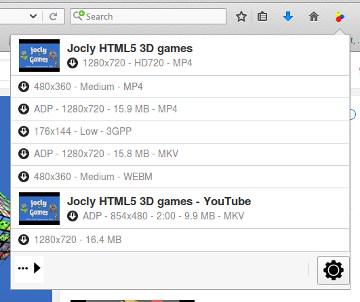
Which is the Best Way to Download YouTube Videos?
Now, check the comparison chart below to compare the 5 methods introduced to help download YouTube videos for free and select a better option for yourself to get started:
| Methods | Pros | Cons | Best for |
| YouTube Premium |
|
|
Users who want the official service without paying much attention to their budgets |
| VideoHunter YouTube Downloader |
|
|
Users who want to get high-definition YouTube video downloads without quality compression |
| VLC Media Player |
|
|
Users who want a cross-platform supported media player with the direct YouTube video downloading function equipped |
| CNVMP3 |
|
|
Users looking for a way to download YouTube videos across devices without installing any third-party program |
| Video DownloadHelper |
|
|
Users who would like a convenient solution to download YouTube videos in browser for free |
Overall, based on different user requirements, you may turn to different tools to save YouTube videos offline. For instance:
- If you are looking for a quick way to download YouTube videos instantly, online tools like CNVMP3 or browser extension Video DownloadHelper can deliver you straightforward quick help;
- For more professional 4K or even 8K YouTube video downloading, VideoHunter YouTube Downloader should be the best YouTube downloader that can deliver you the best assistance;
- Definitely, the most direct option can also be subscribing to YouTube Premium and processing the YouTube video download within the YouTube app in no time!
Conclusion
To sum up, when there are countless methods to download YouTube videos for free today, the most representative solutions are all introduced in the post. Compared among all of them, VideoHunter YouTube Downloader definitely offers the most professional help as it offers up to 8K resolutions and ensures speedy performance to download all YouTube content at 6X faster speed. Freely start with the amazing program and download YouTube videos in lossless quality today!
Download YouTube videos, audios, playlists, channels, and subtitles easily.