As of January 2022, YouTube had at least 2.562 billion users worldwide, which is a high figure. Users of Android devices have downloaded YouTube 61 million times from the Google Play Store and the actual installation is up to 5 billion times.
Some users wish to download their favorite YouTube videos to enjoy them offline later. YouTube video downloads, however, require a paid membership. On the other hand, if you’re going to use online downloaders or ripping software, malware and pop-up ads may occur in your download process.
So, how to download YouTube videos quickly and safely? This is a quick guide that introduces the 4 best ways to download YouTube videos on Android. Please scroll down and read it carefully.
CONTENT1. How to Download YouTube Videos on Android with YouTube App2. How to Download YouTube Videos on Android without Premium3. Download YouTube Videos on Android with Online Downloader4. How to Save YouTube Videos on Android via Screen RecordFAQ: How Can I Download YouTube Videos Directly to My Android?Conclusion1. How to Download YouTube Videos on Android with YouTube App
Let's start by downloading YouTube videos with the YouTube app directly, which is a perfectly safe and convenient way. All you need is to search for the video you like on the home page, and then click the “Download” button on the playback page.
Additionally, the app offers high-definition video downloads (with a premium account), allowing you to save YouTube videos in original quality without using any unreliable online downloaders or third-party apps. It is important to note that in this way, you are able to download YouTube videos in bulk, which helps avoid time-consuming download steps and increases efficiency.
However, this way does have some downsides. Only with a YouTube paid membership you can download videos. Besides, it is not cost-effective if you don't download shows frequently since YouTube premium is a bit expensive. The biggest concern is that some YouTube videos may be taken down from the app after a period of time. Therefore, even though you’ve downloaded them, you are not allowed to watch them again once they're removed. If you don't mind the problems mentioned above, you can try this download method.
Next, I will show you how to download videos with the YouTube app quickly.
Step 1. Download and launch YouTube on your Android device.
Step 2. Click on the “Search” icon on the upper-right corner of the screen and search for the video you want to download by name.
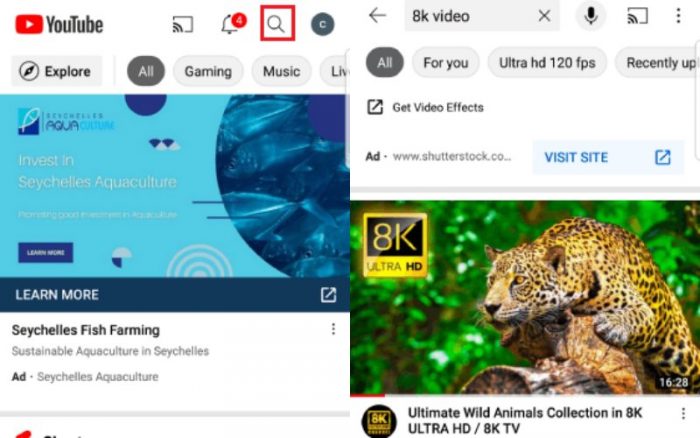
Step 3. Then, go to the video page and tap the “Download” button under the video title.
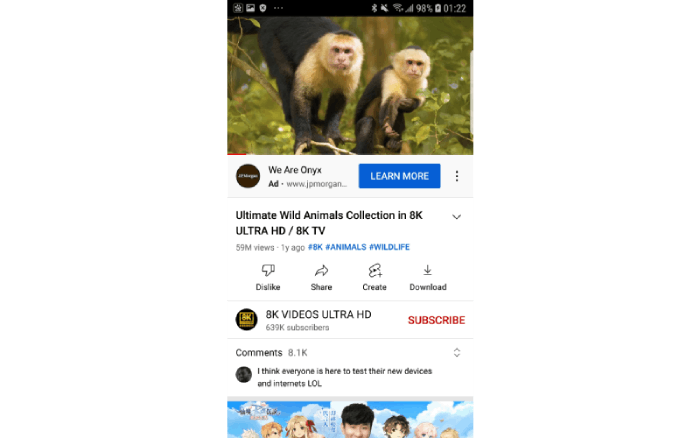
Step 4. In this step, you can select the video quality and start to download.
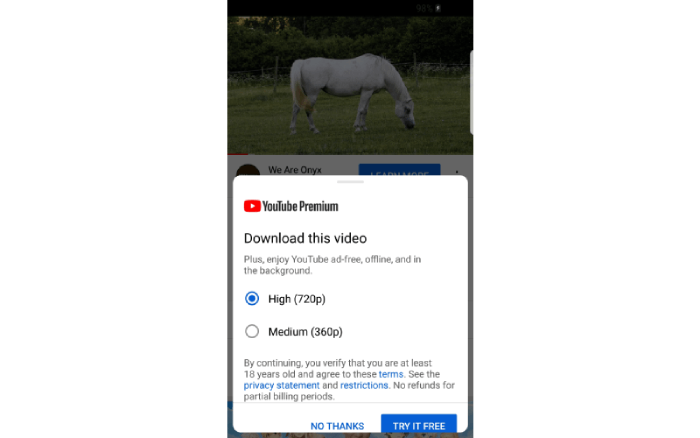
2. How to Download YouTube Videos on Android without Premium
If you want to access YouTube videos offline safely without paying for a premium, you can download the app--VideoHunter for Android, which will not only help you grab YouTube videos for free but also support batch downloading YouTube playlists, channels as well as unlisted videos. Therefore, you don’t have to click on them one by one when saving lots of videos at a time, which is time-saving.
What's more, no need to worry about your downloaded videos being deleted since they can be saved in MP4 format on your device. And then you can watch them anytime, anywhere, with any media player. Aside from the above advantages, VideoHunter for Android also shows the following sparkling features:
- Support downloading 8K YouTube videos.
- Offer simple download steps and a user-friendly interface.
- Support videos download from over 1000 sites.
- Support MP4, Webm, and M4A download formats.
- No pop-up ads and malware.
Now, let's see how to download YouTube videos on Android with VideoHunter.
Step 1. Download and launch VideoHunter for Android on your Android device.
Step 2. Tap the “YouTube” icon on the VideoHunter for Android home page. Then search for the content you want to download by entering some keywords in the box.
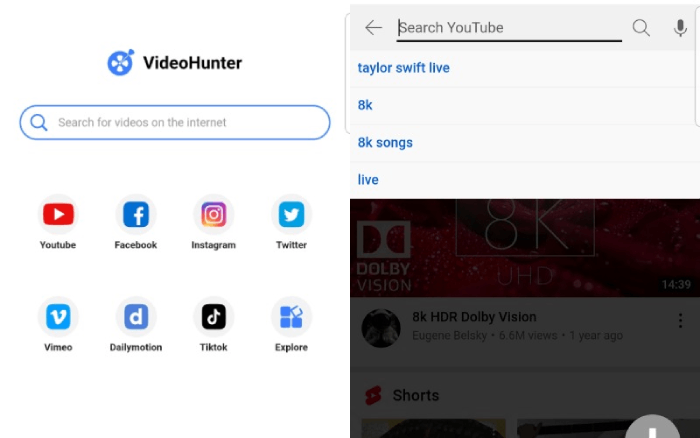
Step 3. Click the video and go to the video page. Wait for 5 seconds to get the URL converted automatically. When the conversion is done, the “Download” icon will become blue.
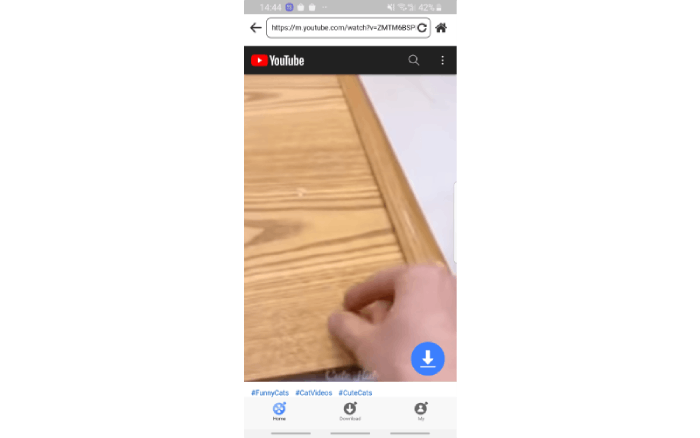
Step 4. Then, you can choose the video output quality, format, and audio-only options based on your needs, and then the download will begin.
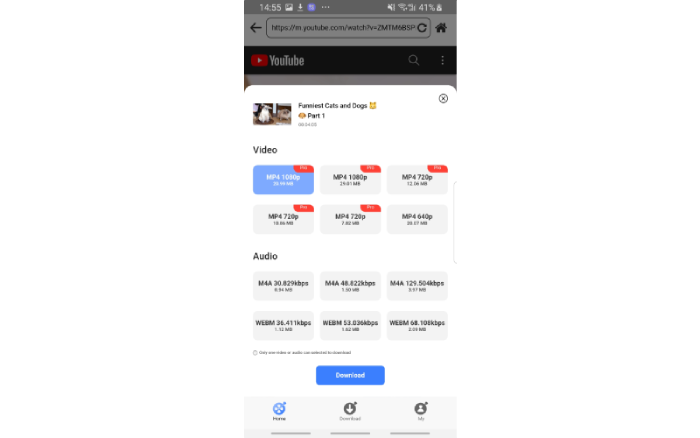 NOTE: If you want to download videos in batch from the playlist, follow the same steps above. The only difference is that after the conversion of the video URL, you can select which video to download from the playlist, as well as output quality and file format from the given options.
NOTE: If you want to download videos in batch from the playlist, follow the same steps above. The only difference is that after the conversion of the video URL, you can select which video to download from the playlist, as well as output quality and file format from the given options.
3. Download YouTube Videos on Android with Online Downloader
The next way I want to introduce is for those who don't want to download YouTube videos through third-party programs. In this method, you can directly grab YouTube videos on the website without installing apps. BigConverter is the powerful online downloader I'm going to recommend, with which you can save videos on any Android device.
What's more, it saves videos to commonly-used types like MP4 and WEBM, so that videos can be played on the majority of Android devices. BigConverter also allows you to download 4K YouTube videos. As a result, you may easily stream 4K videos even when the network is poor.
However, I find some drawbacks to this downloading way after the repeated test. Your download may be interrupted by many annoying pop-up ads. You should be careful in every step to avoid clicking on the ads by mistake. In addition, the URL conversion may fail when the video is longer than two hours, which will waste a lot of time.
The most frustrating point is that the online converter doesn't support bulk downloads, which means you have to repeat the download steps if you need to download many videos. Though it is a way that has many problems, the online converter is still worth a try since it is totally free and easy to operate.
Step 1. Open the browser and go to the YouTube website. Search for the video you want to download on YouTube.
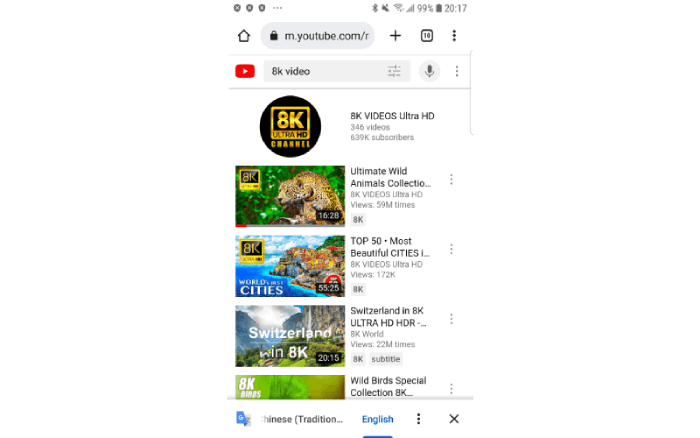
Step 2. Then, copy the video URL from the address bar.
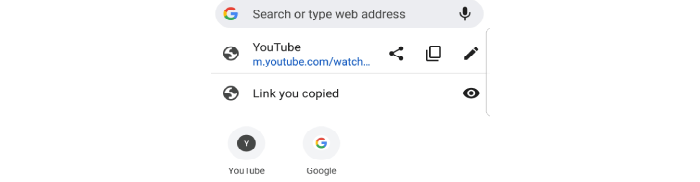
Step 3. Search BigConverter in the browser and paste the video link into the specific box. BigConverter will convert the URL automatically.
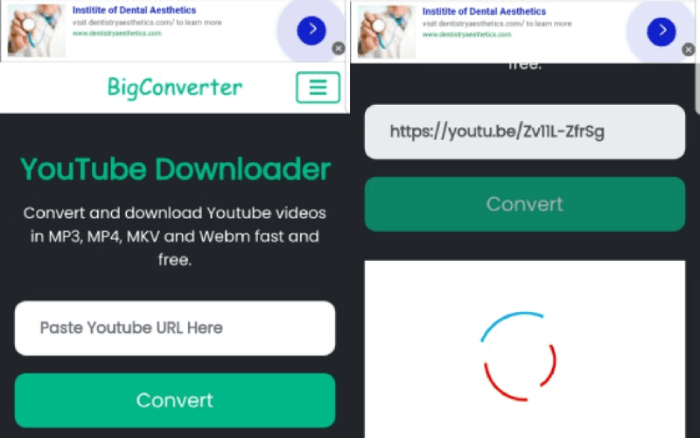
Step 4. When the link is converted successfully, choose the video quality and format according to your needs.
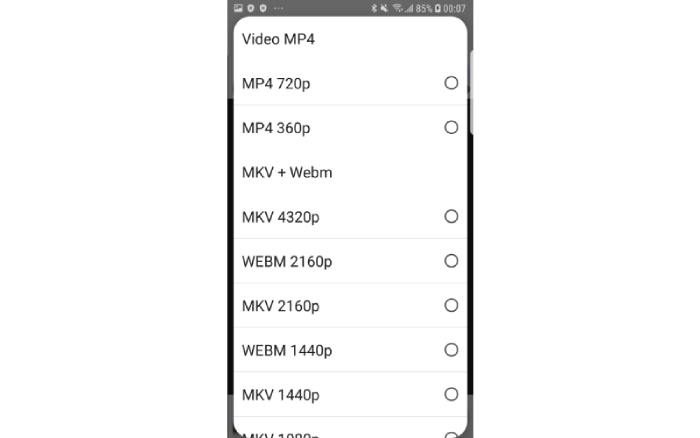
4. How to Save YouTube Videos on Android via Screen Record
If none of the above three ways can help you grab YouTube videos successfully, recording videos with recording software is a surefire way. The screen recorder we're going to introduce is AZ Screen Recorder, which let you save videos with the original quality.
It’s worth mentioning that you can edit the downloaded videos and transform their formats with AZ Screen Recorder. In addition, it supports recording video for more than two hours. Best of all, you don't have to worry about your videos being removed or deleted by YouTube because the videos are saved to a local folder on your device, so you can enjoy your videos offline anytime and anywhere.
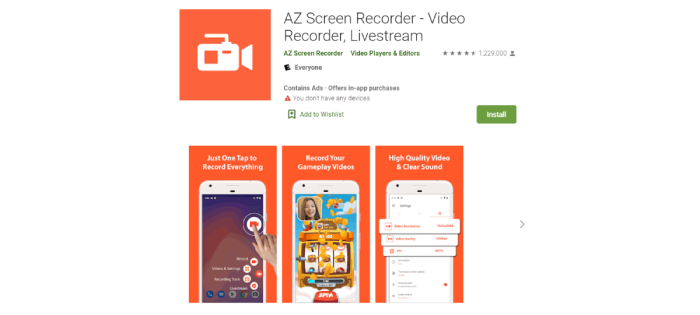
Next, I'll show you how to save YouTube videos by recording the screen.
Step 1. Download and launch the Recorder.
Step 2. Click on the “Video Recorder” button and wait for 3 seconds to start recording.
Step 3. When you finish recording, just tap on the AZ Screen Recorder again and click "stop" icon.
FAQ: How Can I Download YouTube Videos Directly to My Android?
Yes, you can download YouTube videos directly to Android devices. Normally, there are three ways that can help you rip YouTube videos to Android phones. You can directly download within YouTube app, or via free online downloaders or reliable downloader apps, among which we recommend using the YouTube downloader apps.
They generally support 8K video downloads quality. Therefore, you can also enjoy the high-definition video when no internet connection. Besides, they support batch download YouTube playlists, channels, and even private videos, which highly improves the download efficiency. More importantly, there are no pop-up ads and malware in the download interface that will interrupt you. So, no need to worry about phone security.
As a result, the program VideoHunter for Android is highly recommended. It is a powerful, efficient and secure video download software through our test. You won’t be disappointed once you try to use it.
The download steps are as follows:
Step 1. Launch VideoHunter for Android.
Step 2. Tap the “YouTube” icon on the home page.
Step 3. Search for the video you want to download and go to the playback page.
Step 4. Wait for the link analysis and click the blue “Download” icon on the bottom right corner.
Step 5. Choose the video quality and format.
Conclusion
These are the 4 best ways we’ve concluded for you to download YouTube videos to your Android phone. Let's take a quick review of them and see which one works best for you.
In general, the app VideoHunter for Android should be your top choice if you need a powerful, fast and safe download method. It can not only bulk download playlists and channels but also ensure that you won’t be bothered by pop-up ads or malware in the download process.
You May Like:
10 BEST YouTube Video Downloader for PC [Selective]
3 Best Ways to Download YouTube Music to Computer in High Quality


