As the world's largest video streaming platform, YouTube provides countless resources and materials, no matter for you to entertain or collecting for creating your own media content. But how to download YouTube videos to computer? Fortunately, there are a variety of easy ways to get it done!
Hence, in this blog, we will mainly focus on introducing 6 efficient and effective methods guiding you to download YouTube videos to computers. Now, scroll down and start reading!
Way 1. Subscribe to YouTube Premium to Download YouTube Videos
To download YouTube videos to computers, the direct solution can definitely be subscribing to YouTube Premium, because YouTube has embedded the download function to both its official website and mobile applications now!
If you have activated your YouTube Premium subscription, you can follow the brief guide below to download YouTube videos to computers on its website directly:
- Go to youtube.com and complete the account login with the one that has subscribed to YouTube Premium.
- Directly access the video you'd like to download and open its playback window.
- Tap the "Download" icon below the video to download it offline directly.
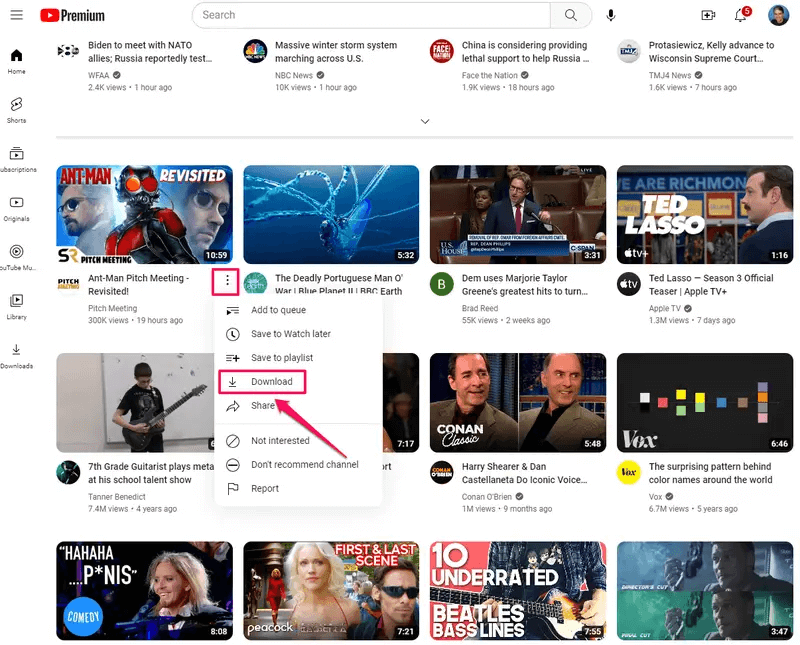
The video downloads will be kept inside the platform in the "Downloads" section for streaming offline. However, you can't extract them outside YouTube because the video downloads are all encrypted.
Way 2. Download YouTube Videos to PC via YouTube Downloader [8K Supported]
To download YouTube videos to computers as local files, using a desktop YouTube downloader can be the best option, since it can bypass the encrypted restrictions and maintain lossless quality to output YouTube videos for you. VideoHunter YouTube Downloader is such a tool you shall not miss.
Empowering great functionality in processing YouTube video download, VideoHunter YouTube Downloader can support detecting and extracting all types of YouTube videos, including public ones, unlisted, private, or even live streams without any limitation. In addition, even for downloading YouTube playlists and YouTube channels, the software can manage to resolve the analysis and process batch downloads simultaneously.
As for output quality, VideoHunter also does a great job. Its advanced video decoding algorithms are able to maintain lossless resolutions as sources, even at up to 2K, 4K, and 8K, allowing you to save YouTube videos without quality loss and ensuring the best streaming experience offline.
In the following, grasp the brief guide and download YouTube videos to computers via VideoHunter YouTube Downloader with only several easy clicks:
STEP 1. Launch VideoHunter YouTube Downloader after installing the software. Once you reach the interface of the downloader, directly paste the YouTube video URL to the frame bar.
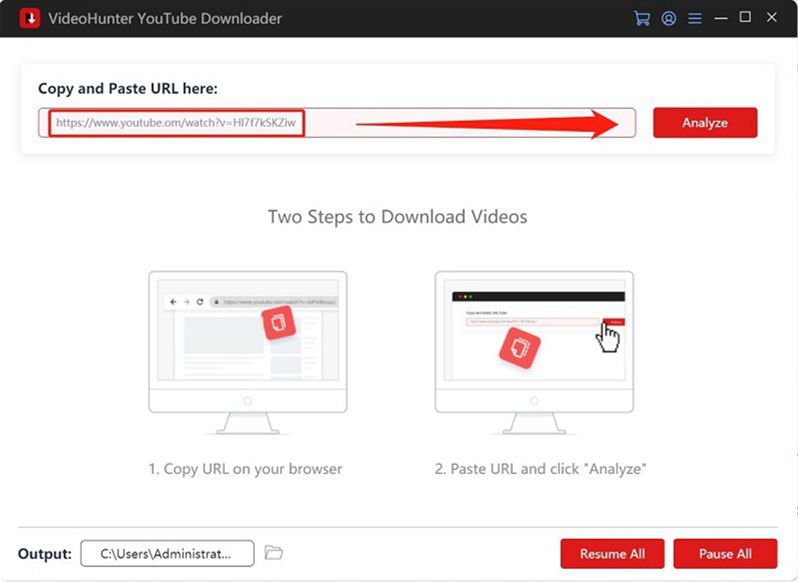
STEP 2. After pasting the video URL, tap "Analyze" to start converting the YouTube video. If you are analyzing a playlist link, a notification will pop up. Select "Playlist" or "Single Video" to continue the video conversion.
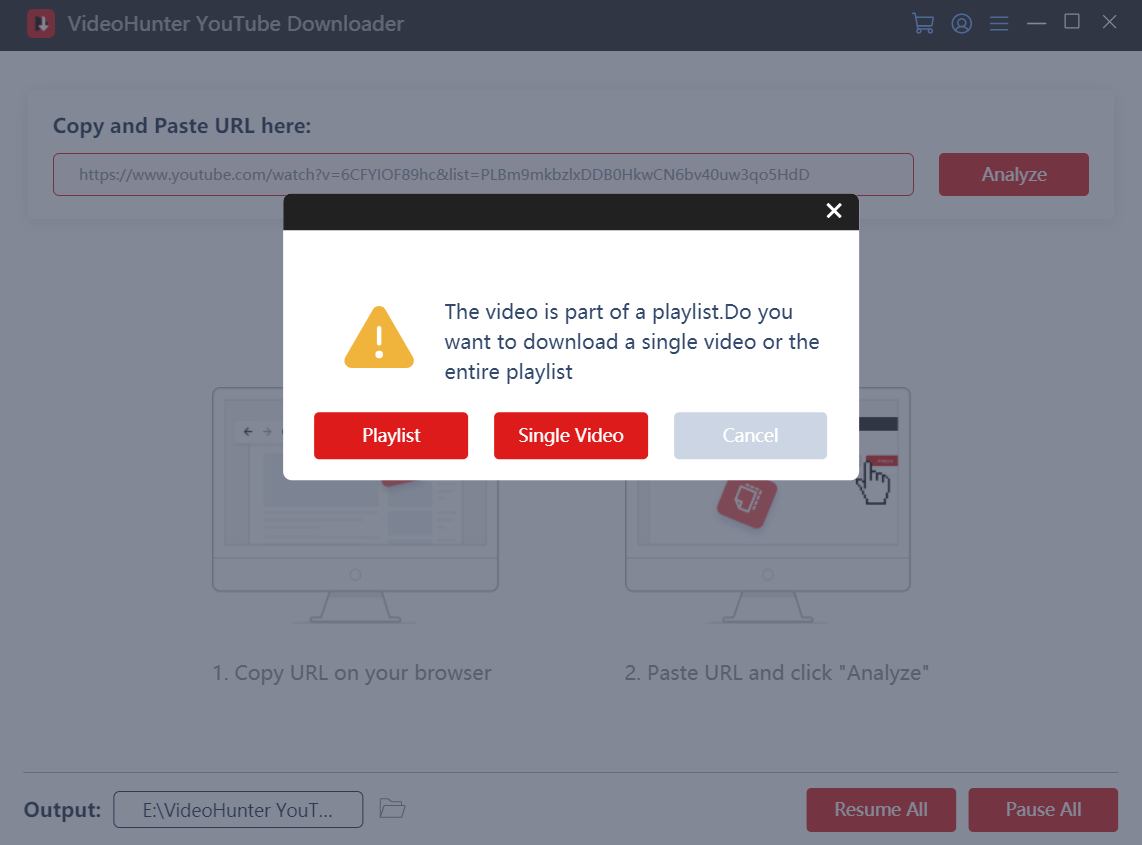
STEP 3. Once the resolving process completes, you can customize the output settings, including the video format, resolution, and subtitle option to your preferences.
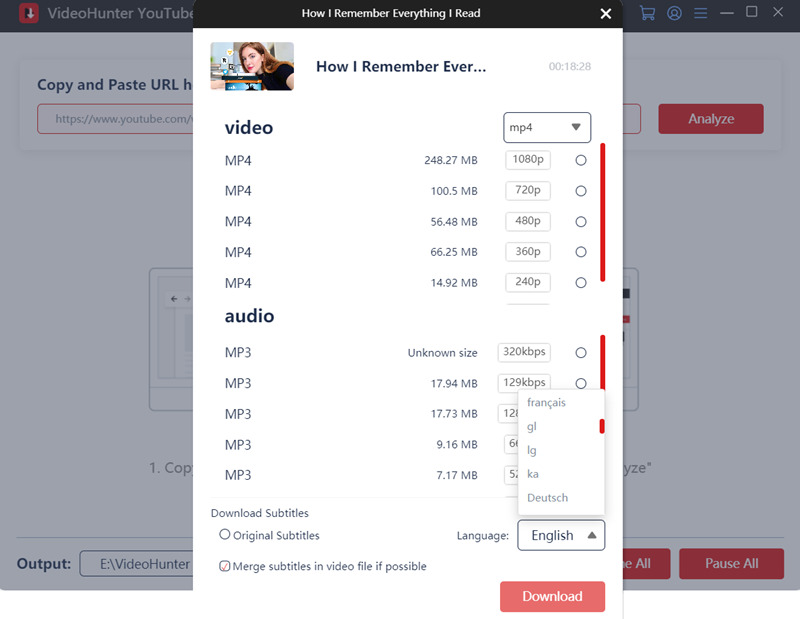
STEP 4. Finally, simply hit the "Download" button and VideoHunter YouTube Downloader will batch-download YouTube videos for you right away!
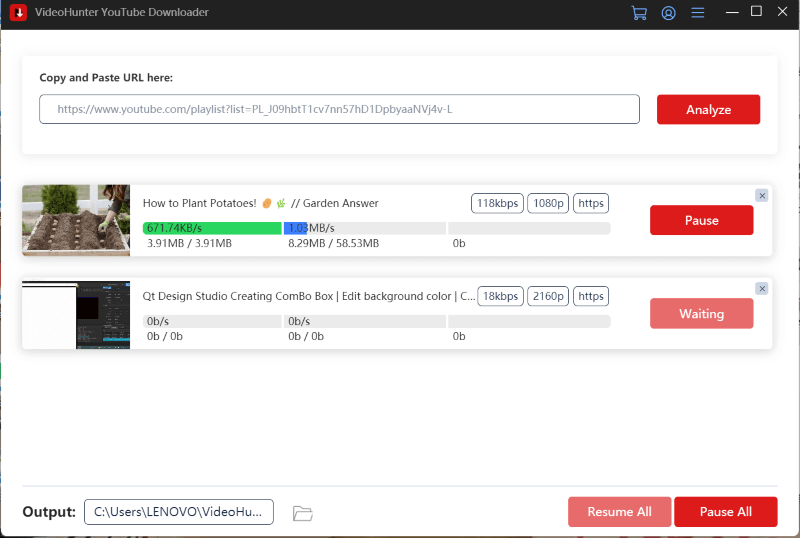
Way 3. Download YouTube Videos to Computers Using VLC Media Player
If you have installed VLC Media Player on your computers, you can make use of its hidden free YouTube video downloader to freely download YouTube videos to computers as local files without paying a penny!
However, since VLC is not a professional video downloader, it may fail to phrase YouTube video URLs sometimes, leading to playback and download failures regularly. Utilizing a dedicated YouTube downloader would be recommended if you prefer tools that have stable performance.
If you'd like to give it a try, grasp the steps to see how to download YouTube to PC with VLC:
STEP 1. Open VLC Media Player on your computer, and then click "Media" > "Open Network Stream…" to open the "Open Media" window.
STEP 2. Navigate to the "Network" tab and paste the YouTube video URL to the frame bar. Then tap "Play" to continue.
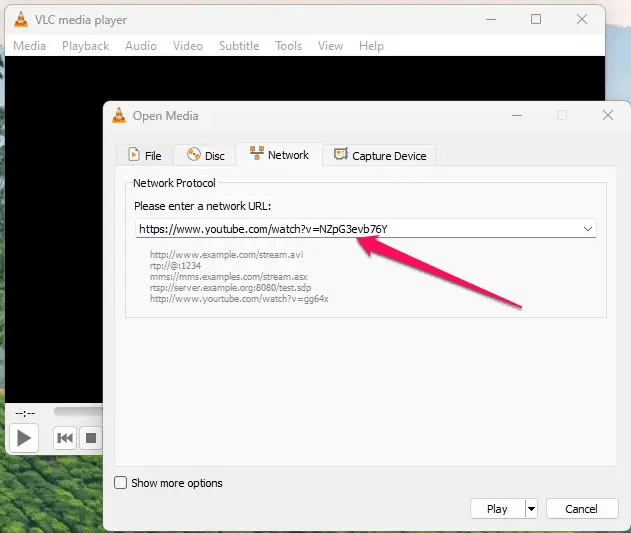
STEP 3. When the YouTube video is opened in VLC, go to "Tools" > "Codec Information". Under the "Codec Information" section, copy the generated URL in the bottom "Location" bar.
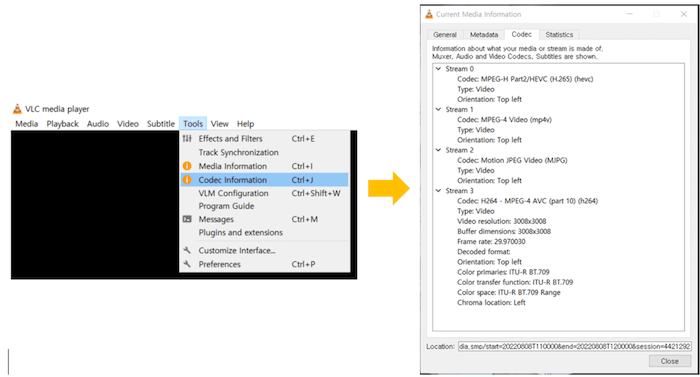
STEP 4. Once you get the URL, use a web browser to open this URL, and the YouTube video will be opened and played in the window.
STEP 5. Now, right click on the video and you will see the "Save video as…" option. Tap it and the YouTube video will be downloaded to your computer right away.
Way 4. Use an Online Downloader to Download YouTube Videos to Laptop
Despite using desktop software to download YouTube videos to MP4 on computers, countless online tools can deliver help even without needing to install any third-party software. Simply with a web browser, you can deal with the YouTube video download right away! Here, try BigConverter and follow the steps below to process:
- Copy the YouTube video URL first. Then open a web browser and go to BigConverter.
- Paste the YouTube video URL to the frame bar and start the conversion.
- Once the conversion completes, select the download option to download the YouTube video to computer in a go.
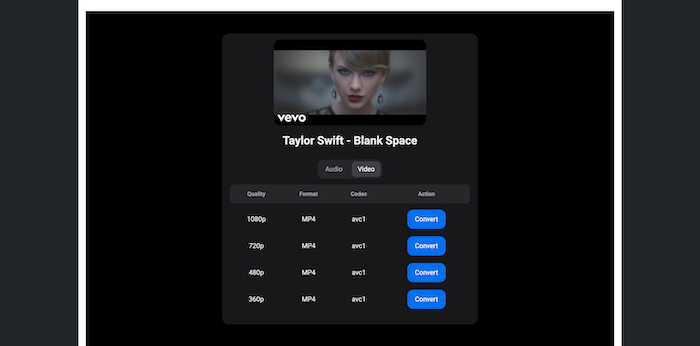
Way 5. Install Browser Extension to Save Videos from YouTube to Computers
There are also browser extensions like VideoHelper that can also help you easily download YouTube videos to computers online. Once the extension is installed in the browser, open a YouTube video page and click the button, then it will parse the video and provide download options to let you save it to your computer offline in a minute! Here are the steps guiding you on how to do it properly:
NOTE: VideoHelper is only compatible with Chrome and Firefox browsers. To use it, make sure that you are using any of these two browsers.
- Install VideoHelper to your Chrome or Firefox browser first, then you can go to YouTube and open the video page of the video you'd like to download to your computer.
- On the video page, directly tap the VideoHelper extension icon, and then it will automatically detect the video source and provide download options for you to select.
- Simply choose the format and quality you need, then hit the "Download" icon and the YouTube video will be downloaded on your computer offline immediately!
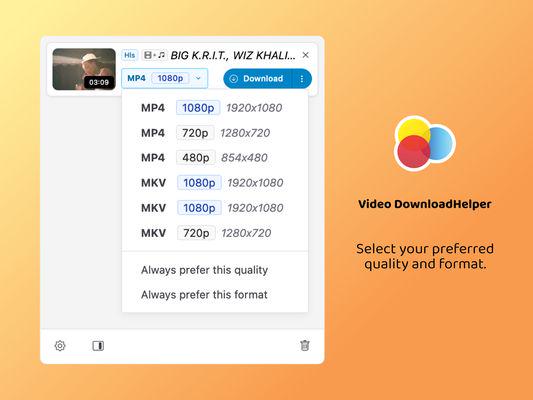
Way 6. Use Command Lines to Download a YouTube Video to PC
The final recommended way to quickly download quality-lossless YouTube videos to computers is using command lines with the Python program. This method can be a bit complicated for some users who are not familiar with computer programming languages.
As this method is much more speedy, stable, and also quality-guaranteed, you can still try it step by step to process the YouTube video download on desktops properly. Now, go through the steps and see how it works:
STEP 1. Firstly, you need to install Python on your computers, and then run the software to confirm the successful installation by entering this command: "python --version"
STEP 2. Now, install yt-dlp by entering: "pip install -U yt-dlp".
STEP 3. After that, copy the YouTube video or playlist URL to edit the command line as:
"yt-dlp https://www.youtube.com/watch?v=XXXXXX"
If you need to download the YouTube videos as MP3 files, use the following command:
"yt-dlp -x --audio-format mp3 https://www.youtube.com/watch?v=XXXXX"
STEP 4. To adjust the output path to save the YouTube video downloads, add the location before the YouTube video URL, just like:
"yt-dlp -o "C:/Users/username/Downloads/" https://www.youtube.com/watch?v=XXXXX" (this means that the video will be kept offline in the [Downloads] folder on your computer).
STEP 5. Tap the "Enter" key on your keyboard and wait for the YouTube video to be downloaded on desktop right away!
Conclusion
To conclude, keeping YouTube videos offline is not a difficult task, as you can get 6 helpful and easy ways to download YouTube videos to computers without hassle. For YouTube Premium subscribers, you can easily save your favorite YouTube videos to PC with the built-in feature.
For downloading YouTube videos as local files, other 5 ways can be helpful. Among all these options, to ensure uncompressed output quality but great stability to ensure error-free downloading performance, VideoHunter YouTube Downloader is the top 1 pick you should not miss. This software can download any YouTube video in MP4, with up to 8K resolution. Don't hesitate to give it a try!


