With over 2 billion logged-in monthly users, YouTube offers a vast collection of videos covering entertainment, education, and more. However, its online-only playback can be inconvenient, especially in low-bandwidth areas or while traveling. Converting YouTube videos to MP4 allows offline viewing, easy editing, and long-term storage. In this guide, we’ll introduce three free YouTube downloaders—professional software, web-based tool, and browser extension—to help you find the best solution for your needs.
Way 1. Download YouTube Videos to MP4 with VideoHunter
To efficiently download YouTube videos in MP4 format with high quality, VideoHunter YouTube Downloader is a top choice.
VideoHunter YouTube Downloader is fully compatible with both Windows and macOS, providing a seamless solution for downloading YouTube videos to MP4 1080p. Compared to similar tools, it stands out with advanced features designed for both casual users and professionals. Not only does it support single video downloads, but it also enables batch downloading of entire playlists or channels via URLs. Additionally, VideoHunter preserves original video quality, supporting resolutions up to 8K, and enhances efficiency with high-speed processing, making YouTube video downloads faster and more convenient.
Below are steps for you to use VideoHunter YouTube Downloader:
Step1. Copy YouTube video URL you want
Open the YouTube video page you want to download and directly copy the video URL on the address bar.
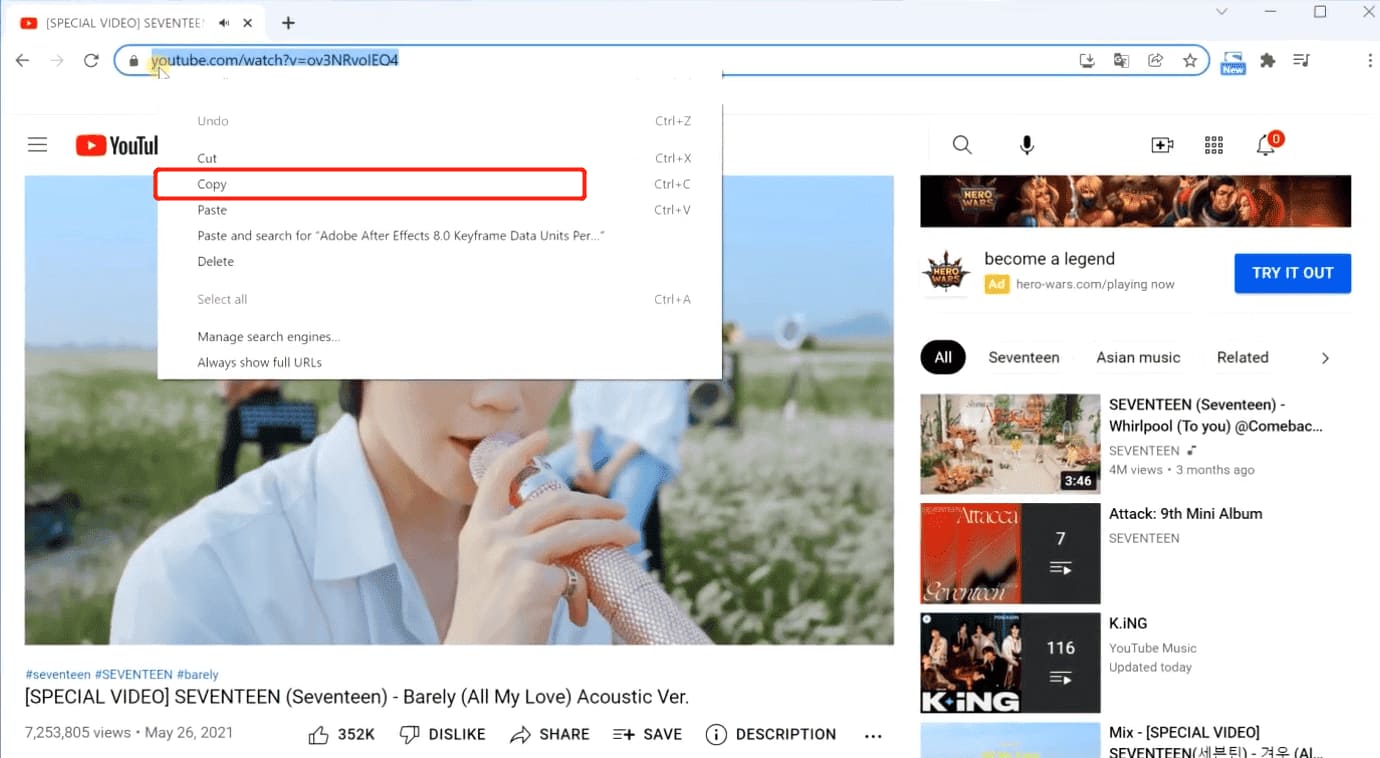
Step2. Analyze the video link
Install and enter VideoHunter, then paste the copied link into the input box and click the "Anaylyze" button. VideoHunter will begin to initiate the link.
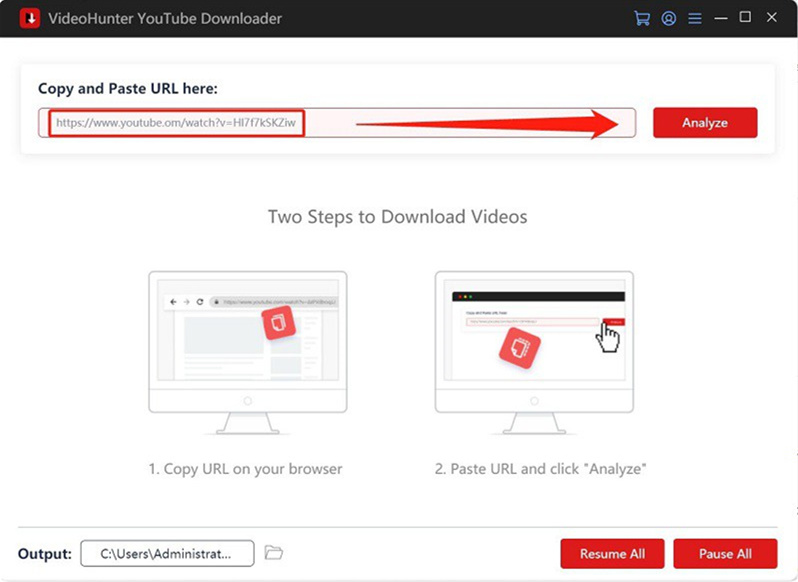
Step3. Set up the output format according to your preference
After the analysis is done, you can choose the download format as MP4 and also the output quality.
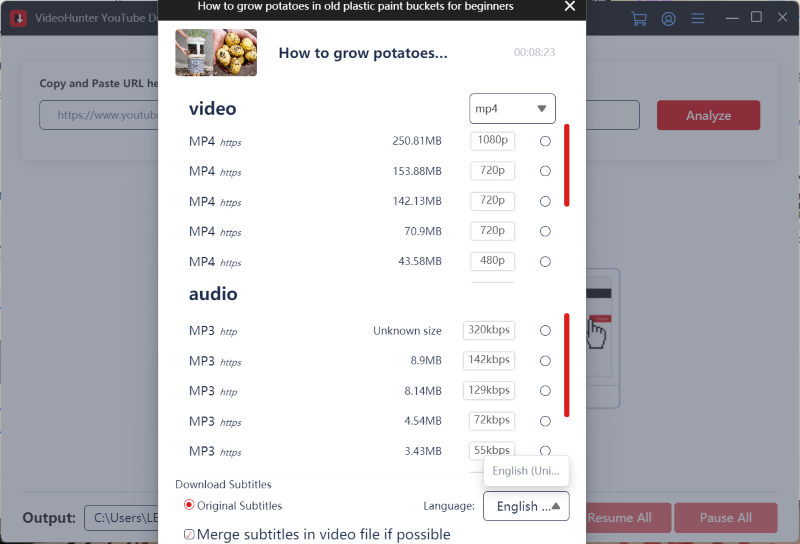
Step4. Enjoy the video offline
When the downloading process finishes, you can check the offline videos in the "History" section.
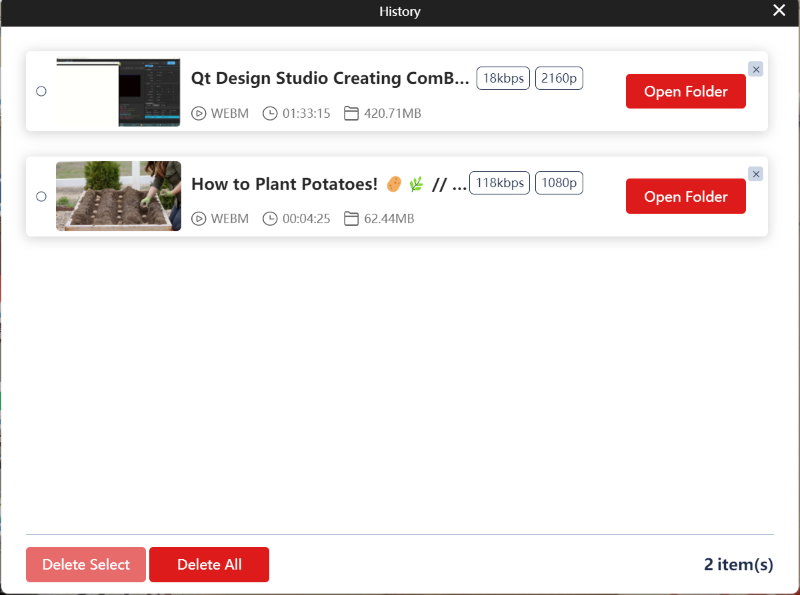
Way 2. Convert YouTube Videos to MP4 Format By Free Online Tool
If you prefer a quick, no-installation solution, free online converters like Y2Mate can be an option. However, while they provide convenience, they also come with certain limitations. Below is a balanced analysis based on our tests.
Pros and Cons of Y2Mate
How to Use Y2Mate:
Step1. Open Y2Mate through a browser.
Step2. Copy the YouTube video URL you want and paste it into the search bar. Then click the "Start" button.
Step3. After analyzing the YouTube link, just click the convert button.
Step4. Then click the download button to save the videos to your computer in MP4.
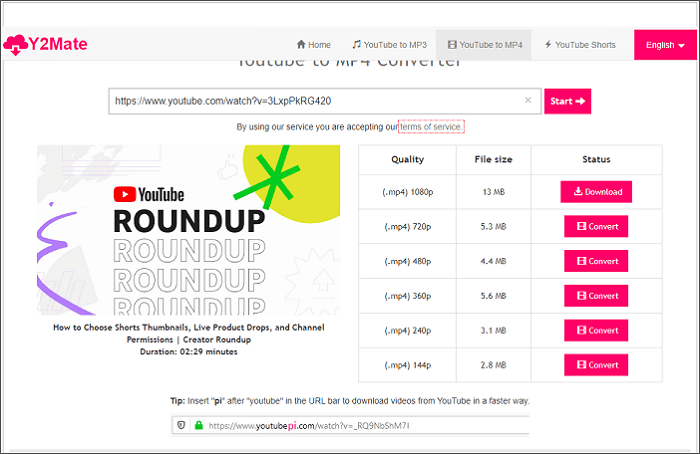
If you frequently download YouTube videos, VideoHunter YouTube Downloader provides a safer and ad-free experience, ensuring faster downloads with high-quality 4K/8K support. Try it for free today!
Way 3. Save Videos from YouTube as MP4 Files via Browser Extension
If you prefer a built-in solution, browser extensions like Video DownloadHelper offer a simple way to download YouTube videos. However, due to YouTube's platform restrictions, they come with certain limitations. Below is a detailed look at their pros and cons.
Pros and Cons of Video DownloadHelper
How to Use Video DownloadHelper:
Step1. Install the extension from Firefox Add-ons or Edge Store.
Step2. Open the YouTube video and click the extension icon.
Step3. Select MP4 and save the file.
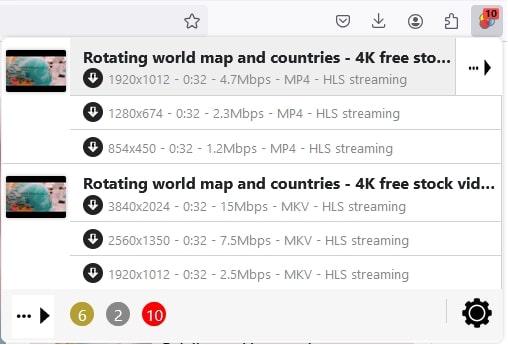
Due to YouTube’s policies, Video DownloadHelper only works on Firefox and Edge. If you're looking for a more flexible and high-quality solution with 4K/8K downloads and batch support, consider using VideoHunter YouTube Downloader instead.
Common Questions About Downloading YouTube Videos to MP4
Q1. Is it Legal to Download YouTube Videos to MP4?
Downloading YouTube videos for personal use is generally considered acceptable under fair use policies. However, redistributing, monetizing, or using the content commercially without permission violates YouTube’s terms of service and copyright regulations. Always ensure your downloads comply with relevant laws in your region.
Q2. Can I Download YouTube Playlists to MP4?
Yes! However, YouTube Premium only allows users to save playlists for offline viewing within the app, and these videos cannot be exported as MP4 files.
With VideoHunter, you can download entire YouTube playlists as MP4 files and store them on your device for permanent offline access. Simply paste the playlist URL, enable batch mode, and let VideoHunter handle the rest!
Final Words
Converting YouTube videos to MP4 enhances your viewing flexibility, ensuring uninterrupted access anytime, anywhere. While free online tools and browser extensions offer quick solutions, they often come with limitations like ads, resolution caps, and security risks.
For a faster, safer, and higher-quality experience, VideoHunter YouTube Downloader stands out with its 6X faster batch downloads, 8K ultra-HD support, and ad-free, risk-free downloads—ensuring a smooth and secure way to save your favorite videos. Try VideoHunter for free today—no credit card required! Enjoy seamless, high-quality YouTube downloads with just one click.


