When you are streaming videos on YouTube, you may want to download some of them offline to prevent the bad network connection from slowing down the playback performance and access them to stream locally whenever you want. But a frustrating fact is that YouTube only provides a download option for premium users.
So for free users like me, is it also possible to download YouTube videos to iPhone and Android without premium? Fortunately, there are several ways to help. Now, scroll down and read in-depth to see how.
Related Reading:
Top 10 Best Video Downloaders for Mac [Free & Paid]
13 Best Free YouTube Video Downloaders [Online, PC & App]
CONTENT Download YouTube Videos on Phone with Premium How to Download YouTube Videos to iPhone Without Premium How to Download YouTube Videos to Android for Free
Download YouTube Videos to Phone with Premium
Similarly to many other streaming service providers, YouTube also enables the video download feature with its subscription plan, YouTube Premium. For users who have subscribed to this service, the download feature is available, and you will discover the Download buttons are equipped under every YouTube video for you to download YouTube videos to your phone within the installed YouTube app.
Nevertheless, for non-subscribers, unfortunately, this feature is not available to directly download YouTube videos to phones inside YouTube. But in fact, there are countless third-party tools functioning to download youtube videos to iPhone or Android without YouTube Premium. In the following modules, let's break them down into details and teach you how exactly these web-based and desktop tools work to download YouTube videos to iPhone/Android for you.
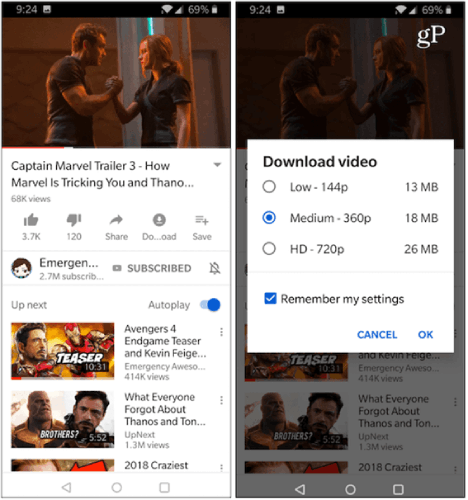
How to Download YouTube Videos to iPhone Without Premium
To begin with, here are two helpful methods enabling convenient manipulation to download YouTube videos to iPhone. Now, dive into reading.
Free Download YouTube Videos to iPhone via iPhone App
Known as an Internet download manager, iDownloader is an application that can be compatible well with iOS systems to download long YouTube videos to iPhone for you. The app can be accessed in the App Store for installation. Once complete, you can get started with its straightforward main feed and easily search for YouTube videos using the embedded browser and download them in no time.
Walk through the guide to directly download videos on iPhone:
Step 1. Open iDownloader on iPhone.
Step 2. Use the Browser to search YouTube videos. Or directly paste the URL to find the one you like.
Step 3. Click on the Share button, and tap Download to download YouTube videos to iPhone in no time.
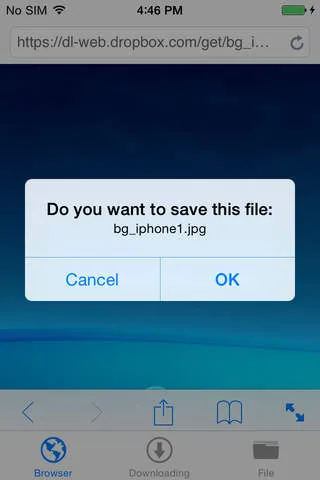
Free Download YouTube Videos to iPhone via Website
Rather than installing a third-party application, there are also countless web-based tools providing an excellent YouTube video downloading function to help download YouTube videos on iPhone without apps.
SaveTube is a free website to download YouTube videos on iPhone and supports video downloads from more popular streaming platforms, including TikTok, Instagram, and more. You only need to copy and paste the URLs in order to fire the video conversion, then the tool will resolve and offers optimal HD options to download YouTube videos to your iPhone for you. The only downside of the online YouTube downloader is the fact that there are ads affecting your downloading experience. But still, it is reliable to help download YouTube videos from YouTube to iPhone for you.
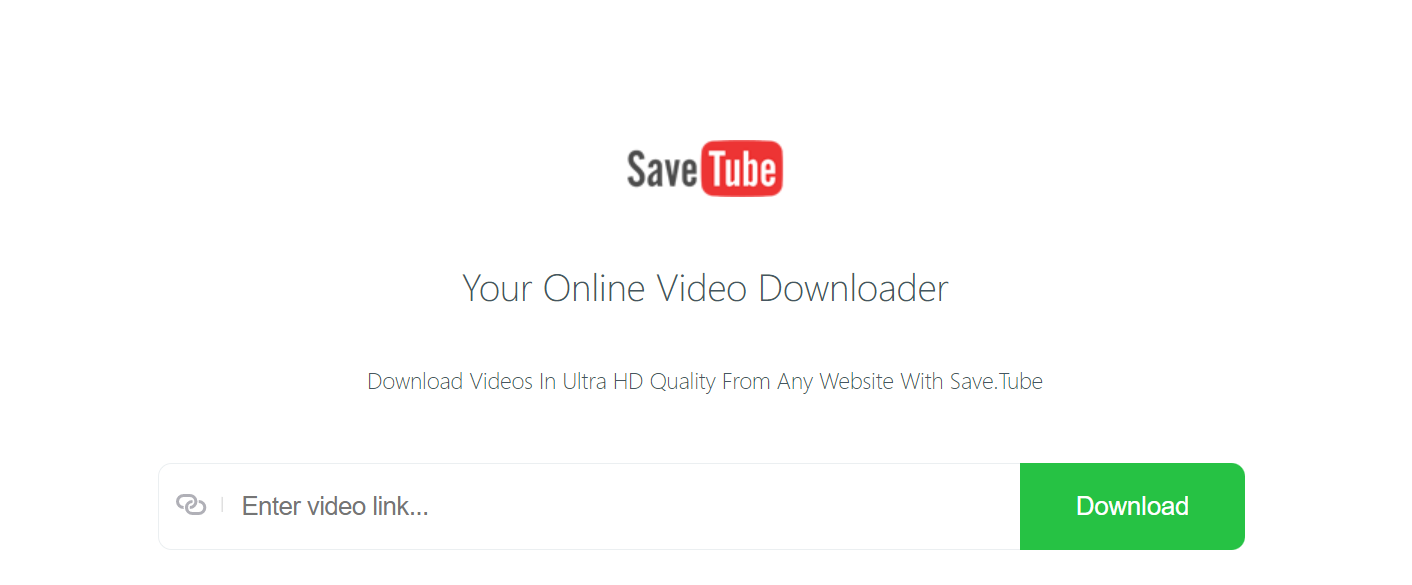
The procedures to manipulate SaveTube and download YouTube videos to iPhone will be illustrated to you as follows:
Step 1. At first, you need to go to YouTube and access the video you want to download offline to iPhone. Then copy its URL.
Step 2. Now open SaveTube in a new window. You need to paste the video URL to the search bar, then the tool will analyze it for you immediately.
Step 3. When the conversion finishes, select the download option and click the "Download" button to save the video on iPhone directly.
Free Download YouTube Videos to iPhone via VideoHunter
Apart from seeking a YouTube video downloader on iPhone to directly download videos from YouTube to iPhone one by one, you can also batch-download YouTube videos to your iPhone device at once by VideoHunter.
VideoHunter is considered one of the best video YouTube video downloaders, which is developed with a powerful video download function, which can download YouTube single videos, playlists, and even channel for you within one shot. Regardless of the public, unlisted, private, or long videos, VideoHunter can help you download them without premium to popular formats (like MP4, MP3), then allows you to batch transfer them to your iPhone effortlessly.
As a HD video downloader, VideoHunter supports even better definitions than HD 720P or 1080P quality, for YouTube videos reach up to 2K,4K, and even 8K, the program can detect and download with certain definitions for you. With VideoHunter, you can definitely enjoy a versatile YouTube video streaming experience offline.
Next, you can try installing VideoHunter and start with the guidance to download YouTube videos to iPhone in no time.
Step 1. Run the well-installed VideoHunter and sign up with a VideoHunter account.
Step 2. Turn to YouTube to copy the video URL first. Subsequently, paste to the searching bar in the downloader's main feed.
Step 3. Click on Analyze and wait for seconds, VideoHunter will provide optimal formats and quality for you to download YouTube videos to iPhone.
Step 4. Select your preferred format and quality (subtitle options are also selectable if it avails), then click on Download to complete the YouTube video download.
Step 5.Once you get the downloaded video files on your desktop, connect your iPhone to the computer through USB and complete the transfer to move YouTube videos to your iPhone using iTunes.
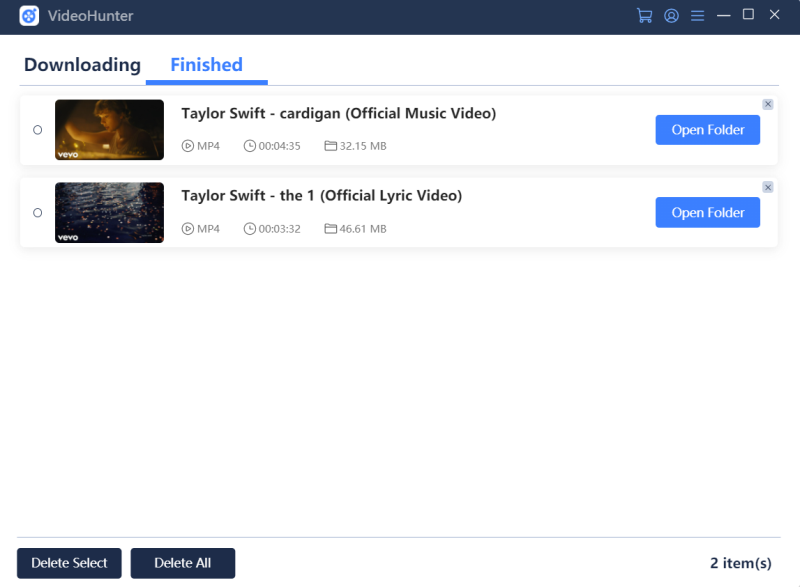
How to Download YouTube Videos to Android for Free
Now let's move on to other methods to download and watch YouTube videos on Android. Similarly, you can select to install an Android application or web-based tool to save videos from YouTube. Let's get started now.
You May Also Like
8 Best Video Downloaders for Android to Try Right Now
Free Download YouTube Videos to Android via Android App
VideoHunter for Android is a free Android app designed to download youtube videos to an Android SD card with pretty high quality (up to 8K definition). It also offers the batch download feature. With this feature, VideoHunter for Android can download YouTube videos to Android much faster than you can even imagine!
All sparking features of VideoHunter for Android are listed here as your references:
- Capable of YouTube and other common sites for video download.
- Built with an embedded web browser to access all online videos for both streaming and downloading.
- High definitions (1080P, 4K, 8K) to export YouTube videos to Android.
- Batch download YouTube videos and playlists with one click.
- 100% safe and FREE to use.
In the following, you can also walk through the manipulation guide on how to download YouTube videos on Android using VideoHunter for Android.
Step 1. Access YouTube Videos
After installing VideoHunter for Android on your device, run the application and you can surely search your favorite YouTube videos with its built-in web browser. In addition, you can directly paste the video URL to accurately find the video result as well.
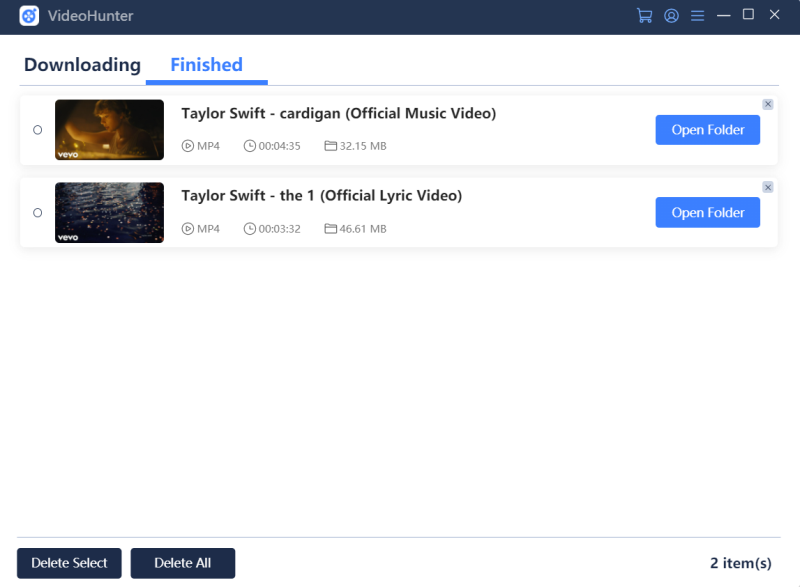
Step 2. Analyze Video Link
Click the video page. Find the download icon in blue color as VideoHunter has detected the video sources contained on this page. Click on it to enable the application to resolve and analyze the video sources.
Step 3. Download YouTube Videos to Android
Once VideoHunter completes its resolving process, select your preferred format and quality and click on the Download button. Then you can watch YouTube offline on Android without a network connection anymore!
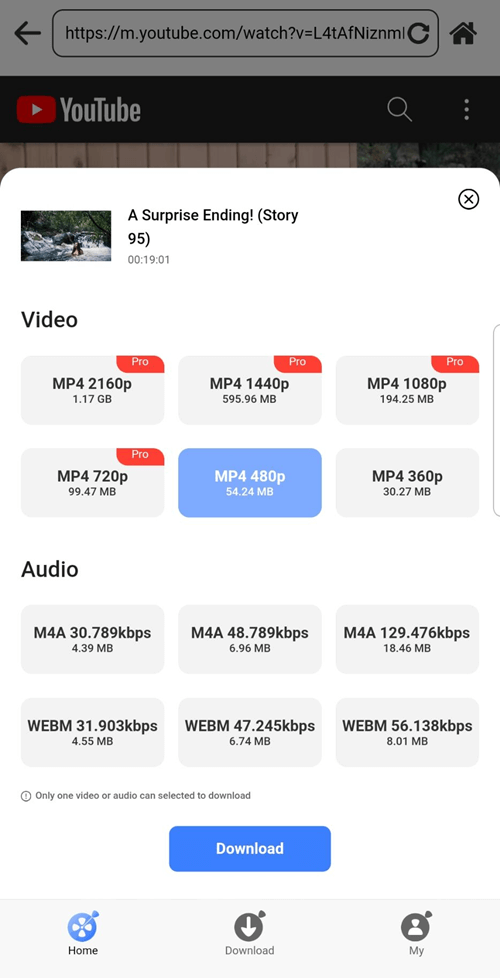
Free Download YouTube Videos to Android via Website
Certainly, you can also download videos on Android without an app via an online free downloader for Android. Here we present you SaveFrom, a free web-based YouTube video downloader that delivers speedy performance to help extract videos from YouTube and store them as local files on Android devices without third-party applications installed. It takes only seconds to complete the download process, and optimal quality options are also provided for you to determine your own streaming experience in ways you like.
Here's how to use SaveFrom to download YouTube videos on Android with SaveFrom:
Step 1. First, up to YouTube and find the video you prefer for copying its URL.
Step 2. Open a new tab and turn to SaveFrom. By pasting the URL to the search bar and click on the Download button, the tool will resolve the URL for you in no time.
Step 3. When the output options are provided, select one and confirm the video download in no time.
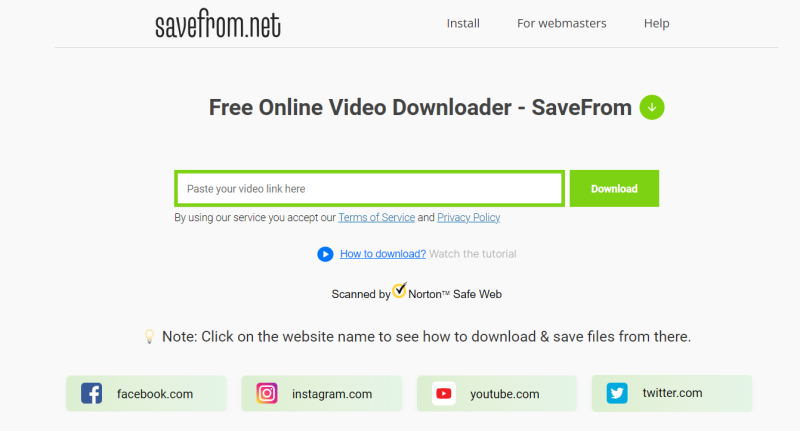
Conclusion
Overall, there are free applications, online websites, and high-definition desktop programs available for you to download and watch YouTube videos to your Android and iPhone effortlessly. As you can notice, the VideoHunter set definitely stands out and provide efficient, great definitions, a totally safe experience no matter if you wish to download YouTube videos to iPhone, Android, or even Windows and Mac. Now, why not get started with this amazing YouTube downloader set and get great YouTube video outputs offline? Enjoy!


