Vlive is a live-streaming platform for K-pop idols to broadcast and interact with fans. Videos on Vlive are translated into different languages for fans from around the world. Although Vlive has announced the integration with Weverse in 2023, many of you may still wonder how to keep Vlive videos with subtitles so you can understand the content. This article has prepared the most efficient way to download Vlive videos with subtitles (or subtitles only). Now, you can scroll down and see how to do it properly.
How to Download Vlive Subtitles
Vlive videos are mostly equipped with global languages to let K-pop fans from all over the world understand what their favorite idols are talking about. Subtitles play an important role in this process, as that is what fans rely on to understand the videos. However, sometimes the Vlive videos you have might have no subtitles in the language you speak. Or you just want to download the subtitles for other personal uses.
If you are also finding a way to download Vlive subtitles, then you should not miss VideoHunter. This all-in-one video downloader is well compatible with Vlive, allowing you to download Vlive videos with subtitles, or directly extract subtitles solely as independent SRT/VTT files by URLs. After that, you can import the subtitles to the player where you watch your Vlive video.
In the following part, you can check the steps and learn how to directly download Vlive subtitles with the help of VideoHunter:
Step 1. Copy and Paste the URL of Vlive Videos
Download and install VideoHunter on your computer. Then launch the software and you can directly paste the Vlive video URL in the search bar in the "Home" section. Hit the "Enter" key and the software will analyze the URL to fetch video details.
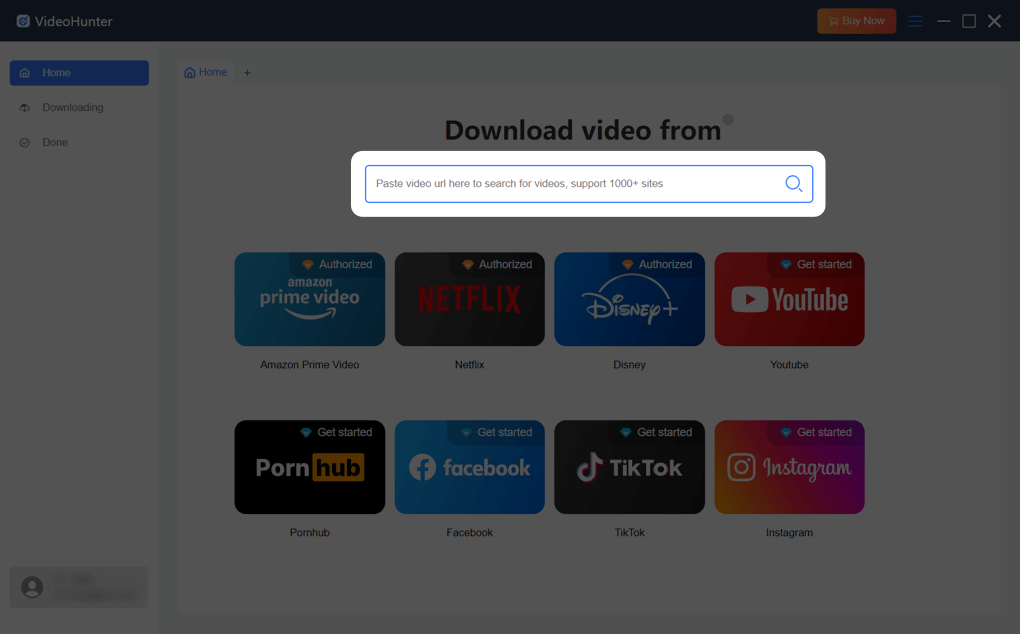
Step 2. Adjust Output Settings for Vlive Subtitles
After analysis, a window will appear for you to customize output parameters. To download subtitles only, you can select "Subtitles Only" from the dropdown menu of "Download Option" and set the "Save Subtitles As" option as "External Subtitles".
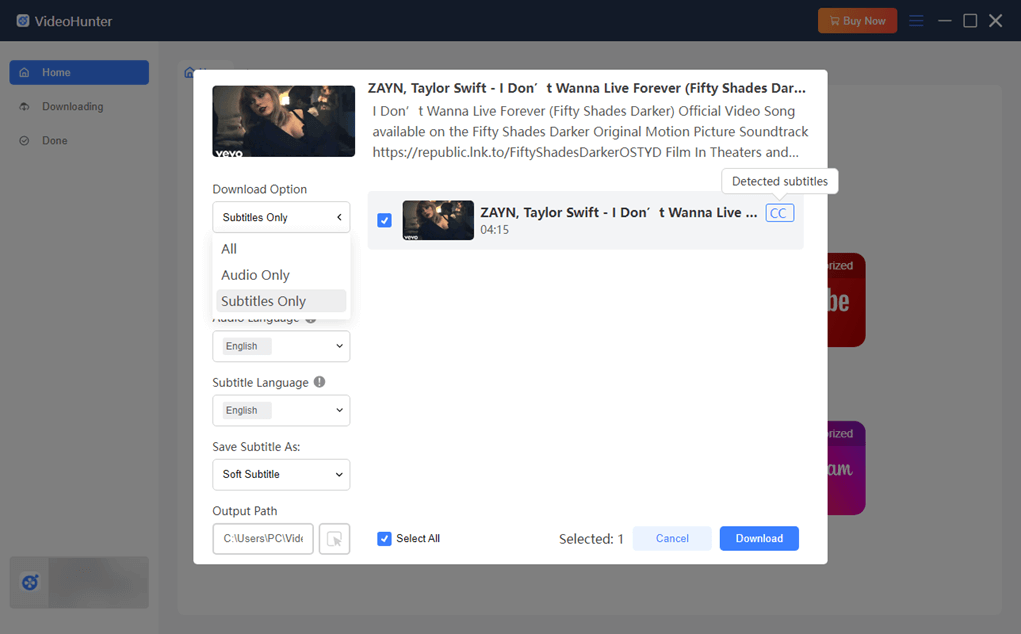
Step 3. Download and Check Vlive Subtitle File
When all settings are finished, click the "Download" button and VideoHunter will turn to the "Downloading" tab where you can see the download progress. After it is done, you can check the download in the "Done" tab. By clicking "View Output File", you will locate the subtitle file in your local folder. Then you can import it to the player you use to watch Vlive videos.
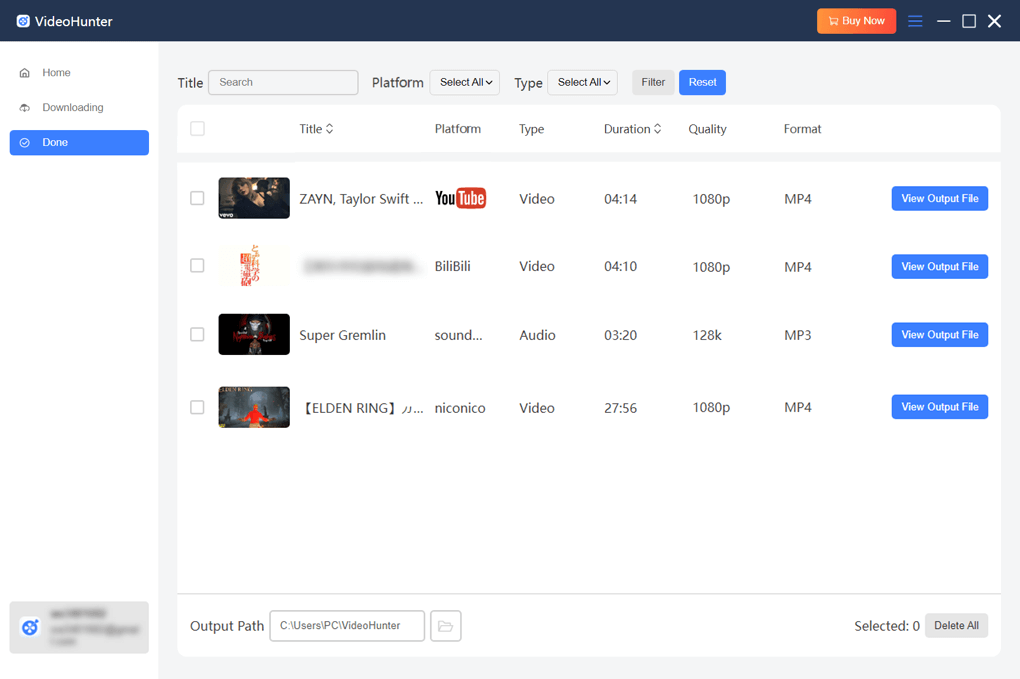
How to Download Vlive Videos with Subtitles
If you want to save the complete Vlive videos together with subtitles, VideoHunter can also work to help. This Vlive video downloader can download Vlive videos in resolution of up to 8K and original audio quality. This ensures you keep your favorite idols' videos offline in original quality. Plus, it offers 3 types of subtitles for you to meet different needs: soft subtitles, hardcoded subtitles, and external subtitles. The differences between them are listed below for your information.
- Soft Subtitles: Subtitles embedded in the video file but toggleable and editable.
- Hard Subtitles: Subtitles permanently burned into the video, always visible and unchangeable.
- External Subtitles: Subtitles stored in a separate file, flexible for editing and swapping.
Now, you can go through the tutorial and learn how to download Vlive videos with subtitles (the process is a bit similar to that of downloading Vlive subtitles above):
Step 1. Launch VideoHunter on your computer and directly paste the Vlive video URL to the search bar on the "Home" screen. Hit the "Enter" key to let VideoHunter start fetching the video information.
Step 2. A window will pop up for your output settings. select the "Save Subtitle As" option as "Soft Subtitle", "Hardcoded Subtitle" or "External Subtitles" as you like. Leave the "Download Option" unchanged, as it is set as "All" by default, which means downloading both video and subtitles.
Step 3. Click the "Download" button and the software will switch to the "Downloading" section automatically to save the video locally. When finished, the downloaded Vlive video with subtitles can be accessed in the "Done" tab!
Conclusion
To download Vlive videos with subtitles can be quite a simple thing as VideoHunter offers you an efficient solution. It saves videos with subtitles in resolution of up to 8K at a fast speed. If you want to download Vlive subtitles only, VideoHunter can also help. The tool allows you to select external subtitles and save them solely as an independent file. Therefore, no matter what content you wish to save, this versatile tool can surely satisfy your different needs. Now freely download it to experience its powerful download feature!


