With the download option provided by TikTok, you can surely download videos from TikTok when coming across funny ones. However, this feature is not available all the time since some creators would turn off the download option of their videos. Besides, when videos can be downloaded directly from the app, the feature is not perfect as there will be a striking watermark on the downloaded videos, even if the videos are yours.
To solve these problems, downloading TikTok videos on PC is a great solution. In this article, we will introduce you to 4 different but easy methods and tools, which can help you get any video you want from TikTok and save them even without watermarks!
Contents
How to Download TikTok Videos on PC without Watermark?
How to Download TikTok Videos with Watermark on PC Using Save Video Option
How to Download TikTok Videos on PC Using Inspect Element Function
How to Download TikTok Videos on PC Using Online Tool
FAQs about Downloading TikTok Videos No Watermark to Your Device
How to Download TikTok Videos on PC without Watermark?
To protect the copyright of the original creators and make the source of the media obvious, each video downloaded directly from TikTok contains a bouncing watermark that includes the name of the creator’s account and the app’s logo. For users who create their short videos on TikTok without posting and want to upload them on other different platforms, the watermark not only exists but obscures an important part of the video, which hinders sharing and posting.
To get rid of the annoying watermark, third-party tools are needed to help you download TikTok videos on PC indirectly. Of all the online tools and downloaders available on the market, VideoHunter TikTok Downloader is one of the best and most excellent ones. With its powerful functions, VideoHunter TikTok Downloader can save all your TikTok videos on PC at a fast speed. Most notably, the app can download videos whose download option is turned off, and batch download all TikTok videos of a user in one go.
Steps on How to Save TikTok on PC without Watermark by Using VideoHunter TikTok Downloader
Step 1. Install VideoHunter TikTok Downloader
As VideoHunter TikTok Downloader is available with Windows and Mac, you can download the right version according to your operating system. After the download is finished, install and launch the app.
Step 2. Copy and Paste the URL
Visit the official TikTok website, and log in to your account. Play a video you want to download, and click the curved arrow button in the right sidebar. Choose Copy link to get the URL of the TikTok video. Then, go back to the VideoHunter TikTok Downloader to paste the link in the input bar. Click Analyze.
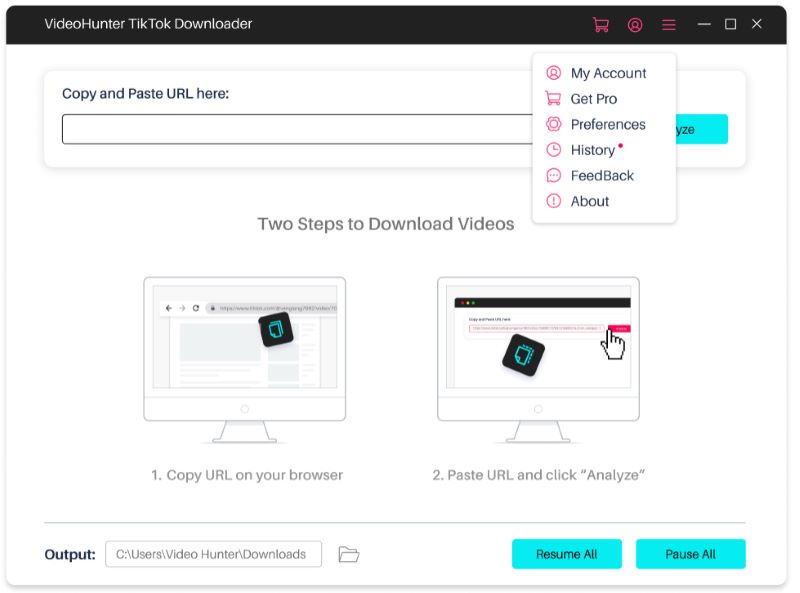
Step 3. Customize the Parameters
Once the link is analyzed successfully, the next step is to set the output format and resolution for the video to be downloaded. Here, we set MP4 as the format and choose the maximum resolution, which is 1080p in this case.
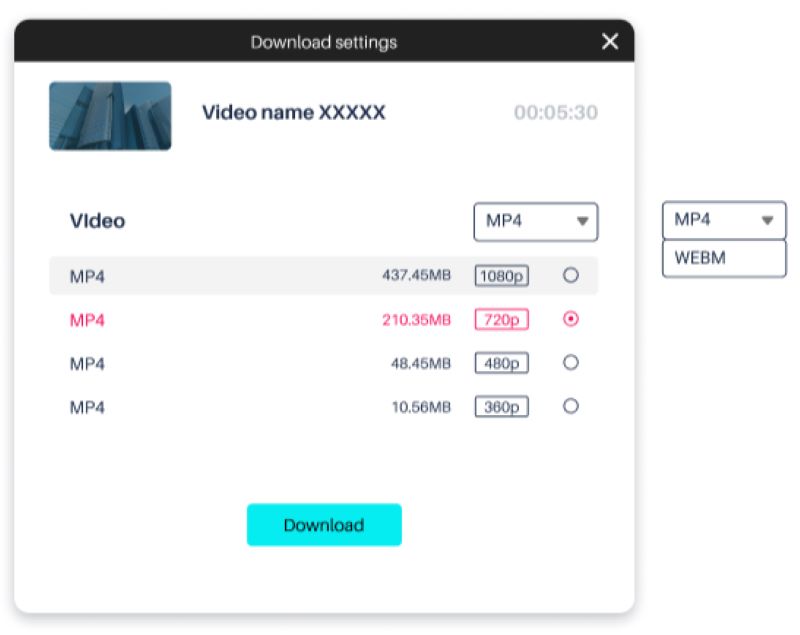
Step 4. Converting TikTok Videos on PC without Watermark
Click Download and wait for the video to finish downloading. If you find the video is not the one you want to download, click Pause to stop the download process.
After the download is complete, the downloaded video will be automatically stored in the destination folder.
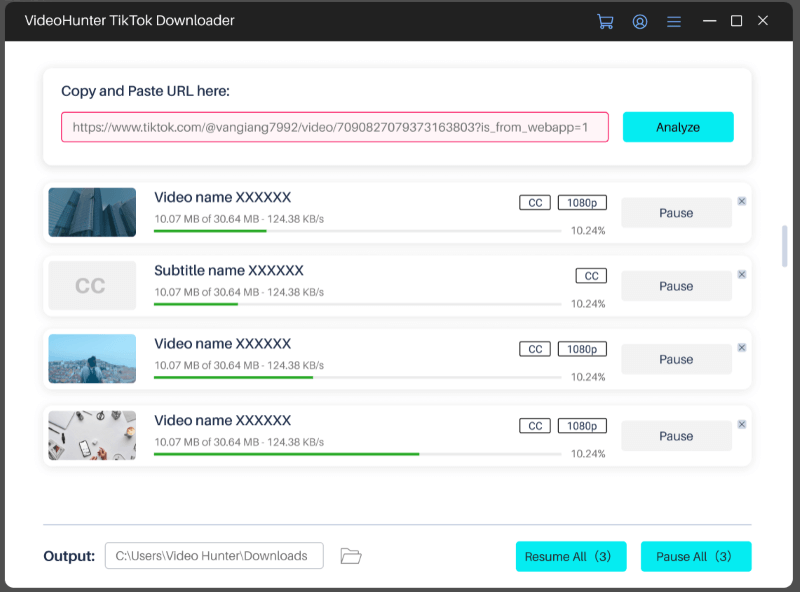
How to Download TikTok Videos with Watermark on PC Using Save Video Option
If you prefer a direct and easy method and are fine with watermarks on the videos, using the built-in download button in TikTok is also a great option. With just two steps and a few clicks, you can save your favorite videos on your PC in original quality with ease. Come and follow the guide below to learn this method instantly!
Step 1. Head to the TikTok website, and choose a video you like.
Step 2. To download the video on PC, first right-click the blank space and select Save video as. Then the video will be stored on your PC.
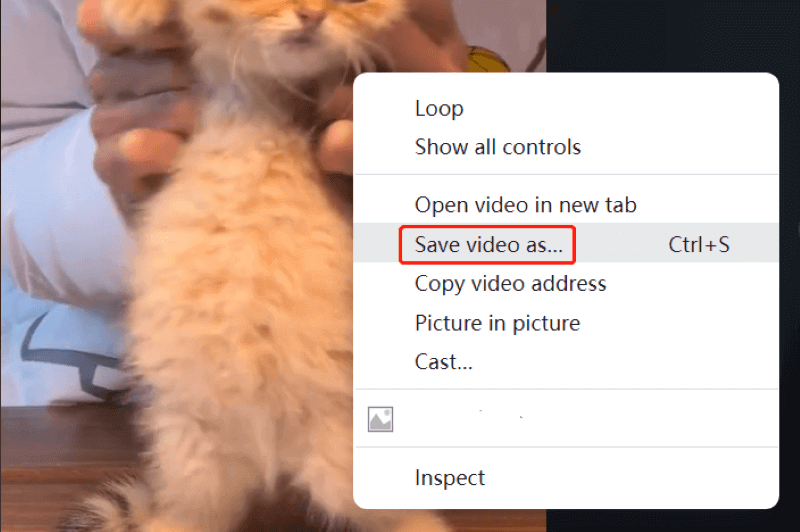
When you are trying the method, chances are that there is no "save video as" option for some videos. This is because their creators don’t want their videos to be downloaded (perhaps in fear of someone stealing their content), and therefore turn off the download option. To solve this problem, third-party tools are needed. They can help you download any video you like as many as you want, be it multiple videos or all videos from an account. And there is no need to worry about whether the download feature is available.
How to Download TikTok Videos on PC Using Inspect Element Function
Apart from using a third-party tool and the built-in download option of TikTok, you can also make full use of Google Chrome and the inspect element feature. This method is also useful for downloading TikTok videos on PC, though not able to remove the TikTok watermark and sounds a bit complex. If you still want to have a try, check the detailed steps below.
FYI: If you prefer free but easy-to-use tools to download TikTok videos without a watermark, check this article.Step 1. Open TikTok and navigate to the video that you want to download. Right-click on the blank space and select Inspect. Then, a window that contains a lot of codes will appear.
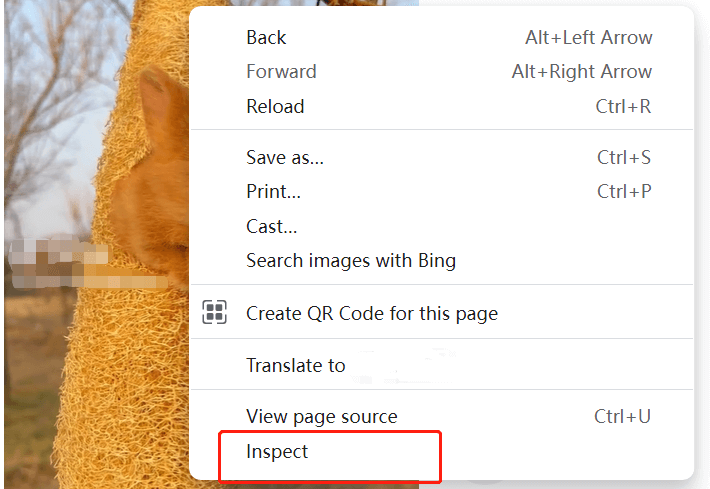
Step 2. Under the Elements sector, you can find the link to the video. Right-click it and choose Open in new tab to open the video in a new window.
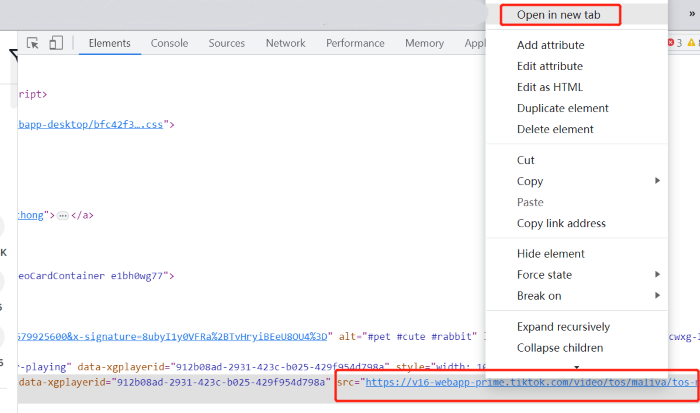
Step 3. On the new web page, you will see a three-dot icon in the right-bottom corner. Click it and choose Download.
![]()
How to Download TikTok Videos on PC Using Online Tool
Alternatively, online tools are great alternatives when it comes to saving TikTok videos on PC in a straightforward way. Its key advantage lies in saving you the bother of downloading and installing any app. Plus, it is also easy to use. No fancy video-downloading skills are required. All you need is just the URL of the video you want to download. However, the downside is that you have to download videos by copying their URL one by one, which is a bit time-consuming and troublesome.
Of most online downloaders following a similar workflow, here we recommend SaveTT for its ad-free interface and free download. SaveTT is an excellent online tool that lets you save TikTok videos without watermarks for free and quickly. Below is a step-by-step guide on how to use SaveTT.
Step 1. Open the TikTok website on your PC, and play a video you want to download.
Step 2. On the right side of the screen, click the arrow icon. Choose Copy link to get the URL of the video.
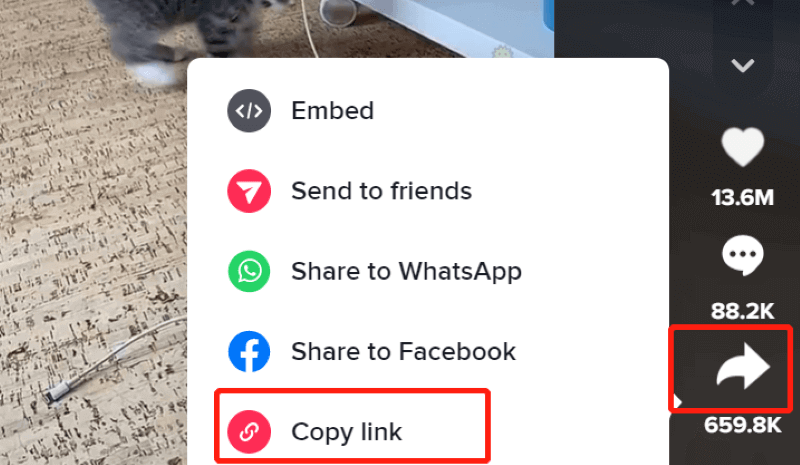
Step 3. Visit the SaveTT website to paste the URL in the input bar. Click Search. Wait for a few seconds. Click Download.
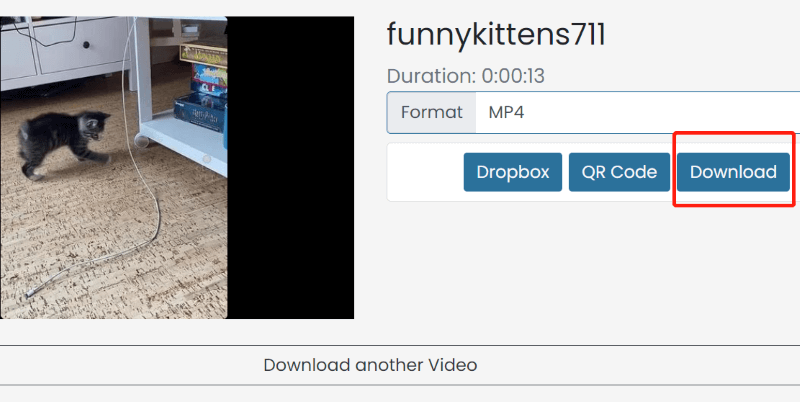
FAQs about Downloading TikTok Videos No Watermark to Your Device
In addition to downloading TikTok videos on PC, you may wonder if it is possible to download TikTok videos on other devices such as Android and Mac. The answer is Yes! In the following part, we will show you how to download TikTok videos on Mac and phone. You can also check this article for a complete and detailed introduction: How to Download TikTok Video without Watermark [All Devices].
How to Download TikTok Videos on Mac without Watermark
For Mac users, we also recommend you have a try at VideoHunter in addition to the four methods mentioned above. VideoHunter is a powerful video downloader that can download videos from 1000+ websites, including TikTok, YouTube, Facebook, etc.
When you download a watermaker-free TikTok video using VideoHunter, all you need to do is to copy and paste its URL to the app. If the videos' quality and format don't fulfill your needs, you can also convert their format or improve their quality by customizing their preferences. Apart from a single video, you can also download multiple videos or playlists within VideoHunter. It can batch-download videos in one go, saving you time and trouble.
How to Download TikTok Videos without Watermark on Android
When the methods mentioned above don’t work for smartphone users, there is still software that helps you download videos on phones. VideoHunter for Android is an efficient app designed for Android users who want to save TikTok videos without watermarks.
As a phone app, VideoHunter for Android is also easy to use. Just open the app and copy and paste the URL of the TikTok video into the VideoHunter for Android. Alternatively, you can directly find any TikTok video you like within its built-in TikTok browser. Once you find a video you want to download, tap it. Then, the app will ask you to set parameters like format and resolutions. After finishing the settings, just wait for a few seconds before it is downloaded to your phone.
Apart from TikTok, VideoHunter for Android can download videos from over 1000+ websites, such as YouTube, Facebook, Instagram, and Dailymotion. For users who prefer to watch and download videos on their phones, VideoHunter for Android is surely a great option.


