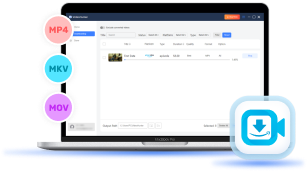After purchasing your favorite movies on Amazon Prime, you must get ready to enjoy them with a theatre-like experience at home. Amazon Prime delivers quite convenient ways to deal with this task, it is not difficult for you to download purchased Amazon movies to enjoy smooth playback offline. Therefore, the following post will guide you on how to download purchased movies from Amazon to PC, Mac, or even more devices like TV, USB, and tablets to watch offline. Now, let's scroll down and see how.
How to Download Purchased Amazon Movies with Official App
To deliver a smooth streaming experience without encountering errors caused by poor Internet connection or other interruptions, the Amazon Prime Video app is equipped with offline mode to let you download movies and TV episodes for watching Amazon Prime offline on both your mobile devices or computers. Once you purchase Amazon movies, you can download them within the Prime Video app to access them later even without the network connection, such as when you're traveling without reliable cellular or Wi-Fi access, like on a flight.
Now, let's move on and walk through more details on how to download purchased movies from Amazon through the Prime Video app on both computers and mobile phones.
On Windows/Mac Computers
Step 1. Open the Prime Video program installed on your computer and log in with your credentials.
Step 2. Go to the Amazon Prime Video web browser and find the purchased Amazon movies. Subsequently, open its detailed information page.
Step 3. Tap the Download button to save the purchased movies offline in no time.
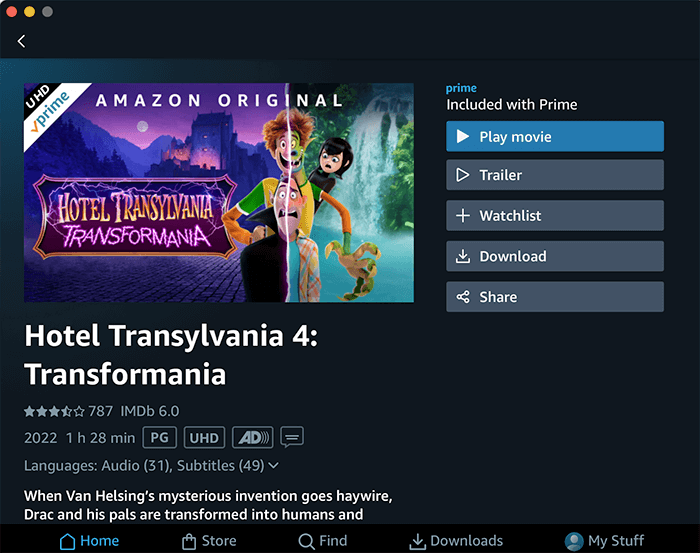
On iPhone/Android Mobile
Step 1. Once installing the Prime Video app on your mobile devices, open it and complete the account login.
Step 2. Likewise, search for the movies you'd like to download and enjoy streaming offline. Open its information page.
Step 3. Directly tap the displayed Download button and select a download option to save purchased Amazon movies in a definition you like.

How to Download Amazon Prime Movies and Shows to HD MP4 Offline
Although you can easily download purchased Amazon movies, these downloads can only be played within the Prime Video app. In other words, you can't play your purchased Amazon movies on other media players, nor can you transfer them to other devices for playback. That's because Amazon uses DRM encryption for its content. To bypass this limitation, you'll need a third-party DRM removal tool. In this case, VideoHunter Amazon Video Downloader is highly recommended.
VideoHunter Amazon Video Downloader has integrated with the Prime Video web browser to let you access the full video library so that you can search and download all Amazon movies even without worrying about regional restrictions. The program can decode DRM protection, and download purchased Amazon movies in regular MP4, MOV, MKV, and WebM formats with FHD definitions retained.
It can also intelligently detect multiple audio tracks and subtitles, offering download options to save them alongside the video. This ensures you can enjoy the same convenient movie streaming experience offline, no matter what device you use.
In the following, walk through the manipulation guide to download purchased Amazon movies to play everywhere, even without installing the Prime Video app:
Step 1. Log in to Amazon Prime Player
First, please run VideoHunter on your computer. Select Amazon Prime and choose your prefered region. Then log in with your credentials.
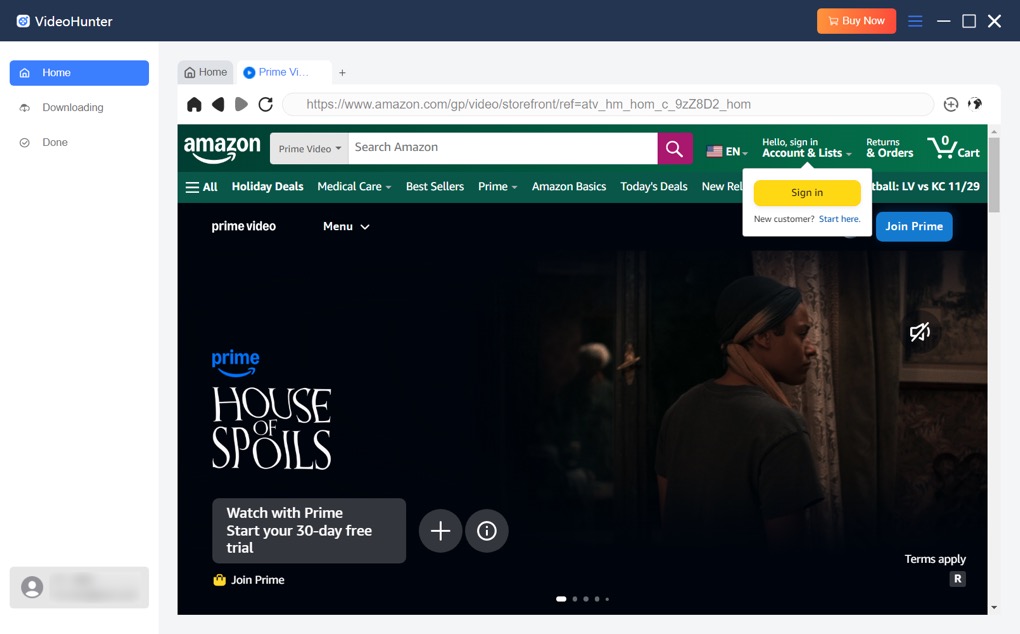
Step 2. Add Amazon Movies to Download
Once the login completes, you can directly turn to your library and add the purchased movies to download by dragging them to the + button displayed on the interface of the downloader.
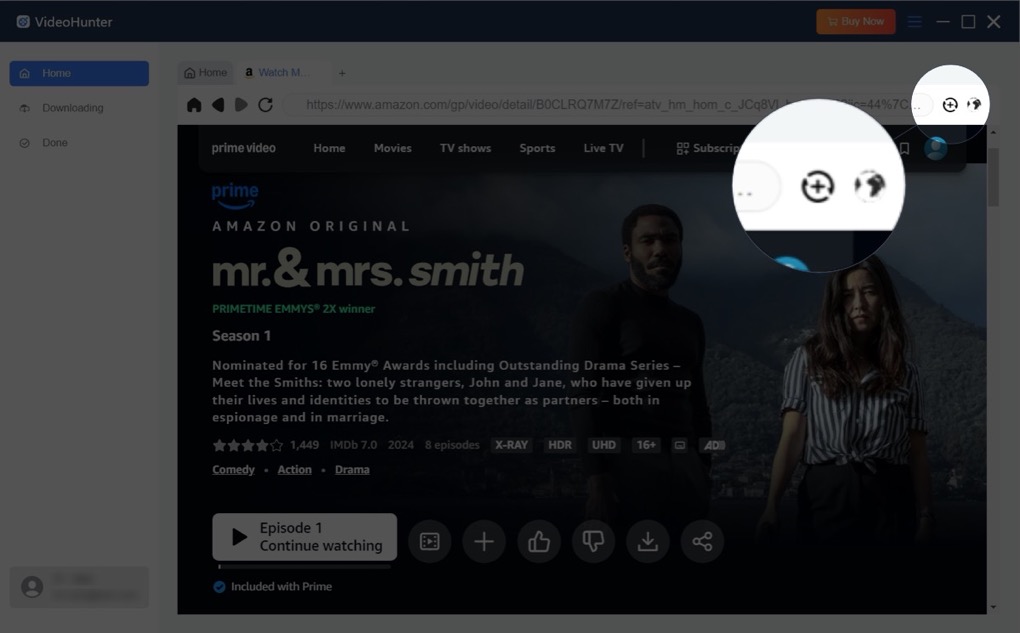
Step 3. Customize Video Parameters and Start Downloading
Next, configure settings such as "Output format," "Quality," "Audio Language," and "Subtitle Language" for your Amazon Prime downloads. Afterward, select the episodes you want and click "Download" to start the download process.
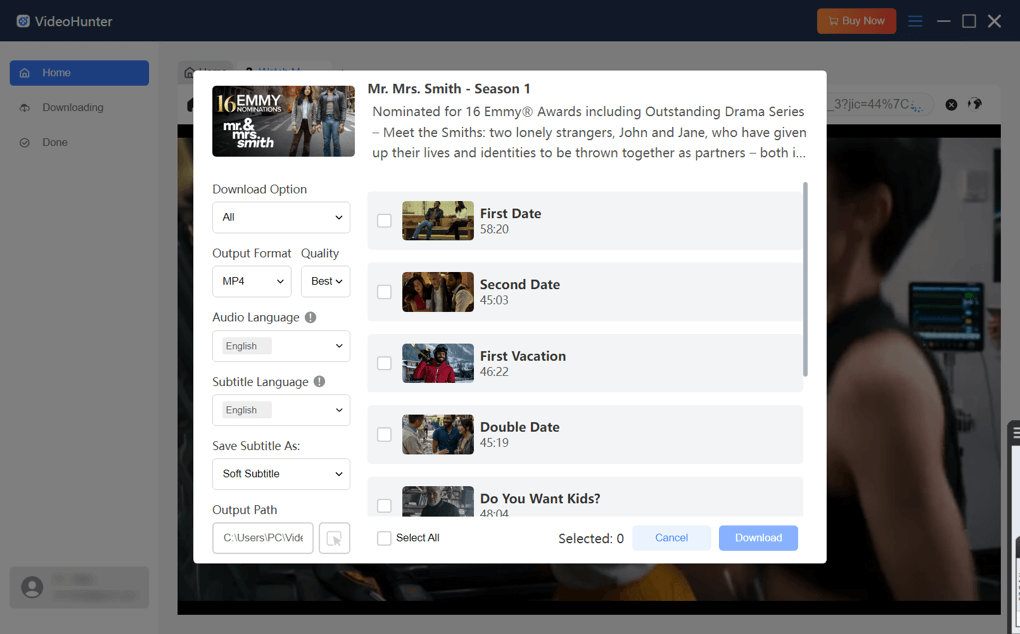
Step 4. View Downloaded Purchased Amazon Movies
Once completed, click "Done" > "View Output File" to locate your downloaded Amazon Prime videos.
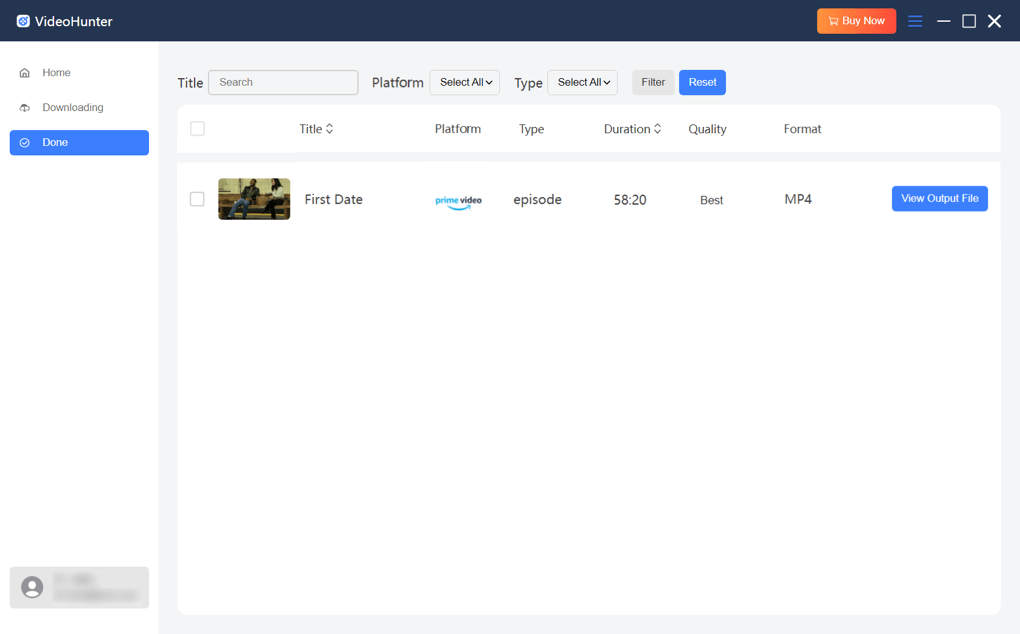
Now, you can save the downloaded purchased Amazon movies and transfer them to different devices to enjoy a smooth streaming experience freely!
FAQs About Downloading Amazon Prime Movies
How do I download Amazon movies to my SD card?
You have to change the Amazon settings to set the SD card as the destination of your downloads. Simply go to "My Stuff > Settings > Steam & Download" and find "Download Videos to SD". Then toggle the button on.
However, the downloaded Amazon movies can not be transferred to the SD card. You have to delete the downloads and re-download them after you tweak the setting.
Is it legal to download purchased Amazon movies?
Because you have purchased the movies, it is legal for you to download them and view them offline. However, please note that you don't use the purchased items for other commercial purposes, or you will be infringed on breaking copyright laws.
Final Words
When you purchase Amazon movies and consider to have a smoother streaming experience, downloading them offline in advance can be a rational idea. You can use the official Prime Video app to process the download, or export them to MP4 using the professional VideoHunter Amazon Video Downloader as well. Try the convenient solution for yourself and have a better streaming experience offline. Enjoy!
Download every Amazon Prime video to lossless MP4 for unlimited offline watching!