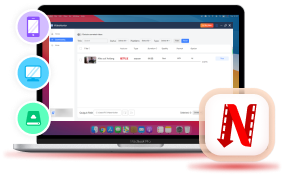The offline function is important for those who want to download Netflix movies and TV shows for having smoother playback, especially when there is no network connection or can connect to very poor Wifi signals. However, in the latest Netflix update, the official has canceled the download function for its Windows app, seemingly making it impossible to download Netflix videos on laptops anymore.
So is there still any way to download Netflix videos on laptop? Fortunately, yes! We are going to introduce 2 feasible ways with detailed tutorials. Now, let's have a look.
1. Download Netflix Videos on Windows Using Older Versions of Netflix
Although Netflix removed the download function in its latest Netflix app for Windows, fortunately, you can use the old versions to access it once again! This is also the method highlighted by many Netflix users. However, it is noted that this is only a temporary solution because Netflix may stop supporting this feature on older versions in the future.
Since Sep 2024, Netflix restricts any new downloads on the old Windows app. If you are looking for an once-and-for-all solution, check out Method 2 to permenately keep your favorite Netflix movies and shows on your laptop.
To utilize the download feature currently available in older versions of the Netflix Windows app, you can follow the steps below to download Netflix videos on laptop to watch offline (you still need to subscribe to Netflix membership in advance):
Step 1. If you have updated Netflix for Windows desktop software to the latest version, uninstall it first.
Step 2. Then go to Microsoft Store to turn off the automatic update feature. After that, go to Adguard store page and paste Netflix's app link to search for the old versions of Netflix (here take the V6.99.5 version as an example). You can choose one from the list and click to download its installation package.
Step 3. When the installation package is downloaded, open "Terminal" on your laptop and then paste the command to run and the older version of Netflix software will be installed:
Add-AppxPackage .Downloads4DF9E0F8.Netflix_6.99.5.0_neutral_~_mcm4njqhnhss8.AppxBundle
Step 4. Now, simply open the software and sign in with your Netflix account. Then you can start using it as before. Go to any video page and click the download icon to save it offline on your laptop for later playback!
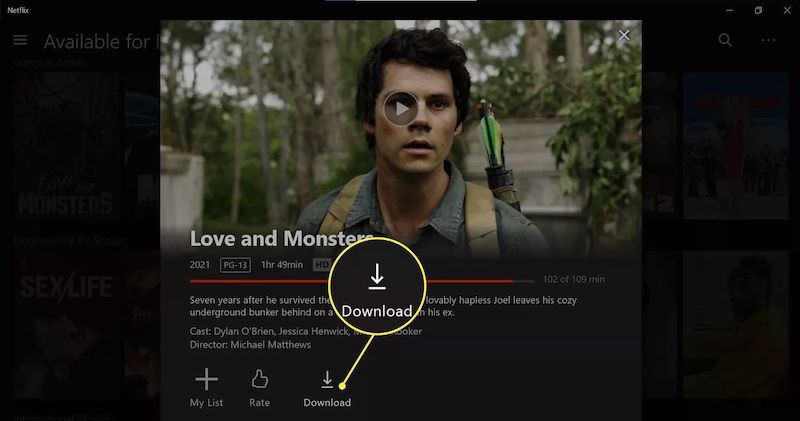
Netflix restricts the downloads to be viewed within 7-30 days. Once you start watching, the downloads will expire in 48 hours. Make sure you watch the downloaded Netflix videos before the expiration time.
2. Download Netflix Videos on Laptop as Local Video Files (Recommended)
Despite the reality that Netflix has gradually removed the download function for desktop users, Netflix's download limits are also great problems leading to the inconvenience of streaming Netflix videos offline. Therefore, if you are also looking for a professional alternative to download Netflix videos on laptop, you shall not miss VideoHunter Netflix Video Downloader.
VideoHunter Netflix Video Downloader is embedded with Netflix's web player, enabling you to directly grab video resources and extract them as local files in common video formats such as MP4, MOV, MKV, and WebM. This can help you enjoy the offline playback more flexibly on laptops, without needing to install the Netflix app anymore.
What's more, VideoHunter can keep Netflix's original video as well as audio quality, and download them with selectable audio tracks or subtitles in detected languages, maximizing the viewing experience. When Netflix no longer provides the download function even in old software versions, VideoHunter Netflix Video Downloader can surely be the best Netflix video downloader you can rely on to download Netflix videos on laptops.
In the following, also check the tutorial and learn how easy it can be to download Netflix videos on laptop with the help of VideoHunter Netflix Video Downloader:
Step 1. Log in to Netflix in VideoHunter Netflix Video Downloader
Firstly, open VideoHunter Netflix Video Downloader after installing it on your laptop. When you open and enter its Home Screen, select Netflix and then complete the account log-in with your own Netflix ID.
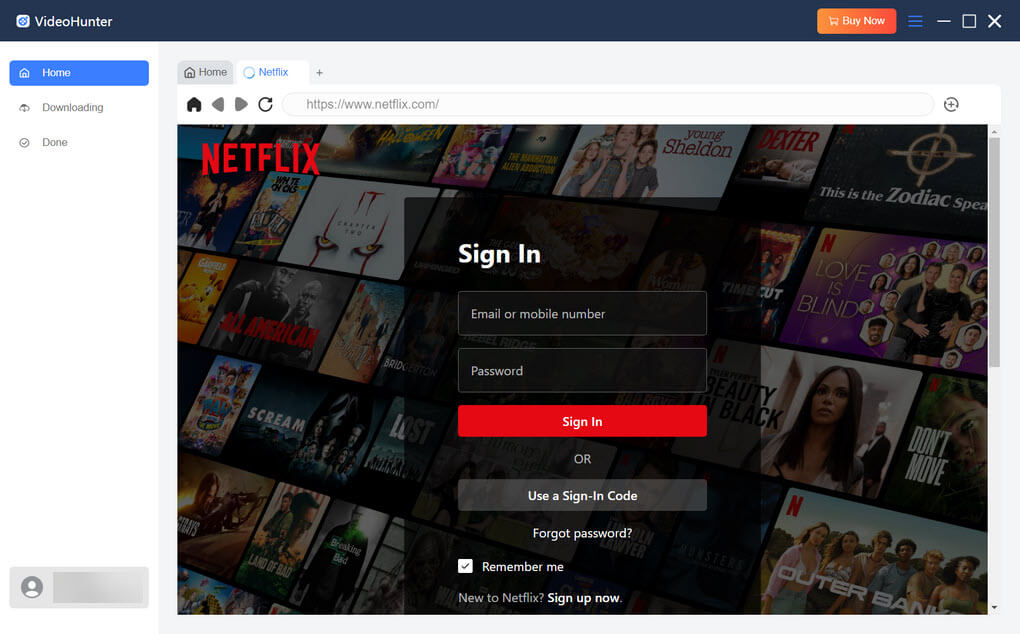
Step 2. Add Netflix Videos to Download
After signing in to the web player, you can directly search for the videos you'd like to download offline. Simply click the "+" button and then they will be added to the downloading queue immediately.
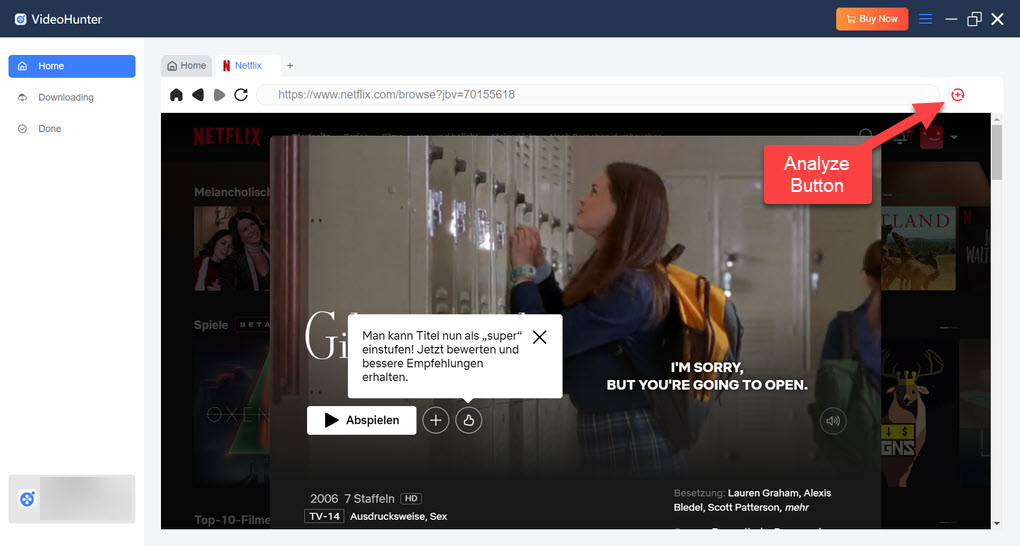
Step 3. Choose Format and Quality
Now, you can adjust the downloading settings according to your needs. Simply choose the output format, output quality, audio language, and other parameters as you want.
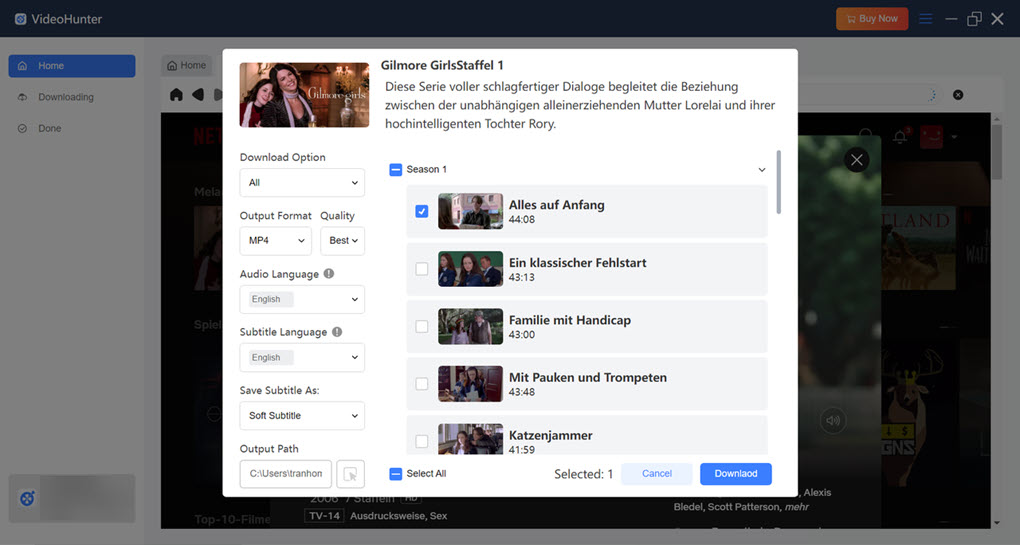
Step 4. Download Netflix Videos on Laptop
Finally, when all settings are done, simply press the "Download" button to batch-download all selected Netflix videos offline immediately. When it finishes, you can go to "Done" > "View Output File" to access the downloads.
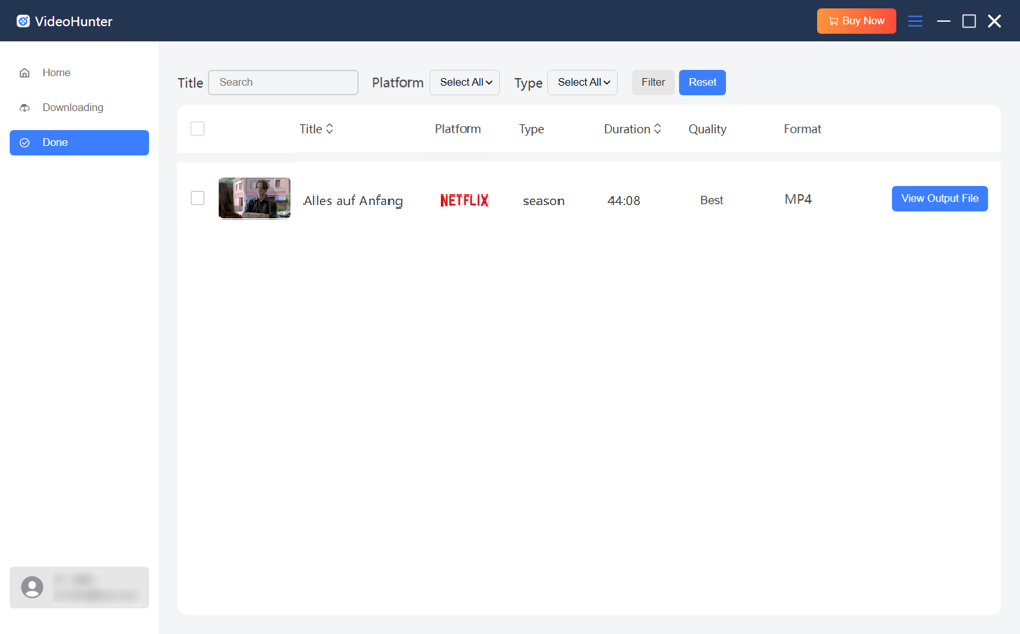
Then you can enjoy offline playback with any media player even without installing the Netflix app for Windows anymore!
FAQs About Downloading Netflix Videos on Laptop
Why is there no download option on Netflix?
If you are using Netflix's mobile apps, the download options will only be provided when you have activated the Netflix membership subscription, because the download function is only available for subscribers currently. However, for premium users, it is important to note that not all Netflix movies and TV shows are available to download due to licensing agreements.
If you are a desktop user, it is noted that Netflix only provides the offline mode for Windows systems in older app versions (the latest Netflix for Windows desktop software has canceled this feature as well). Therefore, if you are using Mac apps or Windows software of the latest version, you will find no download options on Netflix.
Can you keep Netflix downloads forever?
Netflix has set download limits for its subscribers to access the video downloads - you can only keep them for no longer than 30 days after downloading them offline (if you start playing the videos, they will expire after 48 hours). Moreover, if you cancel your subscription, the active downloads will also be removed immediately.
So for those who want to keep Netflix downloads offline forever, you can only turn to third-party Netflix downloaders like VideoHunter Netflix Video Downloader to help. Such tools can remove all Netflix download limits and let you keep, play, or edit them without being restricted by Netflix at all (but you can't use the video downloads for any commercial purposes).
In Conclusion
Although Netflix has accounted for the upset news that the download function is no longer available on its latest desktop software versions, you can still try accessing offline mode using its older ones.
However, this can solve the problem permanently as Netflix may cancel the support someday. Under such a condition, VideoHunter Netflix Video Downloader can be the best alternative with its powerful and stable downloading performance, lossless video quality, and faster download speed. You can try it for free now with the free trial.
Unlimited download Netflix videos to MP4 on PC. Have an enjoyable viewing experience!