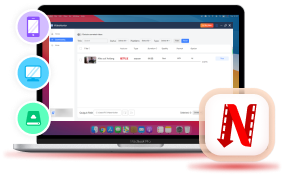Offering a vast library of content that caters to all tastes, Netflix has become a leading platform for streaming movies and TV shows. One of the biggest advantages this platform offers is that it permits to download movies for offline viewing. This way, its subscribers can enjoy their favorite content even when internet access is limited, for example, on travel or a flight.
In this blog post, we cover everything about downloading Netflix movies on all devices for offline watching. After reading, you will fully understand whether you can download movies from Netflix and equip yourself with the skills to download Netflix movies across mobile devices and computers. Keep reading to take your Netflix downloading experience to a new level.
Can You Download Movies from Netflix?
Before getting started, let’s make the question of whether you can download movies from Netflix clear. Definitely, as long as you've subscribed to Netflix, you can download movies from Netflix’s official app on a mobile device. The subscription plans you've selected determine the number of devices you can use and the video quality you can obtain from downloads.
Below we rounded up several other must-knows relating to downloading movies from Netflix.
- Device Compatibility: You can only download Netflix movies on mobile devices including phones or tablets running on Android/iOS/Fire OS or Google Chromebooks with Google Play Store installed.
- Content Availability: You can't download all the resources available on Netflix. The content available for downloading varies from licensing and region.
- Downloads Validity: You don’t own the movies after downloading them. They will expire in 48 hours after your first watch or when your account is out of subscription. Sometimes Netflix will also delete titles due to copyright and licensing terms.
- In-app Watch of Downloads: You are restricted to watching all downloads within the Netflix app on the same device you’ve used for downloading. You can't transfer them to other devices.
Overall, though you can download movies and other video content from Netflix, there are strict limitations throughout the whole process from downloading to offline watching. You'd better arm yourself with some knowledge so you will not panic when error messages caused by these limitations occur.
How to Download Netflix Shows on iOS/Android/Fire Tablet
The steps to download Netflix movies on tablets (iOS/Android/Fire) are similar. Generally, you should install Netflix on the corresponidng device, search for what you want to download, and tap the download button to save titles. We will walk you through the tutorial in this section.
Step 1. Install the latest Netflix from the corresponding app store on your mobile device, launch it, and log in with your account information.
Step 2. Navigate to the "Menu" icon, tap "Available for Download", and you will find all the titles you can download to the device.
Step 3. Tap the download icon next to the title you want to save, and Netflix will download the title as required.
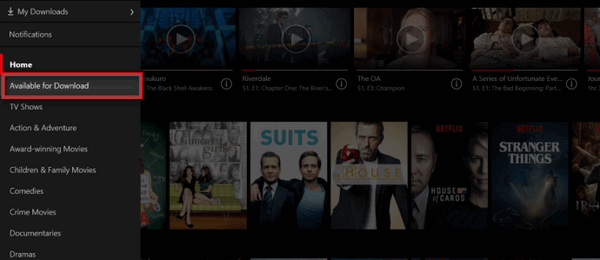
After it finishes downloading, you can access the downloaded content through the "Downloads" tab in the app. However, Netflix only offers 7-30 days to watch the downloaded movies and it will delete the watched title within 48 hours after your first watch. In this case, you have to re-download to continue watching. So, please take time to watch your downloads.
How to Download Movies from Netflix on Windows/Mac
For those who use computers, you may wonder how to download Netflix movies on your Windows or Mac laptop. Sadly, the Netflix team brought in a major update for its Windows app in August 2024. This time, the "download" feature has been removed from the app. Given there has been no Mac version of Netflix ever since, did it mean you could never download to watch Netflix offline on a computer? Definitely not!
To tackle this issue, some dedicated Netflix video downloaders have emerged on the market. As it is named, VideoHunter Netflix Video Downloader is a professional Netflix downloader that helps you download Netflix videos to MP4, MKV, MOV, and Webm up to 1080P. With it, you won't have to worry about not being able to download Netflix from your Windows or Mac. Let's explore more impressive features of this robust tool.
Below you will find step-by-step instructions for downloading Netflix movies and other content with VideoHunter Netflix Video Downloader on Windows/Mac.
Step 1. Log in with Netflix Account
Download, install, and launch VideoHunter Netflix Video Downloader on your computer. Then, select “Netflix” as the platform to proceed with and log in with your Netflix account information.
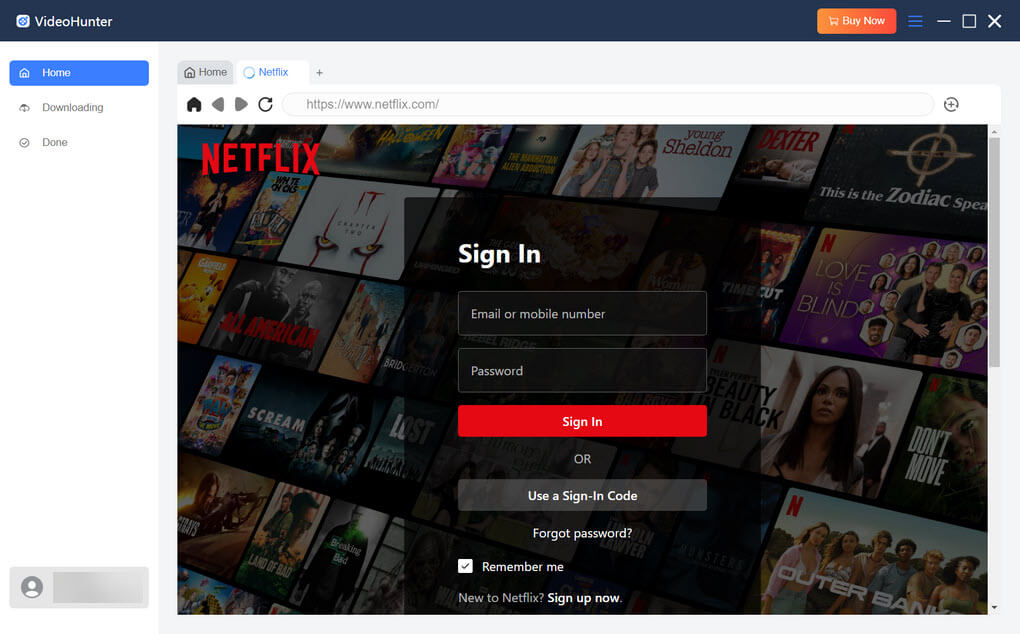
Step 2. Search Netflix Movie to Download
Browse the homepage to find the Netflix movie you'd like to download. Select the matching title and drag and drop it to the "+" button.
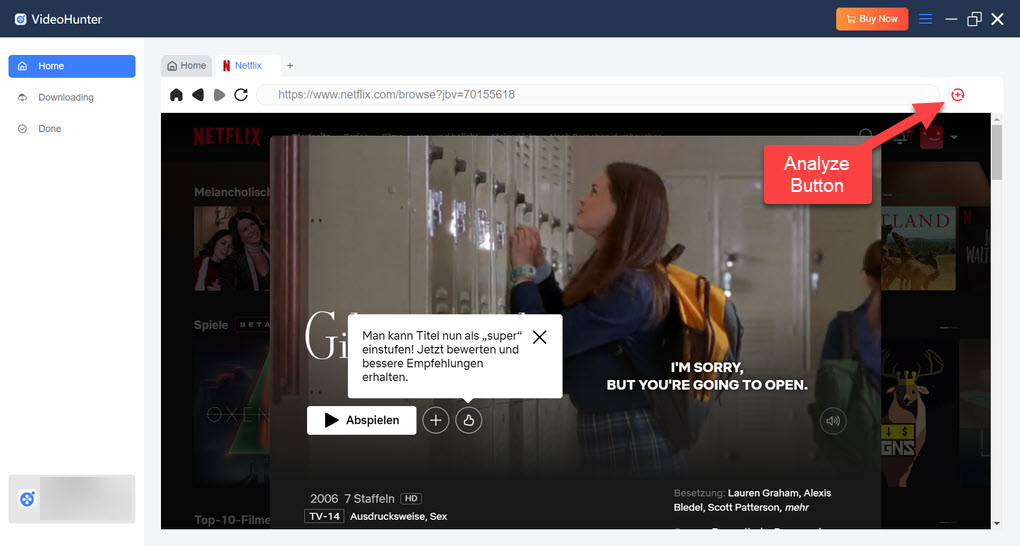
Step 3. Customize the Output Parameters for Netflix Movies
Then tweak the download settings, including "Output format," "Quality," "Audio Language," and "Subtitle Language."
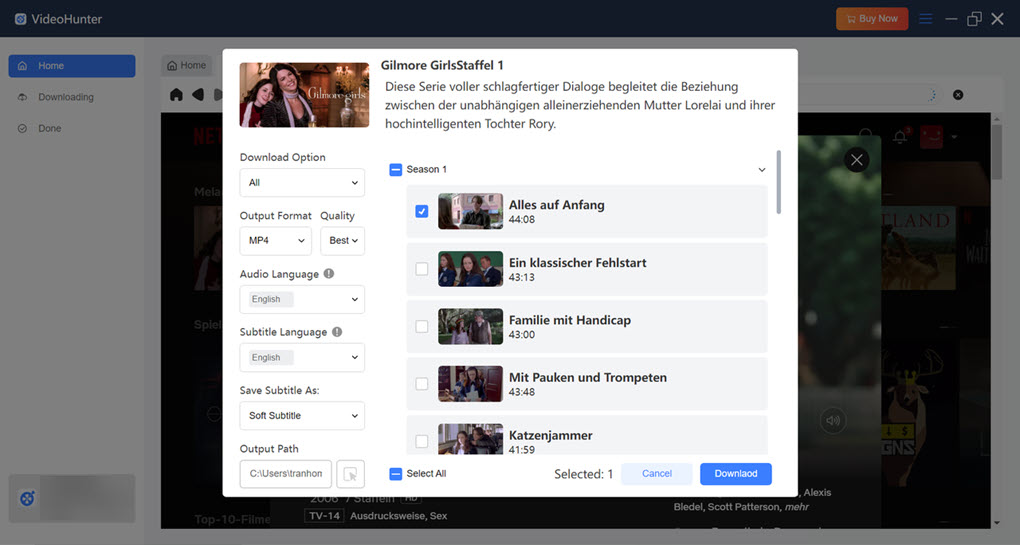
Step 4. Download Netflix Movies to Computer
Click the "Download" button and VideoHunter will download the added videos. You can find all the downloads in the "Done" column. By clicking "View Output File" next to each finished title, you can locate the video files on your computer.
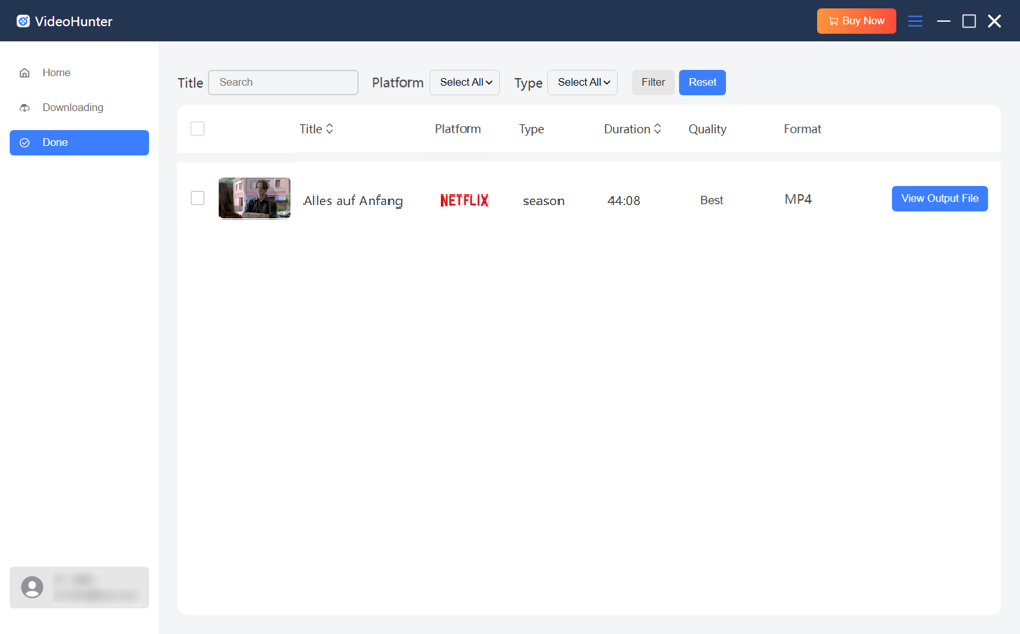
FAQs About Downloading Netflix Movies
Can I watch Netflix downloads if I cancel my Netflix subscription?
You will be incapable of watching any Netflix downloads after canceling the subscription. You are only allowed to download and offline watch Netflix content with a valid subscription, or Netflix will delete your downloads immediately. To continue watching the downloads offline, you have to subscribe to Netflix again and re-download the deleted titles.
How to delete Netflix downloads?
You can either remove a single title or remove all downloads at once on your Android phone or tablet, iPhone, or iPad with the following instructions.
- Delete a Single Title: Launch the Netflix app, tap "Downloads" (in the upper right corner) > the download status icon (next to an episode or movie) > "Delete Download" in order.
- Delete All Titles: Launch the Netflix app, tap "My Netflix" (in the lower right corner) > "Menu" (in the upper right) > "App Settings", and select "Delete All Downloads". When a confirmation screen pops up, tap "Delete" to confirm your removal.
The Bottom Line
This blog post addresses everything you should know about downloading Netflix for offline watching as well as guides you through the process of downloading Netflix movies on various devices. Surely, for Netflix subscribers, downloading from the official app on a mobile phone or tablet is an excellent way to make the most of your Netflix subscription.
However, if you want to gain more control over the downloads or simply save Netflix movies on your computer, you should always put VideoHunter Netflix Video Downloader first. This professional Netflix download enables you to download Netflix on a computer for unlimited playback. With it, you can obtain 1080P videos that are DRM-free easily. This way, you can transfer downloads to any device for uninterrupted enjoyment. Download it now, a smoother offline watching experience is on the way!
Unlimited download Netflix videos to MP4 on PC. Have an enjoyable viewing experience!