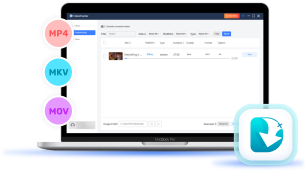On Disney Plus, you can access lots of streaming movies and TV series of great popularity such as Marvel, Star Wars, Pixar, and more to enjoy online. However, for Mac users who want to enjoy a smoother and error-free streaming experience offline, it becomes a trouble because Disney Plus lacks the desktop version for MacBooks. So what if we still want to enjoy Disney Plus movie playback offline?
Don't worry! You still have 3 ways to work it out. In the following, check the detailed guide how to download movies on Disney Plus on Mac and play even without network connections.
Way 1. Download Disney Plus Movies on Mac via VideoHunter
It is noted that Disney Plus has applied DRM protection to encrypt its video resources, so to download movies from the platform without DRM, you need help from a third-party program. For such a purpose, VideoHunter Disney+ Video Downloader is recommended to help.
VideoHunter Disney+ Video Downloader provides a powerful DRM removal function to help get rid of DRM protection, and then rip Disney Plus movies to MP4, MOV, and MKV files. The advantage of this tool is that it uses advanced technologies to maintain lossless HD video quality, and also keeps original subtitles as well as audio tracks in different languages.
With its embedded Disney Plus Web Player, you don't need to connect with the official app but can directly search for your favorite Disney Plus movies to download offline. The software adopts advanced acceleration techniques, which can batch process several long movies and download quickly at once without wasting much of your time. All of these have made VideoHunter the best Disney Plus Video Downloader on the market.
In the following, check the tutorial on how to download Disney Plus on MacBook with simple clicks:
Step 1. Install VideoHunter and Log in
Install VideoHunter Disney+ Video Downloader on your computer, open the software, and then select Disney Plus to log in with your account. Then you can access the web player.
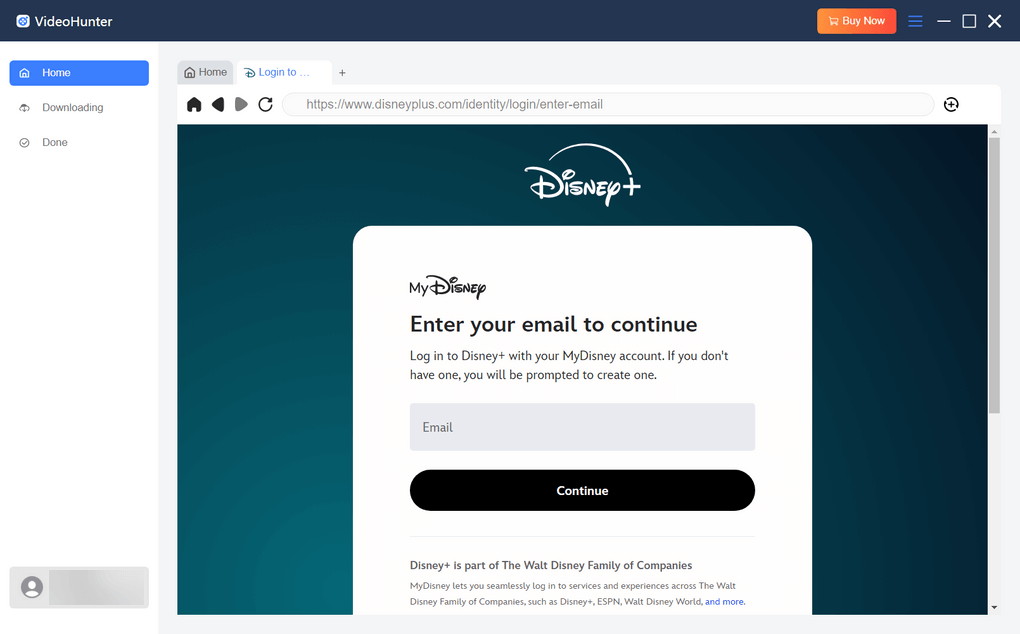
Step 2. Search for Disney Plus Movies
In the web player, search for your favorite Disney Plus movies. By clicking the top-right "Analyze" button, the software will fetch the video information, and then a window will pop up.
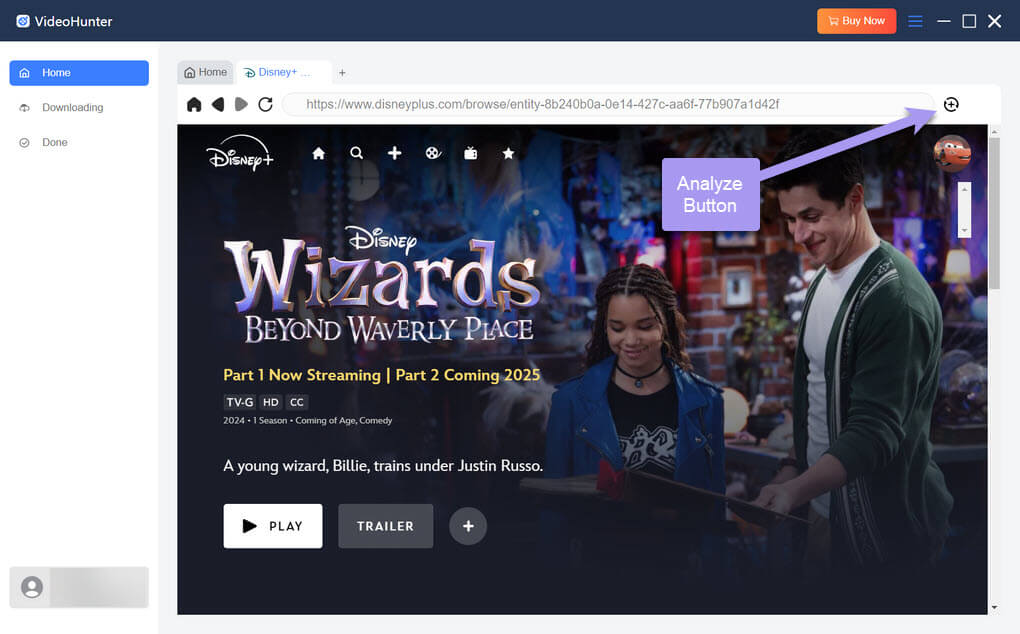
Step 3. Set Output Parameters for Disney Plus Movies
In the pop-up window, choose the episodes you want to download. You can adjust the downloading settings such as the format and quality according to your needs.
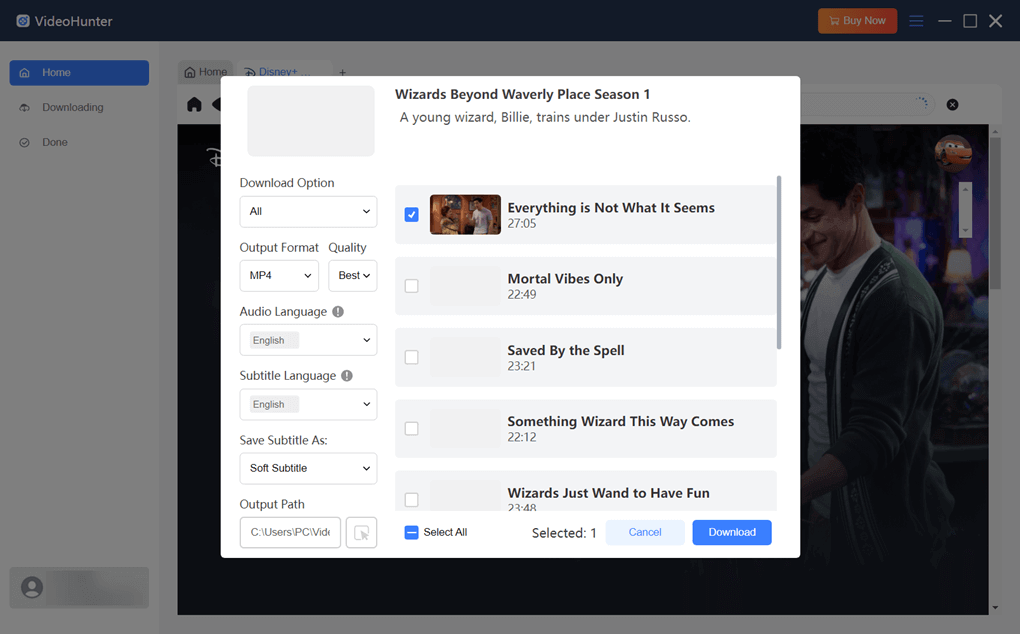
Step 4. Download Disney Plus Movies
Finally, when all settings are finished, simply hit the "Download" button, and the software will save all added Disney Plus movies offline immediately.
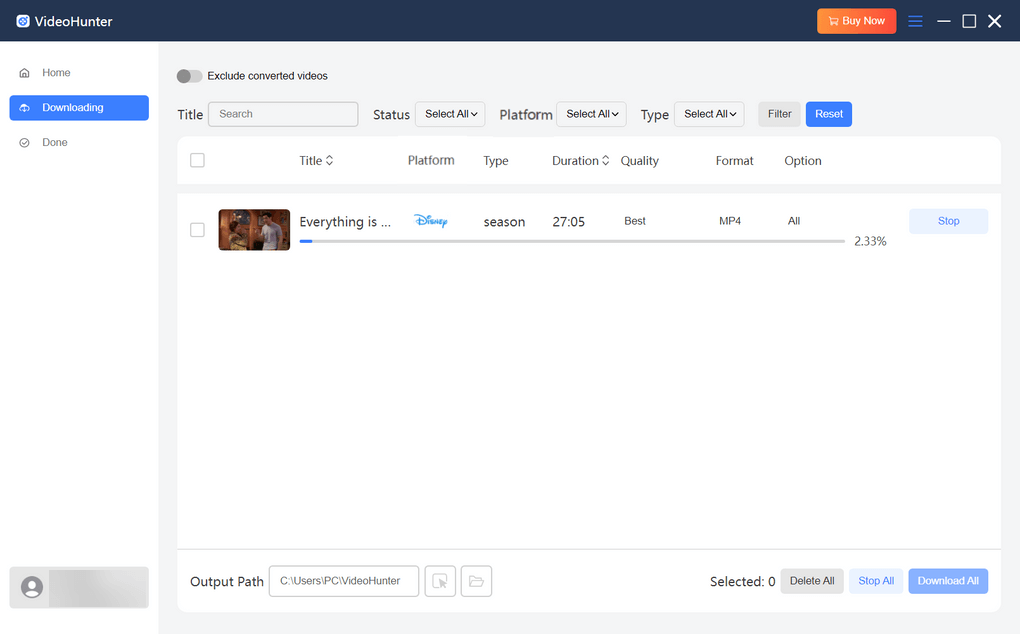
Way 2. Download Disney Plus Movies on Mac via iPhone Mirroring
Although Disney Plus doesn't provide a desktop version for Mac users, its iOS application is equipped with the download function to download Disney Plus movies offline directly. Then by using the Mac's built-in iPhone Mirroring function, you can still play the downloaded Disney Plus movies on a Mac with a larger screen for better visual as well as audio effects. Now, you can follow the guide below and see how to operate it.
To play Disney Plus movies on Mac in this way, you need to make sure that your Mac is updated to the latest macOS Sequoia version and with your iPhone on iOS 18 or later systems.
Step 1. First, open the Disney Plus app on your iPhone and download the movie you'd like to play on the Mac computer.
Step 2. Then turn on the Bluetooth function of both devices and connect both of them to the same WiFi.
Step 3. Open the iPhone Mirroring app on Mac. Once it detects your iPhone, follow the on-screen instructions to enter the password and build up the connection between the two devices.
Step 4. When the connection is successful, your iPhone screen will be displayed on the computer. Now, open the downloaded Disney Plus movie on your iPhone and it will be played on your Mac immediately.
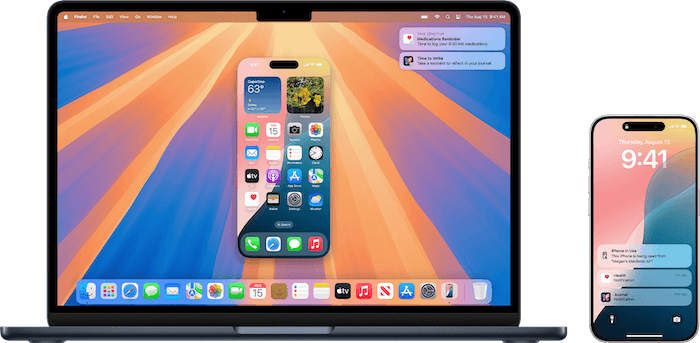
Way 3. Record and Save Disney Plus Movies on Mac via QuickTime Player
Recording is also a viable solution to save Disney Plus movies locally for playback offline on Mac. The built-in recording tool, QuickTime Player, can provide you with convenient help to download Disney Plus movies for watching offline. This way can be even more flexible because you can capture only parts from a long movie to save storage space and make video sharing as well as playback much easier.
Now let's see the detailed steps to record Disney Plus movies on Mac with QuickTime to play it offline:
Step 1. Open QuickTime Player on your Mac. Go to "File" and select "New Screen Recording".
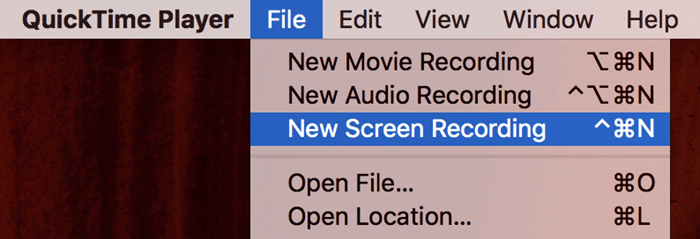
Step 2. A toolbar will show up. Here you can choose to record the whole screen or just a portion of it. Click "Option" to set parameters, such as where to save the files and whether to include pointers.

Step 3. Then start playing the Disney Plus movie. Meanwhile, click the "Record" button to record the movie immediately.
Step 4. Once the recording is over, click the "Stop" icon and then QuickTime will save the recording in the location you choose.
It is noted that the DRM protection used by Disney Plus may also lead to the black screen error while recording with QuickTime Player. To solve this problem, you can try turning off the hardware acceleration function in your web browser and process the recording once again.
FAQs About Downloading Disney Plus Movies on Mac
Is There a Disney Plus App for Mac?
As mentioned at the beginning of the article, Disney Plus has not yet provided an app for Mac users at present. To access Disney Plus movies and watch them on Mac, you can only go to its web player and play the movies online. But the web player doesn't allow downloading content offline. For offline playback, you can try downloading Disney Plus shows as MP4 via VideoHunter or record them with QuickTime.
Is It Legal to Download Disney Plus Movies on Mac?
Disney Plus doesn't offer a Mac app, which means it does not want you to download any of its content on your MacBook. So you need to be very careful when downloading Disney Plus movies. If you only download them for your personal use, like watching them offline, it is completely fine. But don't share or distribute them online with others, which may infringe on the copyrights of the content owners.
Conclusion
After reading this article, you get all 3 easy ways to download Disney Plus videos on Mac. Now you can surely enjoy the lossless playback experience even with a much stabler and smoother performance. But VideoHunter Disney+ Video Downloader is recommended as the best option if you want to keep the best output quality at a fast speed. Now, freely install the software and start a more enjoyable movie playback experience on Mac!
Output Disney Plus videos as DRM-free MP4. Play them on any device without limits!