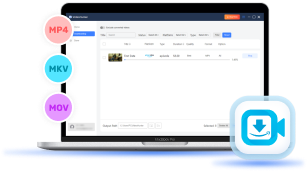If you want to download Amazon videos to MP4 for offline viewing, whether on your commute or travels, you're likely aware of the limitations. Amazon's download feature protects videos in a format that only works within its app, restricting your ability to watch them elsewhere.
However, there are methods to bypass these restrictions and save your favorite Amazon Prime Video content in MP4 format. In this guide, we'll show you how to download Amazon videos to MP4, so you can enjoy your movies and shows offline, anytime and anywhere.
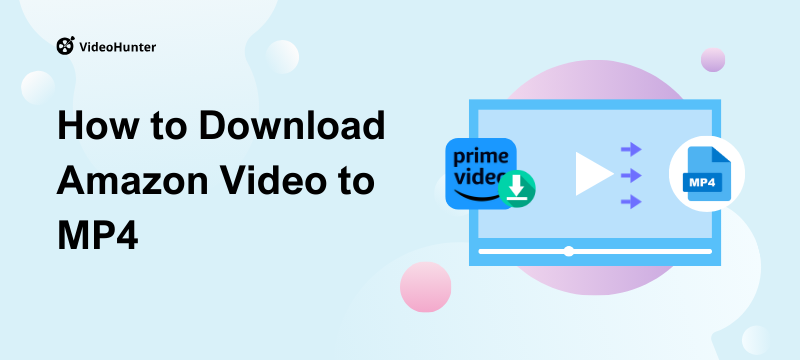
Quick Overview of Ways for Downloading Amazon Video to MP4
When it comes to how to download Amazon videos to MP4 format, 3 ways are frequently mentioned: video download software, screen recording tools, and online video downloaders. This article will use the most popular options as examples to help you quickly find the solution that best suits your needs. Here is a quick comparison table of them:
| Ways | Highest Quality | Success Rate | Efficiency | Ease of Use | Performance | Batch Download |
| VideoHunter | 1080P (Lossless) | High | High | Easy | Stable | ✔️ |
| OBS Studio | 1080P | Moderate | Low | Steeper learning curve | Stable | ❌ |
| SaveFrom | 720P | Low | High | Easy | Less Stable | ❌ |
Way 1. Download Amazon Video to MP4 in 1080P with VideoHunter (HOT🔥)
If you want to download Amazon videos to MP4 with no restrictions and keep them forever, VideoHunter Amazon Video Downloader is your go-to choice. This tool for Windows and Mac can download any movie, TV show, or TV series from Amazon while preserving the original video quality, up to 1080P. Whether you want to watch offline or download purchased Amazon movies for collection, VideoHunter has you covered. Find out more features below.
And that's not all! VideoHunter Amazon Video Downloader is easy to use. You can easily download Amazon videos to MP4 format in just a few simple clicks. To get started, download and install the latest VideoHunter Amazon Video Downloader on your Windows/Mac computer.
Step 1. Log in to Your Amazon Account
After installation, launch VideoHunter Amazon Video Downloader and choose the "Amazon Prime Video" button. Then follow the on-screen instructions to select the country/region that relates to your account. After that, log into your Amazon account to move on.
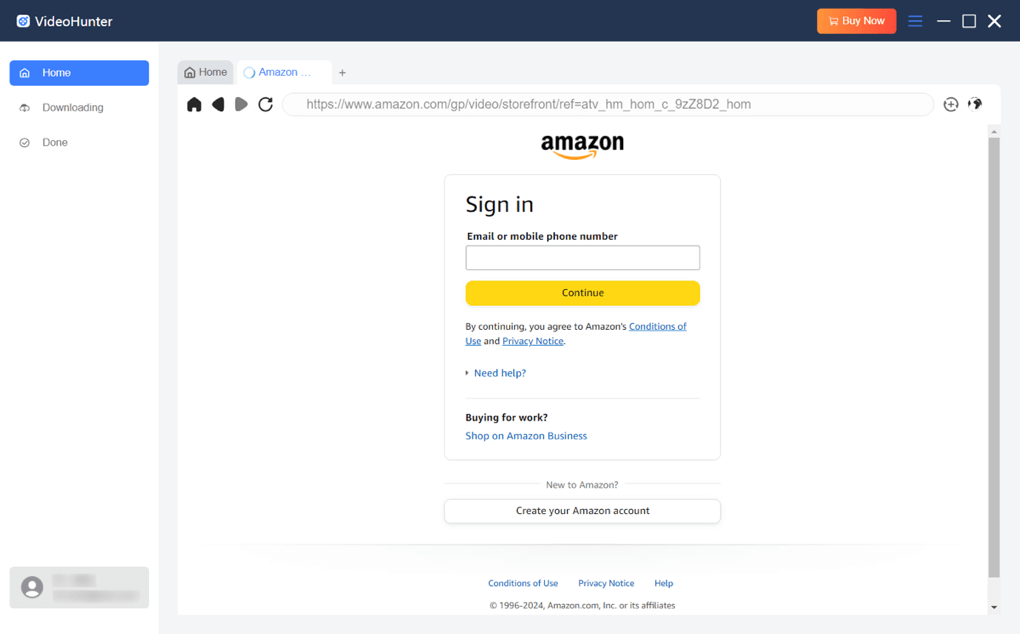
Step 2. Add Amazon Video to Download
With VideoHunter's built-in browser, you can browse the Prime Video library as you wish, or search for the specific video by entering the keyword. When you find your target video, access its detail page, and then, click the Analyze Button on top-right. VideoHunter will automatically analyze the video to generate download options.
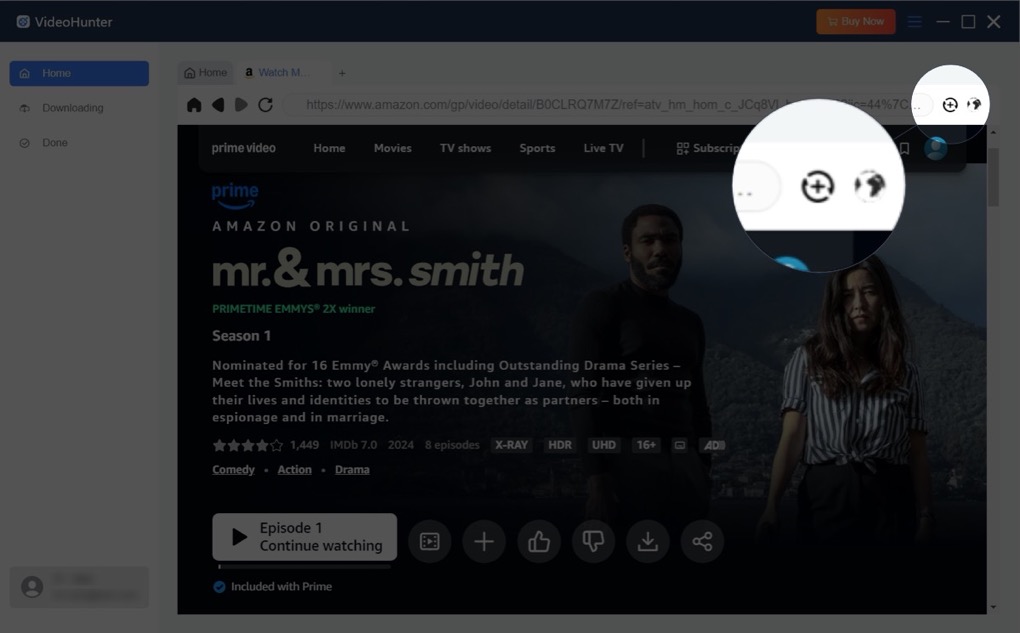
Step 3. Customize Output Settings and Select Episodes
On the left panel of the menu, you can adjust the output settings such as download quality, preferred audio and subtitle languages, and more as you like. On the right panel, select the season and episodes you want to download.
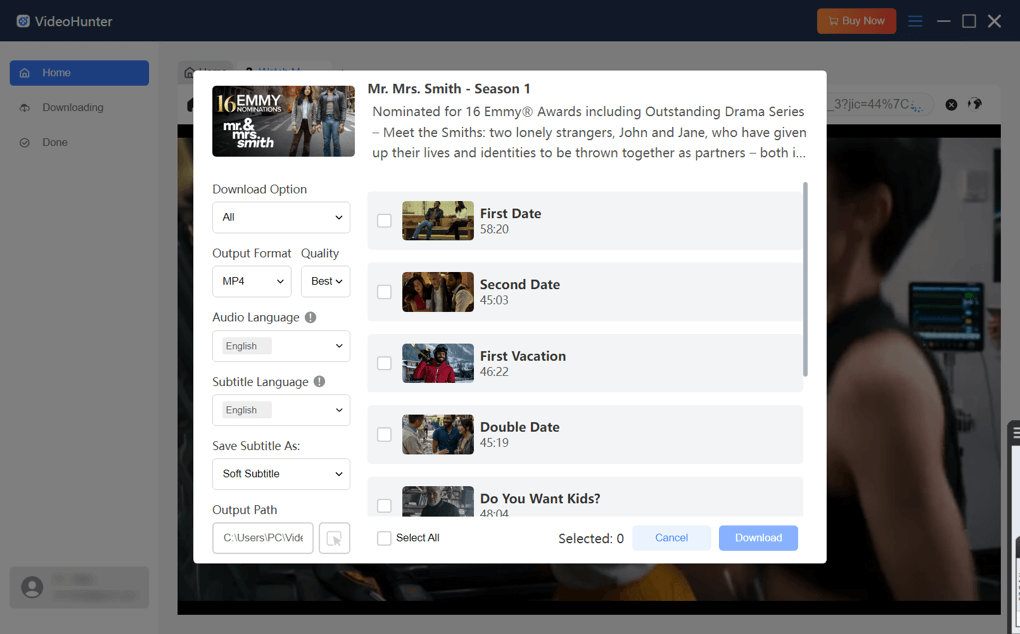
Step 4. Download Amazon Video to MP4
Just click the "Download" button to start downloading Amazon videos to MP4 with VideoHunter.
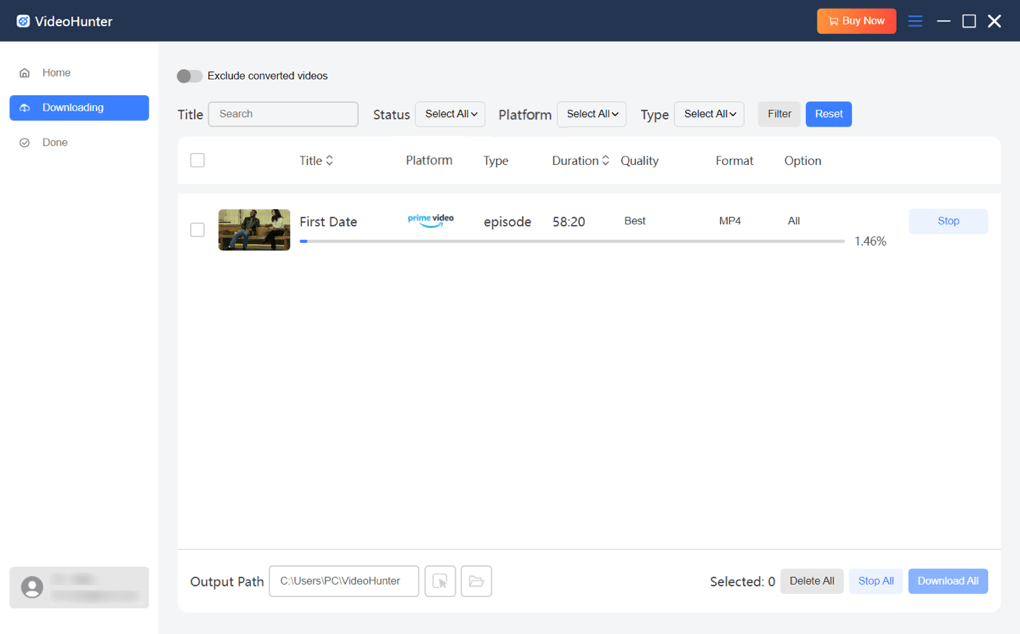
Once the download process is complete, you can locate the MP4 Amazon Prime videos you've downloaded in the "History" section. Simply hit the blue folder icon to access the local folder where they are saved.
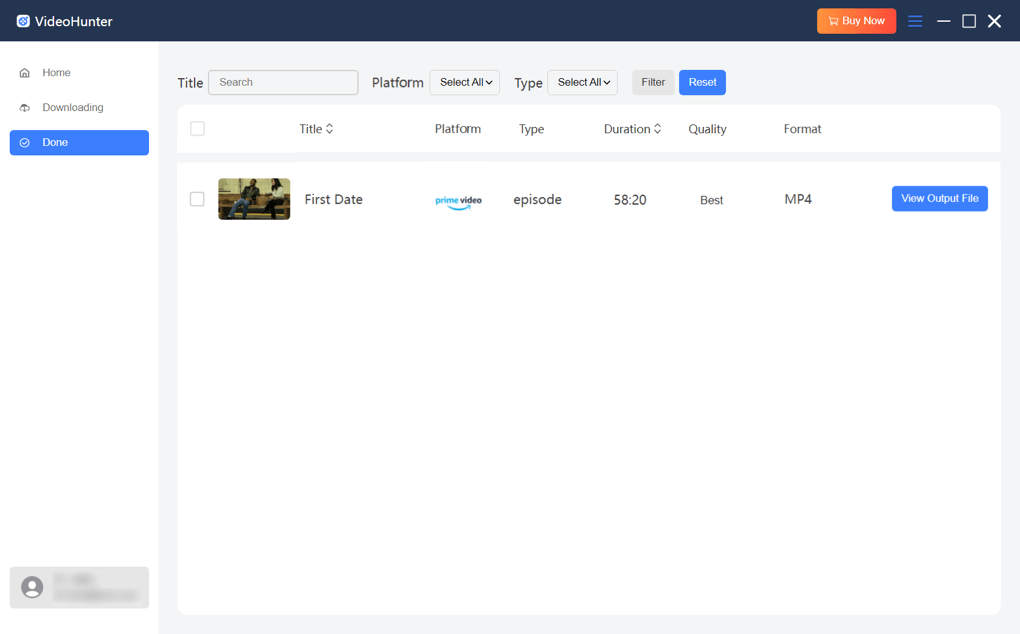
Overall, it is very easy to download Amazon Video to MP4 with VideoHunter. In addition to that, this downloader also supports multiple video formats and enables you to convert Amazon video to MKV, MOV, and WebM to suit various playback needs. So, if you have never tried a tool like it before, VideoHunter Amazon Video Downloader is a good starting point.
Way 2. Record Amazon Video to MP4 with OBS Studio
Screen recording is another effective way to download Amazon Prime videos to MP4. OBS Studio, a free and open-source tool, allows full control over recording, including selecting the area and timing. It’s ideal for capturing video clips for editing or personal use. A detailed tutorial is offered in the following.
Step 1. Download and install OBS Studio to your Windows, Mac, or Linux computer, and then launch it.
Step 2. Click on the "+" icon under the "Source" section and select "Display Capture" from the list. Name the new scene and hit "OK" to move on.
Step 3. Hit "File" > "Settings" > "Output" to set MP4 in "Recording Format" as the output format. Hit "Apply" to save your choice.
Step 4. Get your Amazon video ready in a browser. Then, go back to OBS Studio and click the "Start Recording" in the "Control" section. Then, it will start downloading Amazon video to MP4.
Step 5. When the video ends, select "Stop Recording" and then you can access the MP4 Amazon video on your computer.
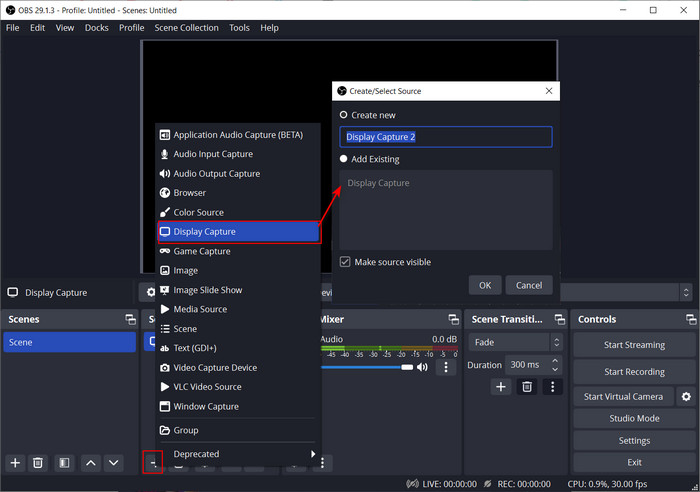
Unlike VideoHunter Amazon Video Downloader, OBS Studio has a steep learning curve and requires manual recording and stopping, making it time-consuming for longer videos. For quicker downloads, VideoHunter is a more suitable choice.
Way 3. Download Amazon Prime Video to MP4 Online with SaveFrom
Want to download Amazon videos to MP4 online without installing any additional software? SaveFrom offers a straightforward and free solution to have you covered. No account login, no fees, and no complicated capture process are required. Next, let's learn how it works.
Step 1. Go to the Amazon video you want to download. Then, click the Share icon and select "Copy Link".
Step 2. Open SaveFrom on any browser and paste the video link into the blank. Then, hit the "Go" button. It will take a while to fetch video information.
Step 3. Select the needed output format and quality and click the "Download" button to go for it. After that, you can find the downloaded Amazon video in your default download folder.
Tips: If the download button doesn't respond, you can try right-clicking on it and choosing "Save Link As" to download.
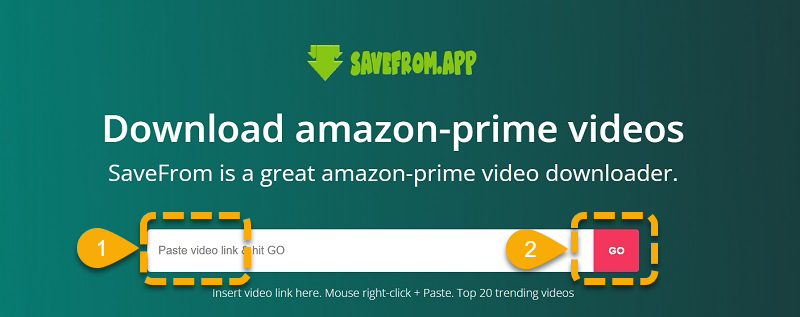
It should be noted that it only includes basic download services without features like batch conversion, subtitle saving, language selection, etc. This makes it a less ideal option when you want to download multiple videos with high quality. Moreover, it has a lower success rate than other options. For a more reliable solution, it is better to consider others.
FAQs About Amazon Video to MP4 Downloads
Is it legal to download videos from Amazon to MP4?
Yes, as long as you follow the relevant terms of services of the downloading tool you use. It is important to carefully read and understand these terms before using the tool. Generally, it is considered legal if you download Amazon videos in MP4 format for personal viewing only and do not intend to distribute or use the downloads for any commercial purposes.
Can I Download Amazon videos to MP4 on iPhone/Android?
Unfortunately, the answer is no. Most video downloader apps can not directly download Amazon videos to MP4 format on iPhone or Android. Moreover, online video downloaders on phones often have poor performance and high failure rates. For a better download experience, it is recommended to use desktop software like VideoHunter Amazon Video Downloader to download Amazon videos on your computer first, and then transfer them to your mobile phone for offline viewing.
Final Words
Downloading Amazon videos to MP4 is a breeze if you have the right tool. This article explores the 3 popular methods today, including VideoHunter Amazon Video Downloader, OBS Studio, and the online tool, SaveFrom. If you are looking for a stable and reliable solution, VideoHunter Amazon Video Downloader is your best choice.
It boasts a higher success rate compared to other options and also supports batch downloads, making it ideal for users who need to download a collection of Amazon videos. Even better, it is very easy to get started. Therefore, if you are unsure which one is best for you, why not download it and start with its free trial?
Download every Amazon Prime video to lossless MP4 for unlimited offline watching!