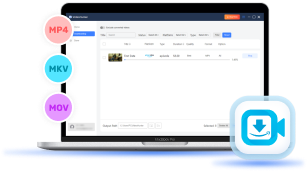Amazon Prime offers a vast library of movies and TV shows, but streaming can be frustrating when faced with unstable internet or device compatibility issues. For a smooth offline viewing experience, downloading Amazon Prime videos directly to your Windows or Mac computer is the ideal solution.
Once saved as local files, your favorite Amazon Prime Video movies can be transferred to other devices for unrestricted viewing. In this post, we'll guide you through the most effective methods step by step. Let's get started!
Can I Directly Download Amazon Prime Videos to Windows/Mac Computers?
In order to deliver a smoother streaming experience to users, Amazon Prime launched the offline mode to download purchased Amazon movies, rental videos, and also subscribers paying for the Prime Video membership.
To access the download function, you only need to install the Prime Video desktop program on your Windows 10/11 or Mac computers first. Within the program, log in with your credentials and you can directly download your favorite movies as well as TV episodes to computers for offline streaming.
Way 1. Download Amazon Prime Videos to Windows PC with the Official App
To download Amazon Prime Videos to Windows PC/Mac with the official download feature, simply install the Prime Video app and then follow the procedures below to manipulate the video download:
Step 1. Run the installed Prime Video app on your PC/Mac and log in with your Prime/Prime Video credentials (with the subscription activated).
Step 2. Go search the movie or TV series you'd like to download and enjoy the streaming offline.
Step 3. On the video information page, the Download option will be provided. Click on it and the content can be downloaded offline in no time.
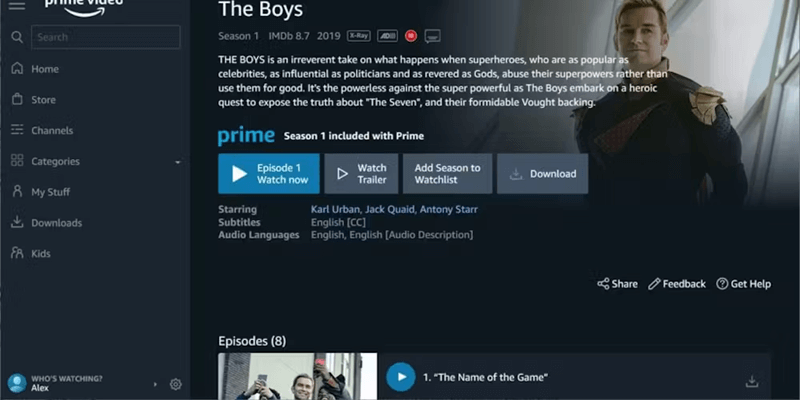
However, it is noted that the offline feature contains download limits:
- You can access the Prime video downloads and enjoy the streaming within the program only.
- Only 15-25 titles can be downloaded offline depending on your region.
- For rented videos and the downloads saved under the Prime or Prime Video subscription plans, they will expire after 30 days (if you start watching them, the titles will be removed after 48 hours).
- ......
Such download limits can bring unpleasant experiences to your video playback process. Therefore, if you are looking for a more flexible and restriction-free solution to keep Amazon Prime Video downloads offline and play them in ways you like, keep reading and take the 2 methods below to help.
Way 2. Download Amazon Prime Videos to Windows/Mac in HD MP4 Format with VideoHunter
If you wish to download Amazon Prime videos to Windows/Mac without encountering the above download limits, you need to convert the videos to regular format in DRM-free status - DRM is the most fundamental reason for bringing such restrictions to your offline video storing and playback experience.
VideoHunter Amazon Video Downloader is the best Amazon video downloader that can assist you. It embeds the Amazon Prime Video web player, so by logging in with your account, you can directly add your favorite movies and TV series to download offline in no time.
The video downloads will be exported in regular formats like MP4, with original definitions at up to FHD 1080P retained. Meanwhile, the multi-lingual audio tracks and subtitles will also be saved. So you can have the same impressive movie playback experience after downloading Amazon Prime videos offline on your computers.
In the following, please walk through the manipulation guide to download Amazon Prime videos to computers in general FHD MP4 format in no time:
Step 1. Log in Amazon Prime Video Player
Run VideoHunter Amazon Video Downloader. On the main feed of the program, select Amazon Prime to enter the embedded web player. Then use your credentials to log in.
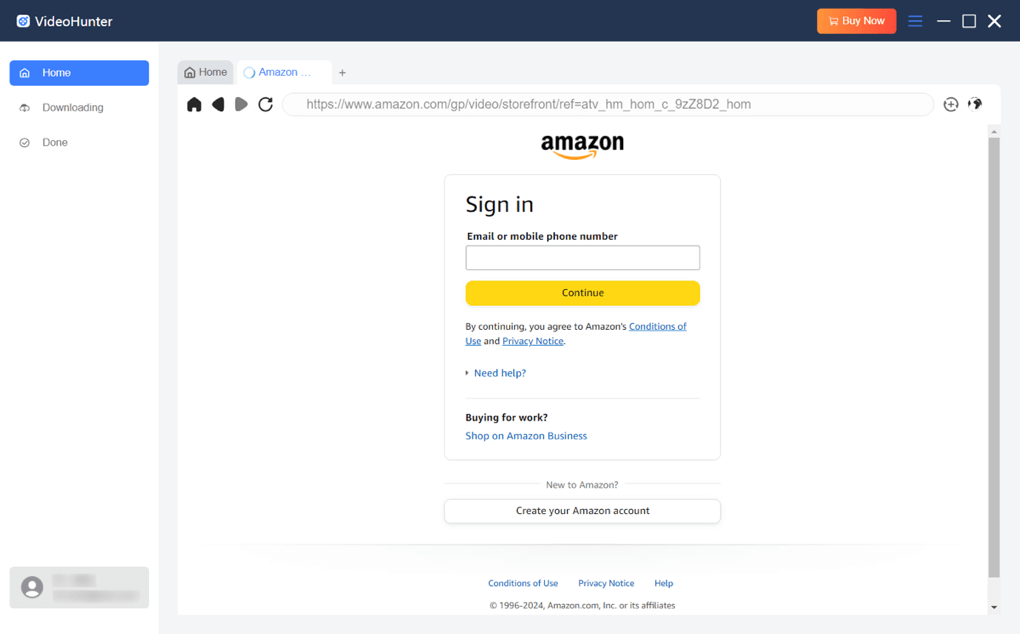
Step 2. Analyze Amazon Prime Videos
Once access the web player, search movies or TV series as usual. To download them offline, simply click the Analyze Button at the top-right on the details page.
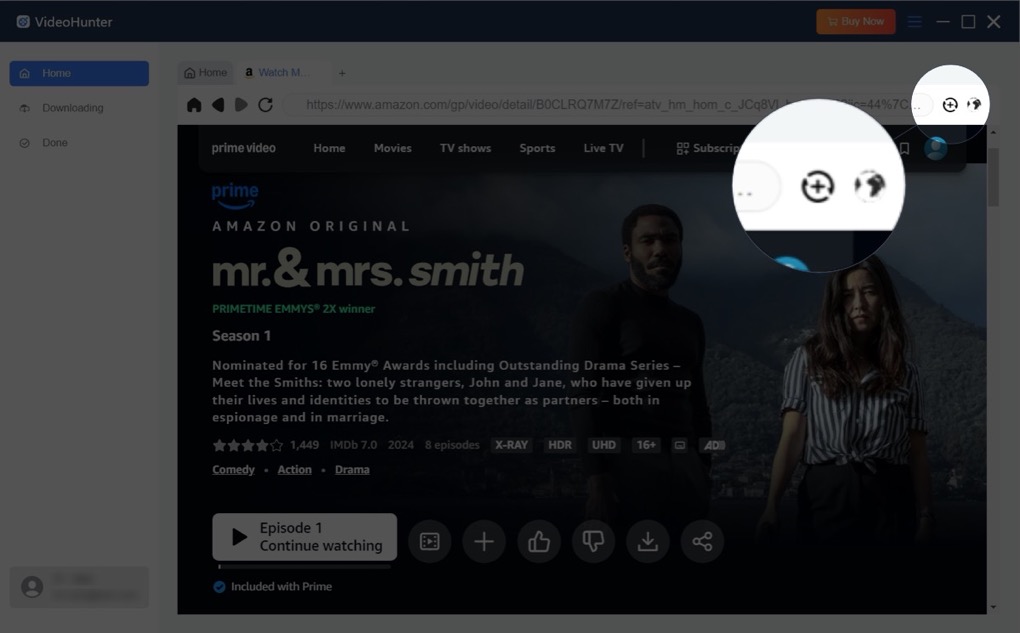
Step 3. Configure Video Parameters
On the pop-up window, you can customize the parameters of your Amazon Prime video downloads. Also, you can select the season and episodes to download if needed.
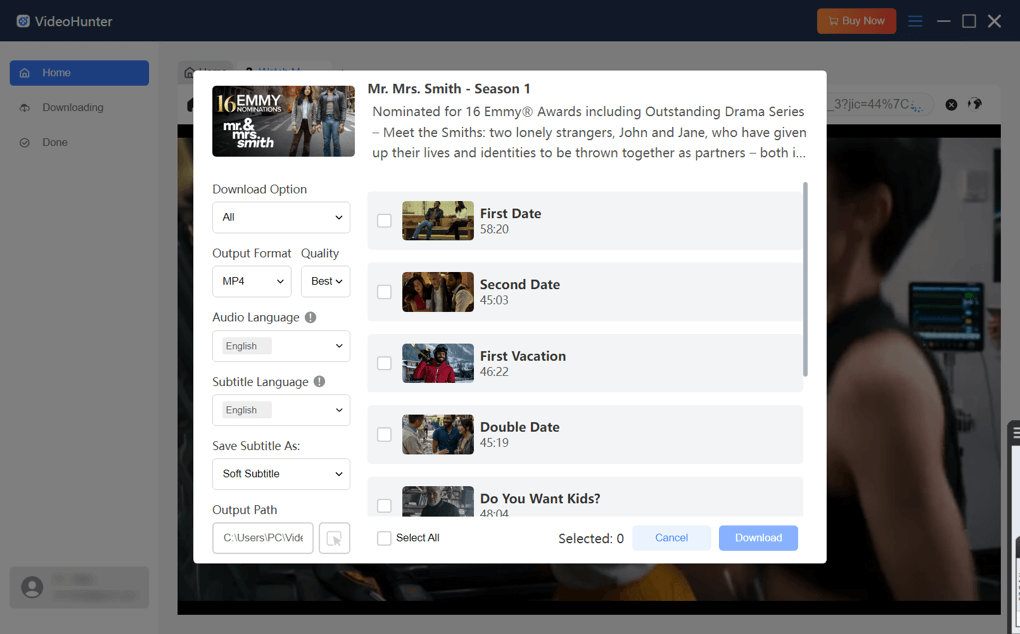
Step 4. Download Amazon Prime Videos
Eventually, when all settings are complete, directly click on the Download button and VideoHunter Amazon Video Downloader will proceed with the batch download for you. Wait for the download to complete and you can get the video downloads saved on your computers to stream offline.
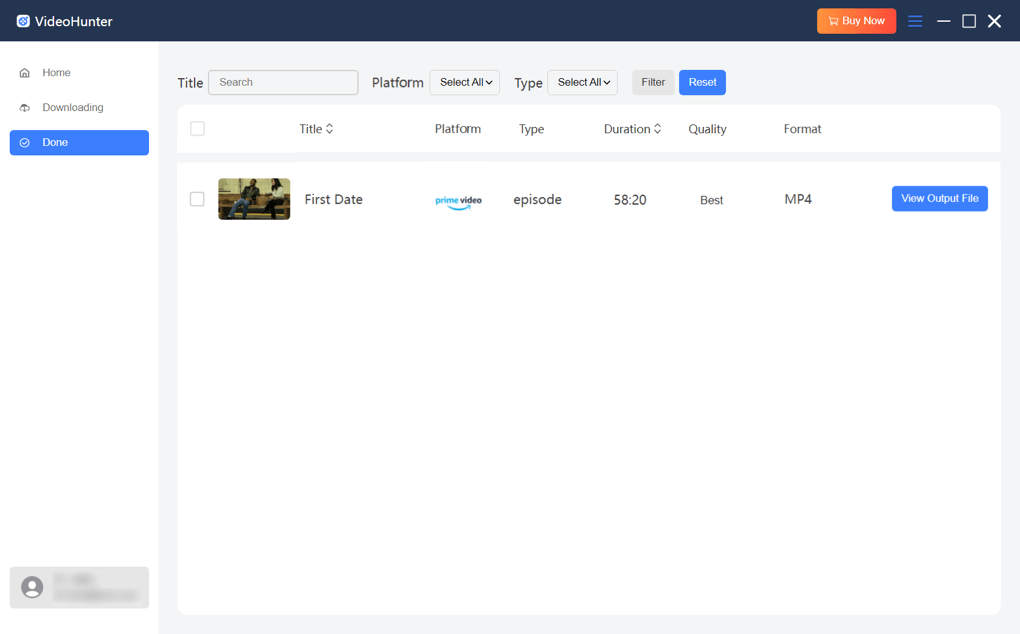
Way 3. Download Amazon Prime Videos to Computers with An Online Downloader
If you don't want to install a third-party program, using an online tool can be a more time-saving process to download Amazon Prime videos to your computer. SaveFrom.App is a web-based platform delivering the direct video download function by URLs. It offers decent quality and audio sound effects to download Amazon Prime video downloads in regular MP4 format, guaranteeing you an enjoyable and smoother playback experience offline.
In the following, please check the manipulation guide to download Amazon Prime videos to computers or other devices online with SaveFrom.App in no time:
Step 1. First, go to the Amazon Prime Video platform and find the video you'd like to download. Copy its URL.
Step 2. Open a new tab in the web browser and go to SaveFrom.App. Subsequently, paste the URL to the search bar and tap GO to resolve the conversion.
Step 3. When the download option is provided, simply click on the Download button and you can directly save the Amazon Prime video offline in DRM-free MP4 format in no time.
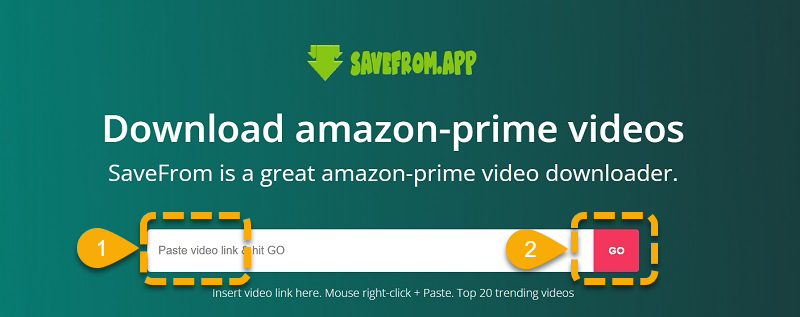
Final Words
To sum up, while Amazon Prime restricts downloads to its app, there are still two effective ways to download videos to your computer and unlock the content. However, compared to online methods, VideoHunter Amazon Video Downloader offers more stable performance and ensures lossless video and audio quality for offline downloads. Install the program for free and give it a try!
Download every Amazon Prime video to lossless MP4 for unlimited offline watching!