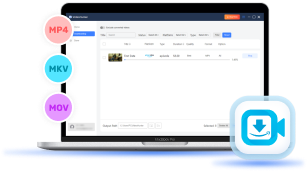On Amazon Prime Video, you can discover movie and TV series resources covering a wide range of categories, and start streaming them online in HD definition and great surrounding sound effects. However, some of you probably prefer to download Amazon Prime videos to Mac, to prepare them for playback later during your schedule or prevent streaming errors brought by an unstable network connection.
Therefore, in this article, we have collected the 4 easy ways to help download Amazon Prime videos on Mac through easy operations. Now, let's have a look.
Way 1. Download Amazon Prime Videos to Mac with VideoHunter
To easily download Amazon Prime videos to your Mac, VideoHunter Amazon Video Downloader offers a perfect solution. This tool bypasses DRM protection, allowing you to save videos in widely compatible formats like MP4, MOV, MKV, and WEBM for flexible playback with any local player.
VideoHunter preserves original video quality, audio tracks, and subtitles, delivering an offline viewing experience as smooth and immersive as streaming online. With VideoHunter, you can enjoy your favorite Amazon Prime content anytime, transfer it to other devices, and watch without limitations.
In the following, follow the easy guide to learn how to download Amazon Prime videos to Mac/Windows only with a few easy clicks with VideoHunter Amazon Video Downloader:
Step 1. Open VideoHunter Amazon Video Downloader after installing the software. On its home screen, select Amazon Prime Video and then sign in with your account.
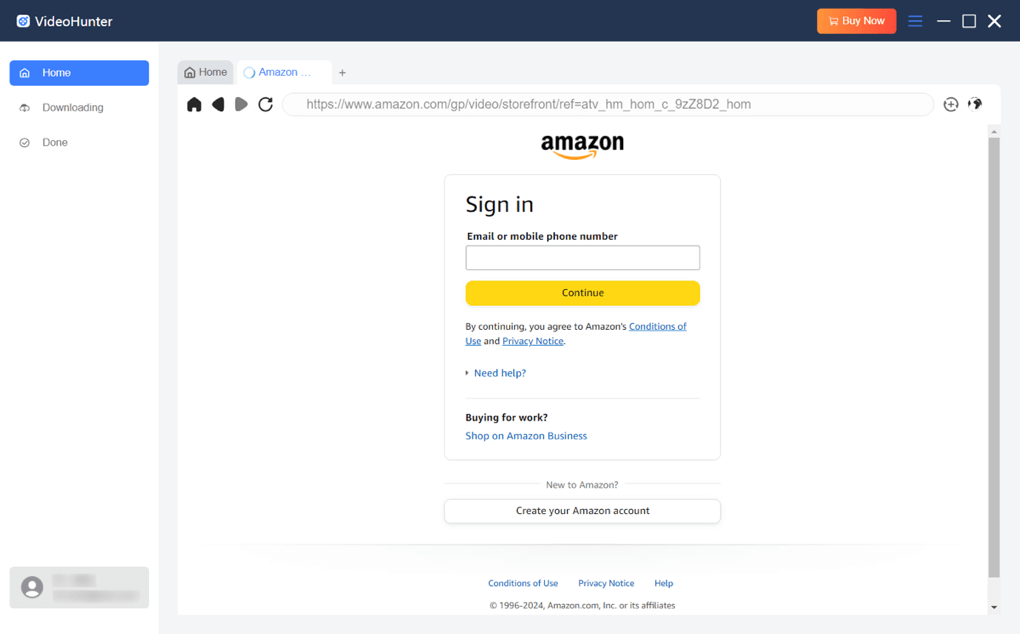
Step 2. Once signed in, browse or search for your favorite movies or TV episodes to be downloaded. On its details page, click the Analyze button on the top-right of the interface to analyze the videos.
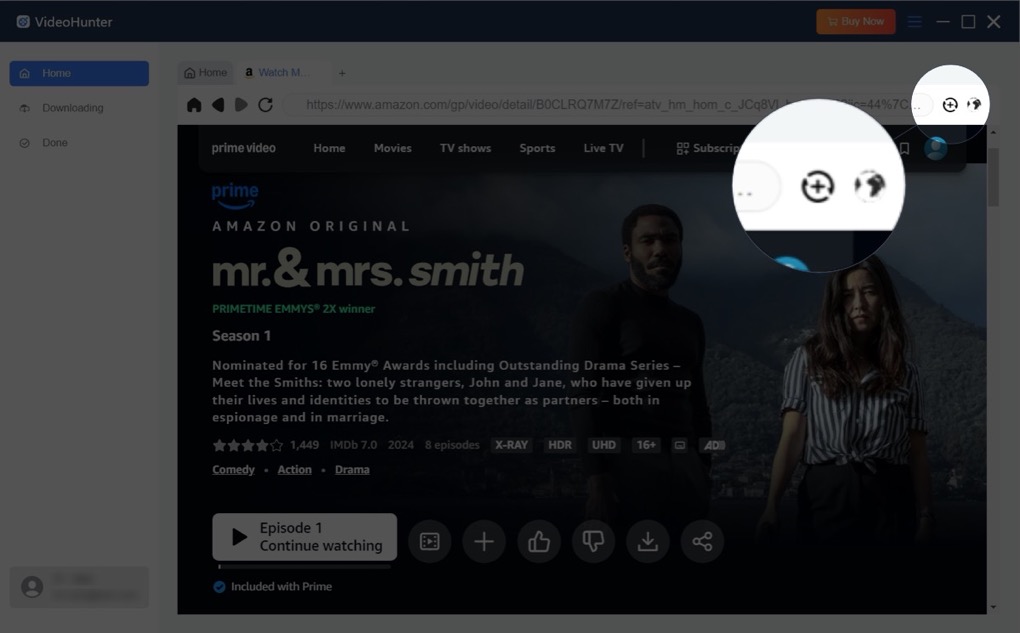
Step 3. After VideoHunter displays the output options, you may adjust the output parameters and select the season and episodes you want to download.
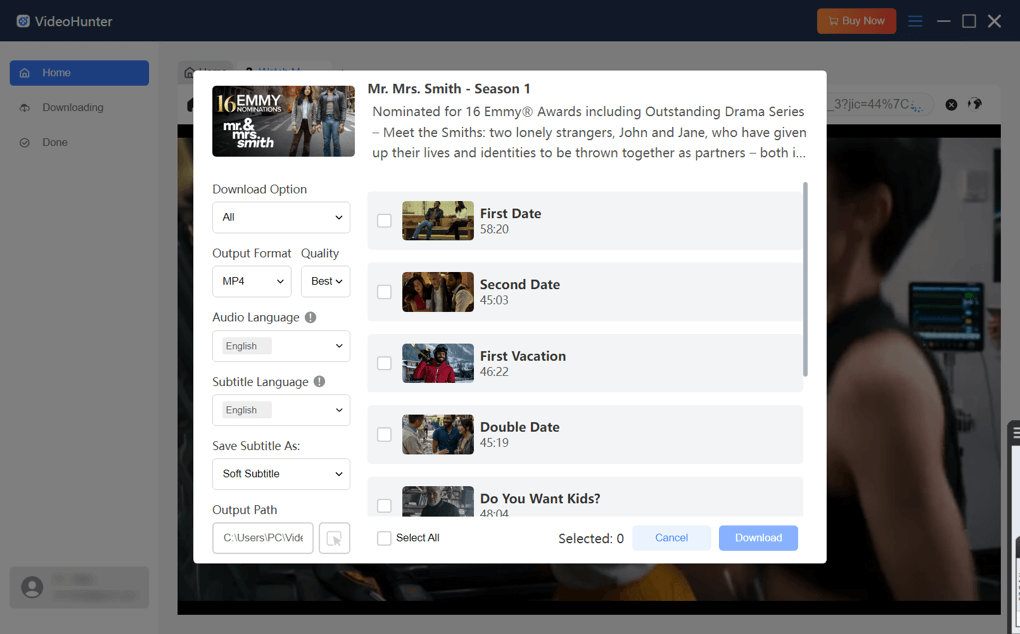
Step 4. Finally, simply click the "Download" button to batch-download Amazon Prime videos to Mac/Windows immediately. Once complete, you can enjoy limitation-free playback offline even without installing the Prime Video app on your computers anymore.
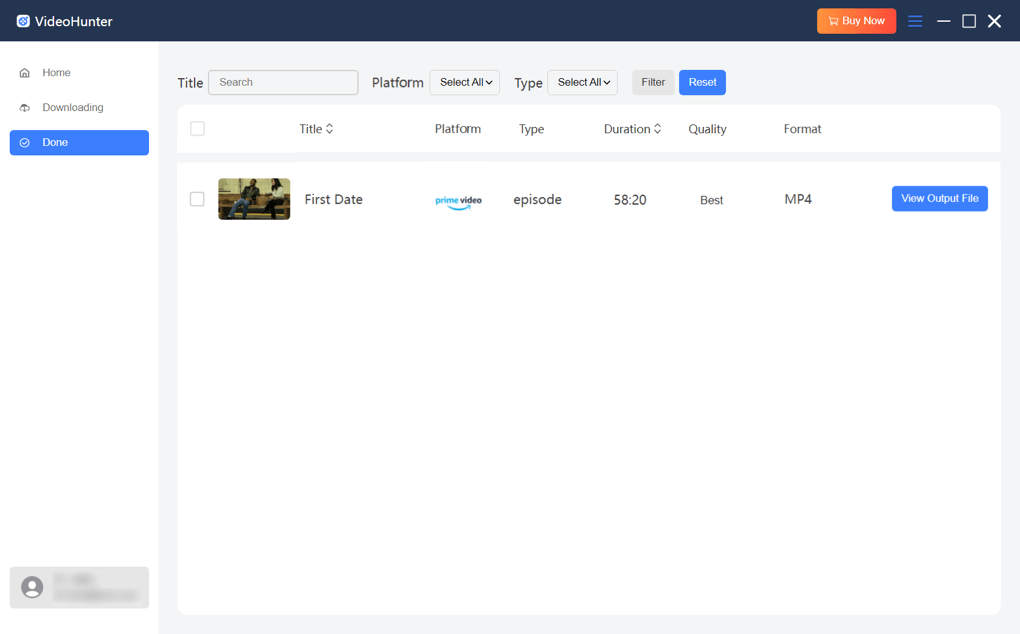
Way 2. Download Amazon Prime Videos to Mac By Recording
If you prefer saving only specific parts of a Prime video rather than the entire content, recording is a flexible alternative. It helps save storage and enhances efficiency. Mac users can utilize the built-in QuickTime Player for this task. Follow these steps to record Amazon Prime videos on your Mac:
Step 1. Go to "Applications" on Mac and then find QuickTime Player to open the app.
Step 2. Now, select "File > New Screen Recording" to open the recording toolbar. Then you can adjust the recording area and also the sound capturing option in advance.
Step 3. When the settings are completed, prepare to play the Amazon Prime video, and meanwhile, start the recording by tapping the "Record" button.
Step 4. Once the recording is over, click "Stop" and save the recorded Amazon Prime video clip to Mac for offline playback.

Way 3. Download Amazon Prime Videos on All Devices with An Online Tool
For a simpler solution, an online Amazon Prime video downloader like SaveFrom allows you to download videos directly via a web browser, eliminating the need for additional software or extensions. Just prepare the video URL and follow these easy steps to save Amazon Prime movies and shows on your Mac.
Step 1. When you get the Amazon Prime video URL, open a window in the web browser and then paste it into the search bar.
Step 2. Tap "GO" and SaveFrom will start converting the URL for you.
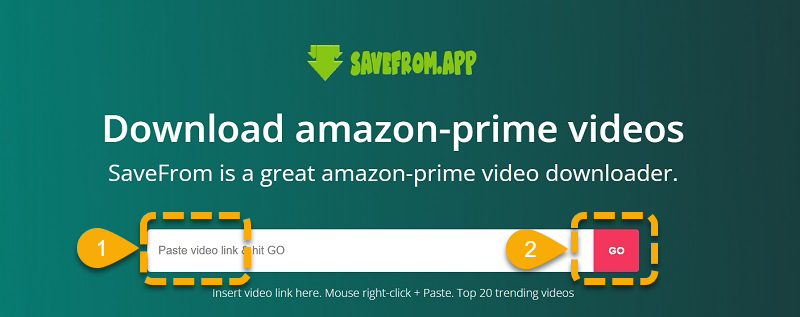
Step 3. When the download option is provided, click it and you can save the converted Amazon Prime video to Mac as a common video file.
Way 4. Use the Official Amazon Prime Video App to Download Videos to Mac
As Amazon Prime Video also provides the official solution for subscribers to download videos within the platform directly, you can install the Prime Video app on desktop and straightforwardly save your favorite videos to Mac without installing third-party software at all. If you have been a Prime subscriber, directly follow the steps below to download Amazon Prime videos to Mac immediately:
Step 1. Open the Prime Video app on Mac and sign in with your Amazon ID (with the subscription plan activated).
Step 2. Search for your favorite Amazon Prime movie or TV episode, then click on its information page.
Step 3. There will be the "Download" option provided. Simply press it and the video will be saved offline immediately. Once complete, you can access the downloaded video within the Prime Video app and enjoy the playback without a network connection.
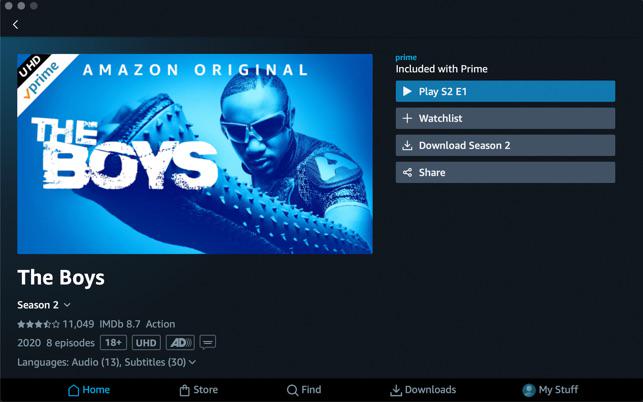
In Conclusion
It is surely a good idea to download Amazon Prime videos to Mac so that you can enjoy the high-quality movie or TV series streaming smoothly without being interrupted by poor network conditions. As this article has provided 4 ways to help, you can choose the one in your preferences.
VideoHunter Amazon Video Downloader can deliver quality-lossless outputs and extract videos outside the Prime Video app so you can play them everywhere without limitations. Install the software and try it now!
Download every Amazon Prime video to lossless MP4 for unlimited offline watching!